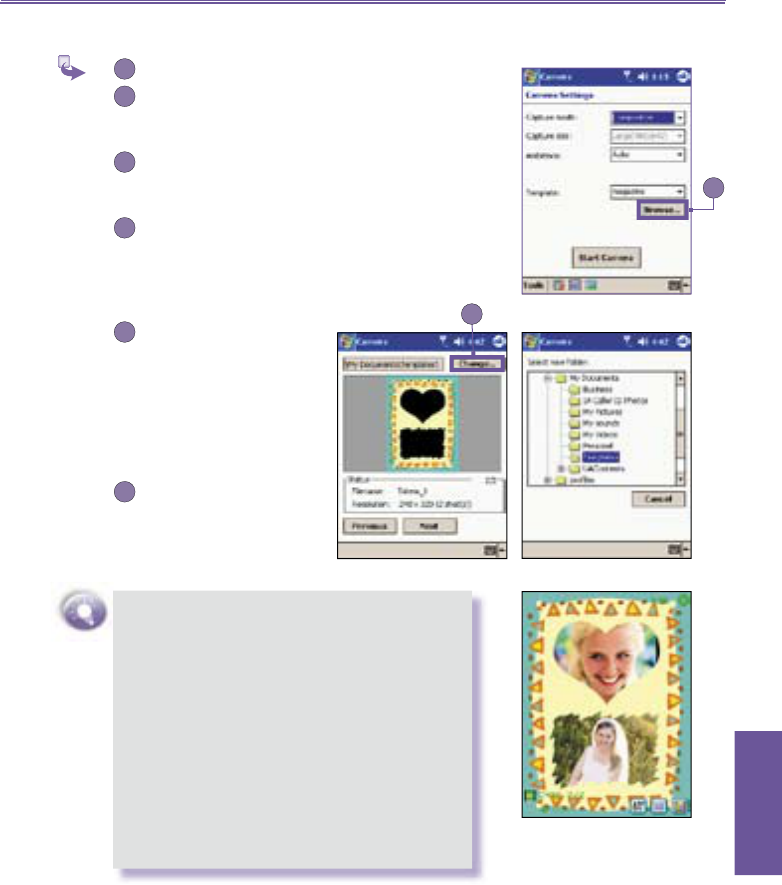Press the Right navigational button on your
Pocket PC to load the next sequential template,
or the Left button to display the previous.
Or, tap the Camera Settings icon in the LCD
Display Panel to display the Camera Settings
screen.
The Template fi eld is available in the screen only
when the screen is opened from
Composition
Capture mode. You can select the desired
template from the drop-down list in the Template
fi eld.
You can tap the Browse
b u t t o n to v i e w t h e
detailed information of
the template name along
with the resolution in
pixels, and the number of
pictures needed to fi ll that
template.
To change the folders
so that you can access
templates from a different
folder, tap the Change..
button.
If the chosen template requires more than
one captured image, the incoming video
stream will be visible in only one of the Place
Holders. The fi rst captured image will be put
into the active Place Holder. The focus will
then switch to another Place Holder in the
template. Likewise, the next captured image
will then be placed into that Place Holder.
If, for example, the template requires two
captured images, the LCD Display Panel will
display "1/2" initially. After capturing the fi rst
image, the LCD Display Panel will display
"2/2" to indicate that the next captured image
will be the second only.