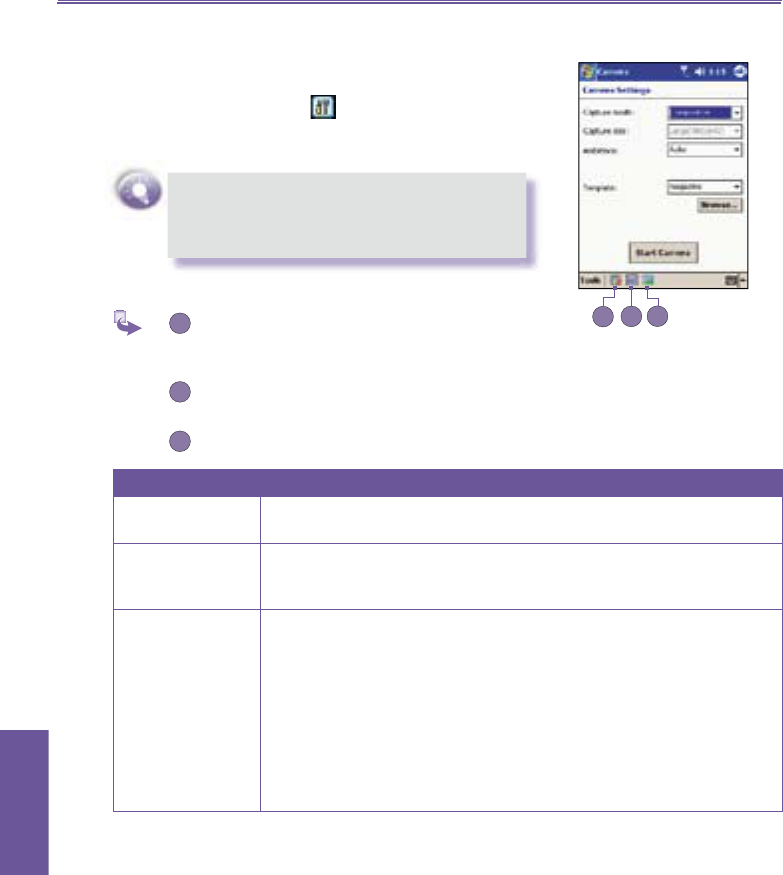Pocket PC Phone User Manual150
Using Your
Camera
Camera Settings screen
When in any of the capture submodes (Image, Video, or
Composition), you can tap to display the Camera Set-
tings screen. Or, you can press the upper right button on
the front of your Pocket PC .
The Template drop-down list and the Browse...
button are available in the Camera Settings
screen only when Composition is selected in
the Capture mode fi eld.
Icons on the menu bar
Access the Help Messages for Camera Wizard
and automatically displays an illustration of the
usage of the buttons on your Pocket PC.
Switches to the Detailed View of Album mode.
Settings Explanation
Capture Mode
Select the mode - Image, Video, or Composition - you want to create
settings for.
Capture Size
The choices for Capture Size will be different, depending on whether
you are in
Image Capture submode or Video Capture submode. Higher
Capture Size settings produce larger fi le sizes.
Ambience
Open a drop-down list that lets you easily adjust the Capture screen to
look its best in various environments.
If you select
Effects in the Ambience fi eld, an additional drop-down list
of options is available. These options also affect the appearance of the
incoming video stream :
Grayscale (black and white)
Sepia (reddish tint)
Cool (bluish tint)
Negative (darkness and lightness reversed)
After you have adjusted the settings as described below, you
can either tap the
OK button or the Start Camera button to
return to the previous (capture) mode.