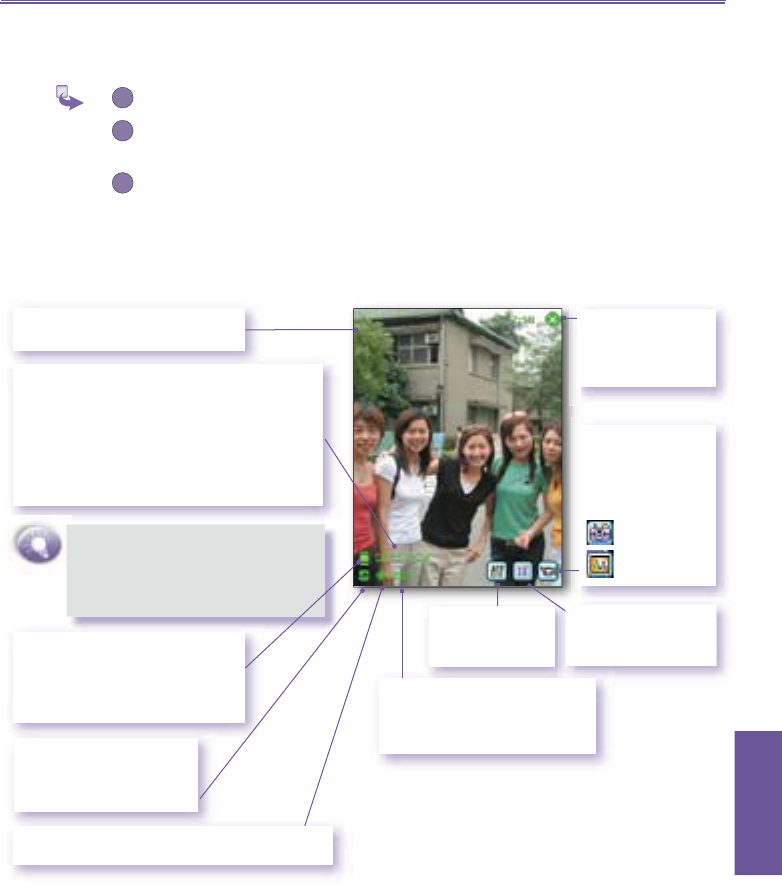To stop recording, press it again. The fi rst frame of the newly-captured video fi le will
be displayed, and the four icons (shown and explained earlier) will be available.
Video capture output format: Motion-JPEG AVI fi le format, or H.263, or MPEG4, depending on
what you specify in the Video tab of Options. Components of the LCD Display Panel in Video
Capture submode are identifi ed below.
The Camera Wizard calculates how much time
is still available for capturing more video clips,
according to your current settings and how
much memory you have left. In this example,
7 minutes and 8 seconds are available for
new video capture. This counter automatically
updates after you capture a video, or if you
change the Capture Size setting.
When video capture is in progress, this
indicator functions as a time counter
which displays the number of minutes/
seconds that have elapsed during the
current recording
A green icon indicates a camera-
ready state. If red (when in Video
Capture submode), it indicates
that video recording is currently in
progress.
The current Capture Size:
L = Large 240x320
M = Medium 144x176
S = Small 96 x128
Exits Camera
mode and returns
to the previous
Screen.
Indicates that you
are currently in
Video Capture
submode. Tap to
switch to :
Camera mode
Composite
Tap to switch to
Thumbnail View
of
Album mode.
Opens the
Camera Settings
screen.
The current Zoom setting. In this
example, the display has been
enlarged to 2.6 times the normal
size.
The current Ambience setting. In this example,
the icon indicates that it is set to Daylight.
Incoming video stream is shown
using the entire Pocket PC screen.