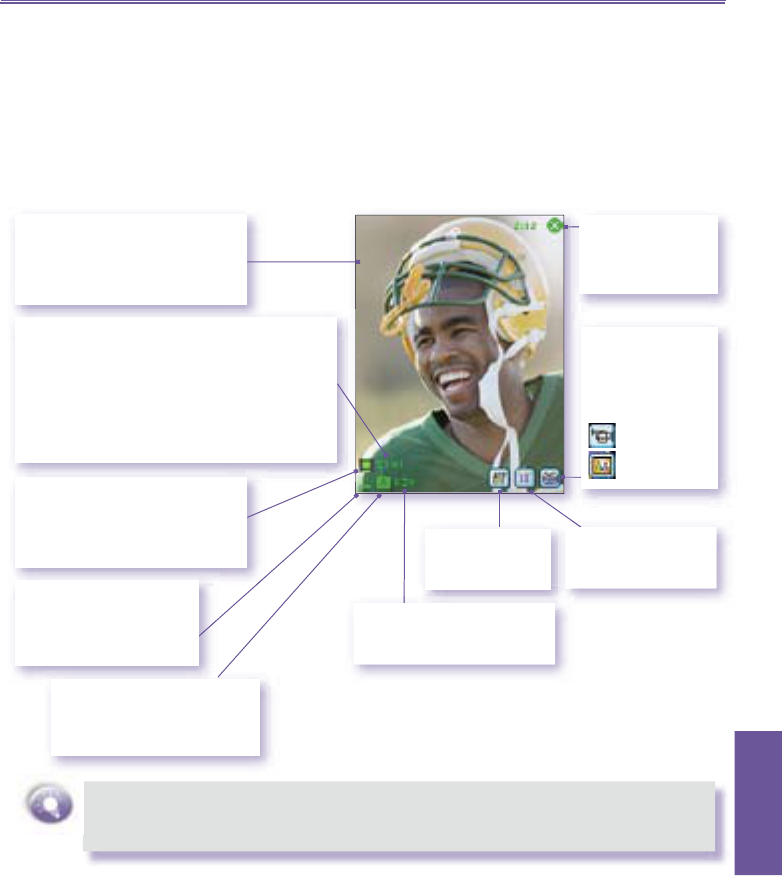Pocket PC Phone User Manual 145
Using Your
Camera
Image Capture submode
When in Image Capture submode, you can capture a single still image by either pressing the Capture
button on your Pocket PC, or by pressing the
Action button. This captures the current content shown
on your screen, and saves it to a fi le immediately using your currently specifi ed fi lename convention
in Options. You can choose JPEG or BMP as the output format for saved image fi les, among other
settings in Options.
Components of the LCD Display Panel in Image Capture submode are identifi ed below.
A green icon indicates a camera-
ready state. If red (when in Image
Capture submode), it indicates that
an image capture is currently in
progress.
The Camera Wizard automatically calculates how
many more photos you can capture, according to
your current settings and how much memory you
have left. In this example, 141 more images can
be captured with the current settings and space
available. This counter automatically updates
after you take a picture, or if you change the
Capture Size setting.
Incoming video stream is shown
using the entire Pocket PC screen.
(Icons superimposed on the screen
are not saved with your captured
images/videos.)
Tap to switch to
Thumbnail View
of
Album mode.
The current Ambience setting.
In this example, A indicates
that it is set to Automatic (the
default).
The current Zoom setting.
1.0x indicates normal size (see
the Zooming In/Out section).
The current Capture Size:
L = Large (480x640)
M = Medium (240x320)
S = Small (120x160)
Exits Camera
mode and returns
to the previous
Screen.
Indicates that you
are currently in
Image Capture
submode. Tap to
switch to :
Video Capture
Composite
Opens the
Camera Settings
screen.
Most of the above settings in the LCD Display Panel can be changed using the
Camera Settings screen. Tap on the Camera Settings icon shown above to display
the Camera Settings screen (illustrated and explained later).