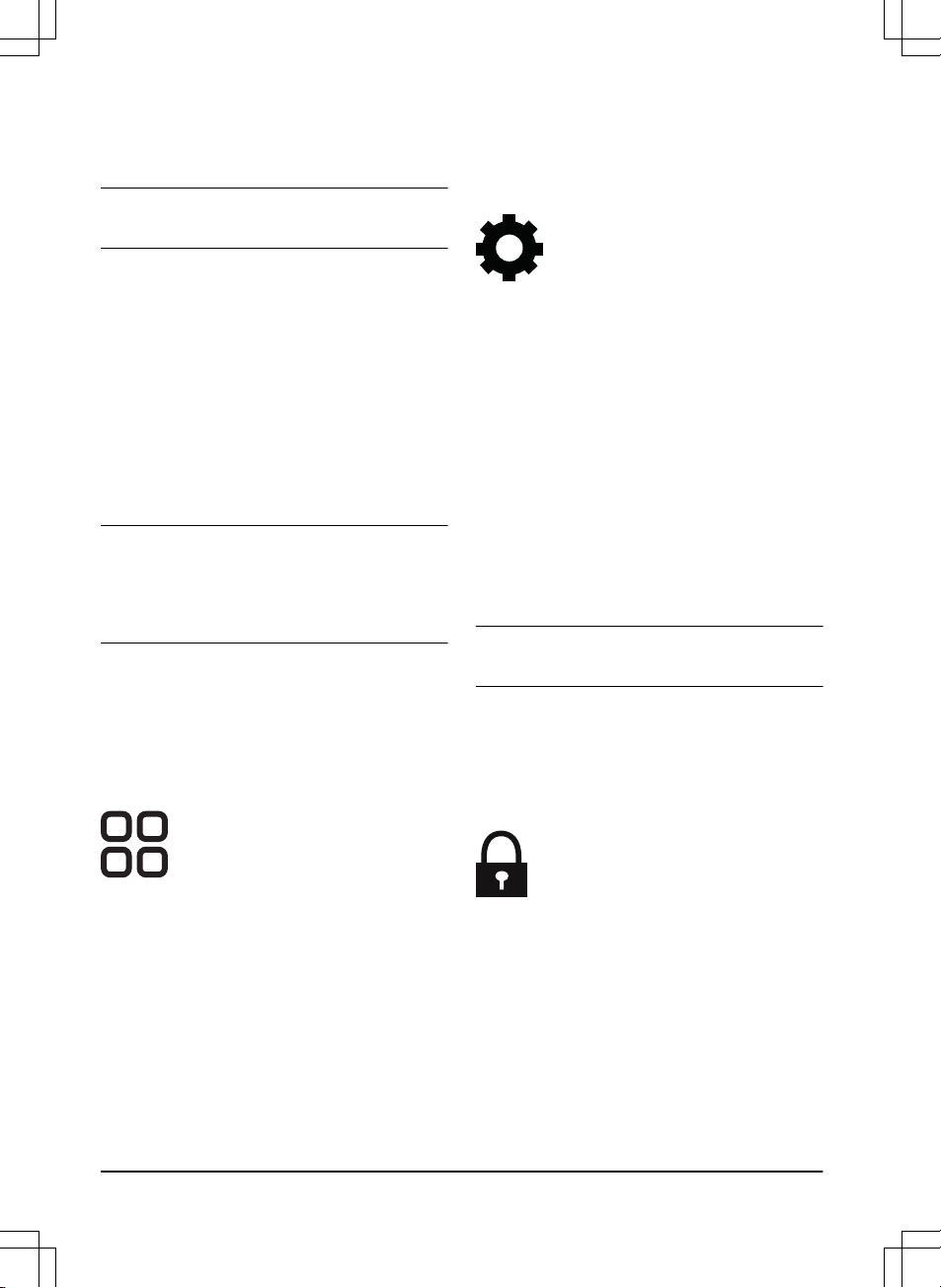product moves back into the work area. The
factory setting for the
Drive Past Wire function
function is 31 cm. You can select a distance of
20-50 cm.
Note: With the factory setting the product will cut
11 cm past the wire.
To set the Drive past wire
1. Select
Settings > Installation > Drive past
wire
in the app.
2. Move the horizontal bar to set the distance.
3. Select
Save
.
3.12.3.4 Starting point
The
Starting point
function allows you to control
how far the product drives forward from the
charging station before it starts to operate. Use
this function if the charging station is placed in an
area with limited space, for example under a
veranda.
Note: Starting point must not be set to a distance
longer than the distance the guide wire is
installed in a line in front of the charging station.
Refer to
To examine where to put the guide wire
on page 21
.
To set the starting point
1. Select
Settings > Installation > Starting point
in the app.
2. Move the horizontal bar to set the distance.
3. Select
Save
.
3.12.4 Accessories
In
Accessories
you can change the
settings of the product accessories. To
change the settings, obey the
instructions in the Automower®
Connect app.
3.12.4.1 To avoid collisions with the mower
house
When this option is enabled, the wear on the
product and the house is reduced, but it can
result in more uncut grass around the charging
station.
1. Select
Settings > Installation > Mower house
in the app.
2. Select
on/off
to enable or disable the
function.
3. Select
Save
.
3.12.5 General (Bluetooth® only)
This function is used to set time and
date, or to reset to default settings. To
change the settings, obey the
instructions in the Automower®
Connect app.
3.12.5.1 Time & date
The time and date can be changed manually, or
by using the time and date from the mobile
device.
To set the time & date
1. Select
Settings > General > Time & Date
in
the app.
2. Select
Time & Date from phone
or select the
pencil to enter the correct time and date.
3. Select
Save
.
3.12.5.2 Reset to factory settings
The user settings can be reset to factory settings.
Note:
PIN code, Loop signal, Messages
and
Date
& Time
will not be reset.
To reset to factory settings
1. Select
Settings > General > Reset
in the
app.
2. Select
Reset to factory settings
.
3.12.6 Security (Bluetooth® only)
The security settings controls the PIN
code, the GeoFence and other security
functions. To change the settings,
obey the instructions in the
Automower® Connect app. The correct
PIN-code must be entered to get
access to the
Security
menu in the
Automower® Connect app.
3.12.6.1 New loop signal
The loop signal is randomly selected to create a
unique link between the product and the charging
station. In rare cases, there may be a need to
generate a new signal, for instance if 2 adjacent
installations have a very similar signal.
30 - Installation 1427 - 002 - 20.12.2019