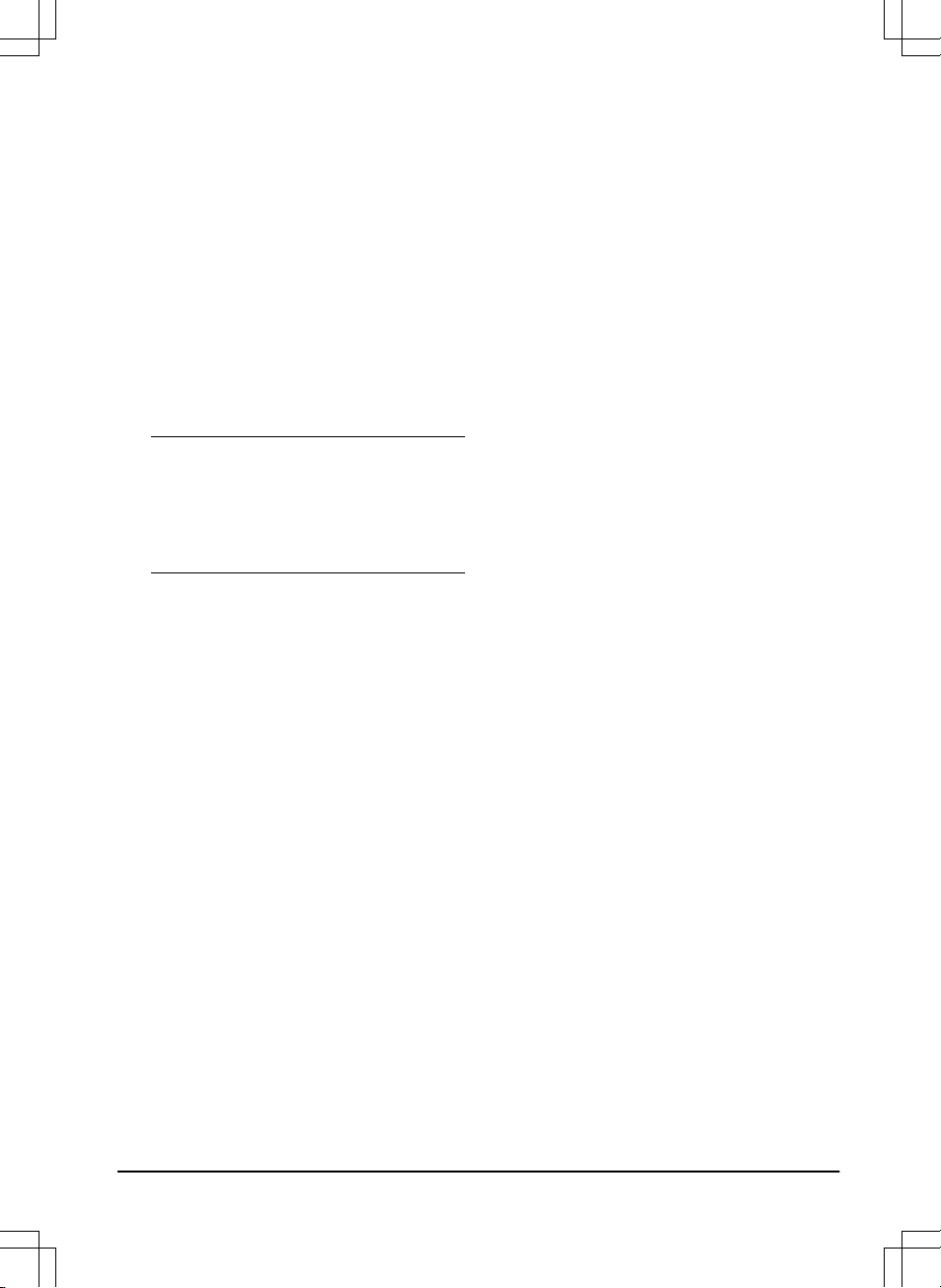3. Move the horizontal bar to set the time
delay.
4. Select
Save
.
3.12.3.2 Lawn coverage
The product has GPS Assisted Navigation that
helps the product select the most optimal
operation.
Use the
Lawn coverage
function to set the
settings to manual.
To set the GPS function
1. Select
Installation > Settings > Lawn
coverage
in the app.
2. Select
on/off
to disable or enable the GPS
function.
Note: When GPS assisted navigation is
enabled it is used while there is a GPS
service. The GPS assisted navigation is
used even if manual settings have been
made. Only when GPS service is not
available, the manual settings are used.
3. Select
Save
.
To set the Lawn Coverage function
The
Lawn Coverage
function is used to guide the
product to remote parts of the work area. If the
work area includes remote parts that are
connected with narrow passages, the
Lawn
Coverage
function is useful to to keep a well-cut
lawn in all parts of the yard. You can set a
maximum of 5 remote areas where the product
starts to cut the lawn.
Each area can be enabled or disabled, without
having to enter the settings again.
1. Select
Settings > Installation > Lawn
coverage
in the app.
2. Select
on/off
to disable the GPS function to
set the
Lawn Coverage
.
3. Select on/off
Area 1-5
to activate the area.
4. Move the horizontal bar to set which wire the
product will follow. The product can follow
Boundary wire left
,
Boundary wire right
or
one of the guide wires.
5. Move the horizontal bar to set the distance
the product must follow the wire. The
product then leaves the wire and starts to
cut the lawn. Refer to
To measure the
distance from the charging station on page
29
.
6. Move the horizontal bar to set how often the
product goes to each area. At all other
times, the products starts to cut near the
charging station. The percentage is equal to
the percentage of the area in relation to the
complete work area.
a) Measure the area.
b) Divide the area with the complete work
area.
c) Convert the result to %.
d) Move the horizontal bar to set the
distance from the charging station.
7. Select
Save
.
The default settings lets the product follow the
guide wire 300 m / 980 ft. in 20% of the times it
leaves the charging station. If the guide wire is
less than 300 m / 980 ft. the product will follow it
to the point where the guide wire is connected to
the boundary wire.
To measure the distance from the charging
station
1. Put the product in the charging station.
2. Select
Settings > Installation > Lawn
coverage
in the app.
3. Move the horizontal bar to set the distance
to the charging station to maximum.
4. Select
Test: Area 1-5 setup
.
5. Follow the instructions in the app to start the
test.
6. Push the STOP button when the product is
at the distance you select to measure. The
distance shows in the app.
To do a test of the Lawn Coverage function
1. Put the product in the charging station.
2. Select
Settings > Installation > Lawn
coverage
in the app.
3. Select
Test: Area 1-5 setup
.
4. Follow the instructions in the app to start the
test.
5. The product will run to the starting point for
this area.
3.12.3.3 Drive Past Wire
The front of the product always moves past the
boundary wire by a specified distance before the
1427 - 002 - 20.12.2019 Installation - 29