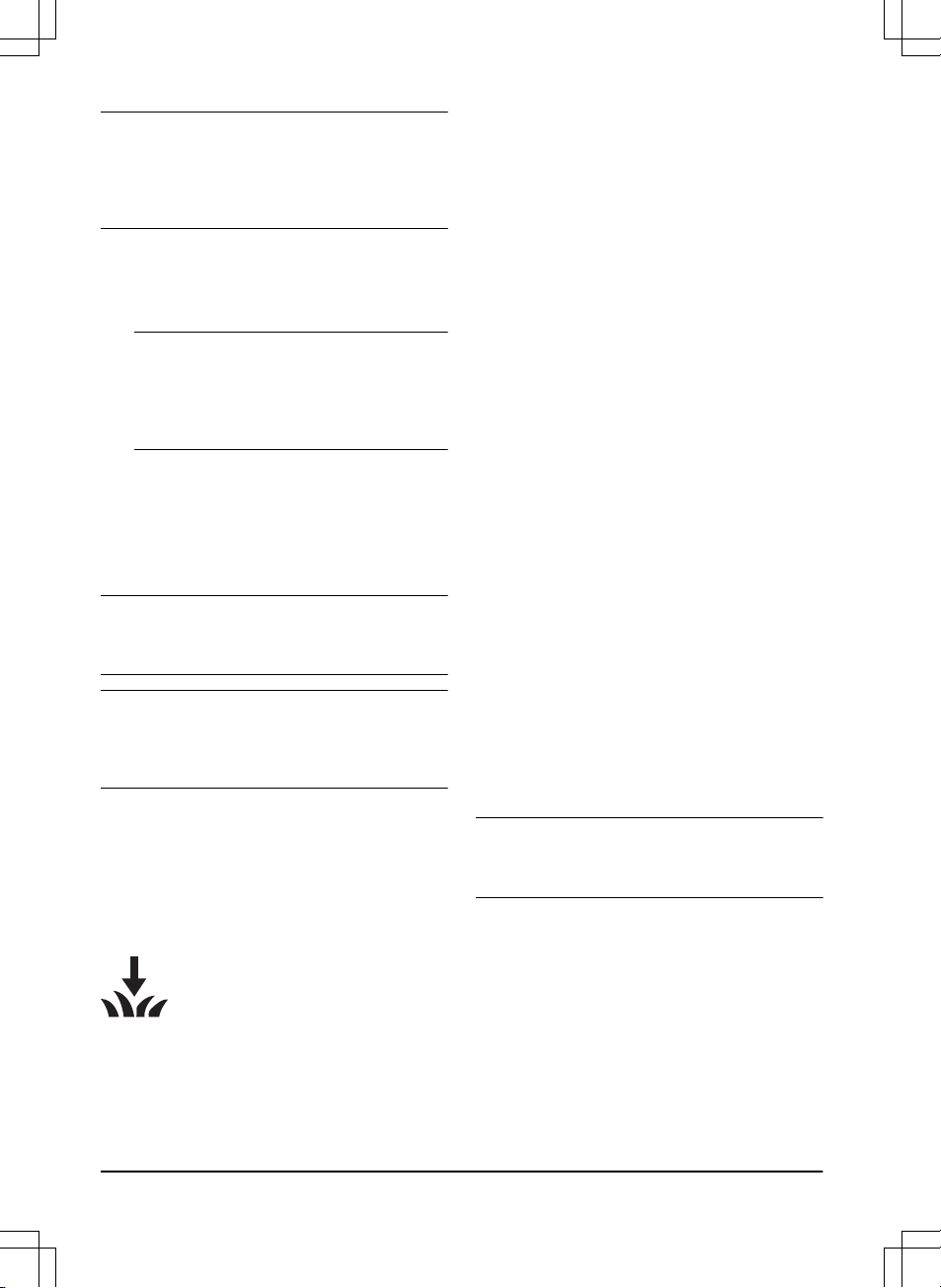Note: The
Weather timer
is reset if the product
does not operate for more than 50 hours, or if a
Reset of all user settings
is done. The
Weather
timer
is not changed if a
Reset of schedule
settings
is done.
To set the Weather timer
1. Select
Settings > Operation
in the app.
2. Select
on/off
to enable or disable the
Weather timer
.
Note: If the cutting results are not
satisfactory, the cutting time can be
adjusted. Set the cutting time
High
to cut for
a longer time or
Low
to cut for a shorter
time.
3. Select
Save
.
3.12.2.2 ECO mode
If
ECO mode
is activated, it switches off the
signal in the boundary loop, the guide wire and
the charging station, when the product is parked
or is charging.
Note: Use
ECO mode
to save energy and avoid
interference with other equipment, for example
hearing loops or garage doors.
Note: To start the product manually in the work
area, push the STOP button before you remove
the product from the charging station. If not, the
product can not be started in the work area.
To set the ECO mode
1. Select
Settings > Operation
in the app.
2. Select
on/off
to enable or disable the
ECO
mode
function.
3. Select
Save
.
3.12.3 Installation
In
Installation
you can change the
installation settings of the product. To
change the settings, obey the
instructions in the Automower®
Connect app.
3.12.3.1 To find the charging station
The product can be set to search for the charging
station in 3 methods:
•
Charging station signal
•
Follow boundary wire
•
Follow guide wire
The factory setting is set to use the 3 search
methods at the same time. Use the factory
setting to find the charging station as fast as
possible and to keep the risk of tracks on the
lawn to a minimum. The product always starts to
search for the
Charging station signal
. After a
specified time interval, it also uses
Follow guide
and
Follow boundary wire
.
Causes why the product cannot follow the wire:
• Obstacles near the wire have not been
isolated.
• The charging station, the boundary wire or
the guide wire are not installed according to
the instructions in
To examine where to put
the charging station on page 16
,
To examine
where to put the boundary wire on page 17
and in
To examine where to put the guide
wire on page 21
.
To change the signal range of the charging
station
For some installations it is necessary to decrease
the signal of the charging station. For example
when the charging station is put near an obstacle
such as a bush or wall and the signal reaches to
the other side of the obstacle. The product knows
that it is close to the charging station and tries to
dock, but the objects prevents it. The options are
min
,
avg
(average) or
max
.
Note: It is usually better to move the charging
station, than to decrease the range of the
charging station signal.
1. Select
Settings > Installation > Find charging
station
in the app.
2. Select signal range.
3. Select
Save
.
To set the delay time for the guide wire and the
boundary wire
1. Select
Settings > Installation > Find charging
station
in the app.
2. Select
on/off
to enable or disable to follow
the wire.
28 - Installation 1427 - 002 - 20.12.2019