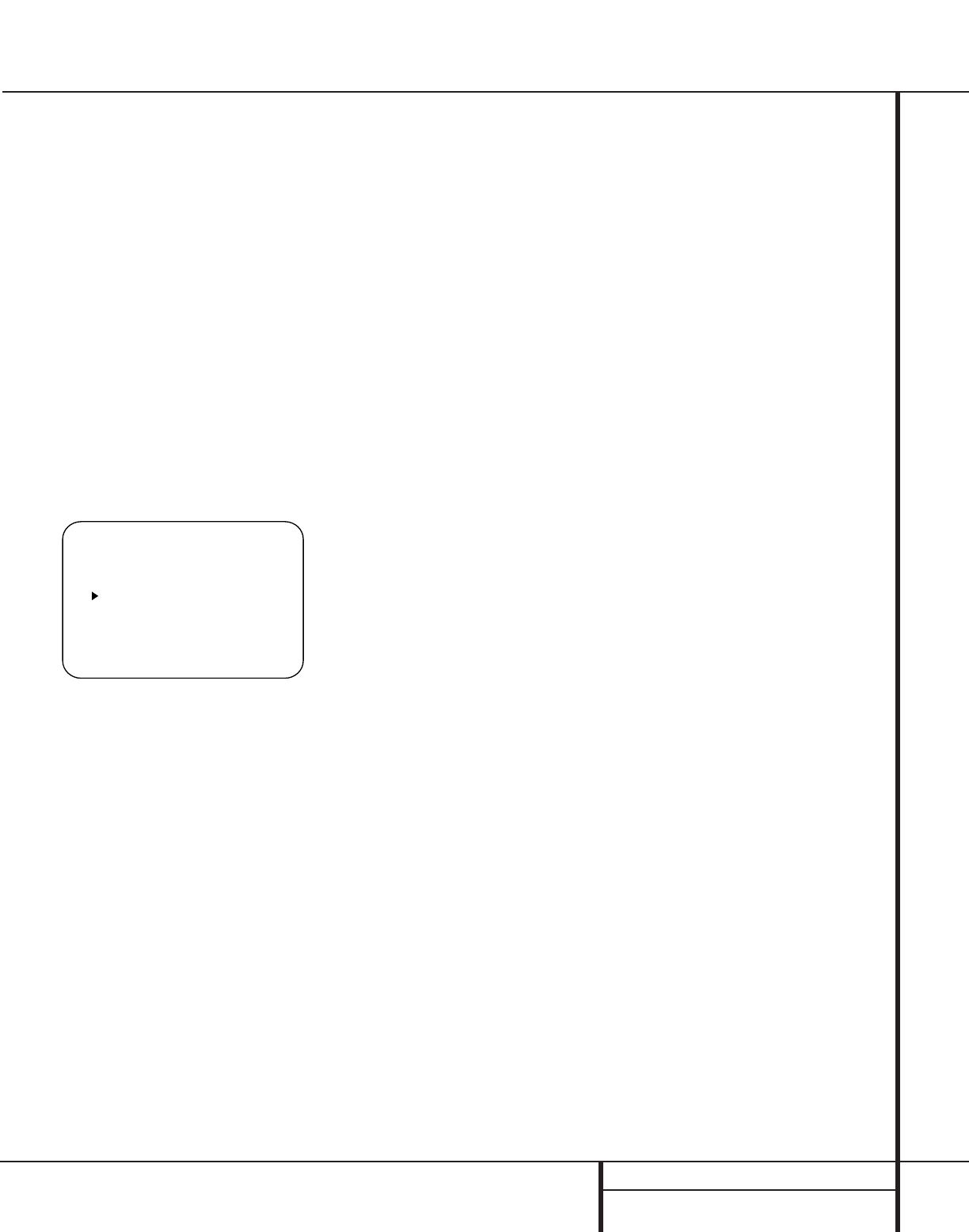19 SYSTEM CONFIGURATION
System Configuration
To set the delay times, follow these steps:
1. Put the AVR 300 in the Dolby Pro Logic
mode by pressing the Dolby Pro Logic
Selector Ó on the front panel or by
pressing the Surround Mode Selector
f on the remote, followed by the
⁄
/
¤
buttons h until PRO LOGIC appears
in the Main Information Display U and
the PRO LOGIC indicator G lights up.
2. Press the Delay button
i
˜ on
the remote or front panel. The words
S DELAY TIME will appear in the
Main Information Display U and at the
bottom of a video screen when the Semi-
OSD display is in use.
To use the on-screen display system while
making delay adjustments, press the OSD
button q until the full-screen menu
shown in Figure 4 appears on the screen.
Figure 4
3. Press the Set button i
31
.
4. Adjust the delay time by pressing the
⁄
/
¤
buttons h on the remote or the
Selector buttons
34
on the front panel
until the delay time figure calculated using
the formula entered above appears in the
display.
5. If only analog sources will be used, no
adjustment is needed for the center-channel
delay. In that case, press the Set button
i
31
to enter the surround delay set-
tings into the AVR’s memory. However, if
you will be using digital sources and the
calculations outlined above indicate that
the center-channel delay requires an adjust-
ment, continue with the following steps.
6. Before setting the center-channel delay
time, make certain that a digital source has
been selected. If a digital source is playing,
COAX A or OPTICAL C will
appear in the Main Information Display
U, along with the DIGITAL indicator
F. If a digital source is already connected
and playing, press the Delay button ˜ i
so that the words C DELAY TIME
appear in the Main Information Display
35
and proceed to step #10. If a digital
source is not playing, follow steps 7
through 10.
7. Press the Set button i
31
.
8. Select the Dolby Digital mode either by
pressing the front panel Dolby Digital
Selector ( or by pressing the Surround
Mode Selector f on the remote, and
then pressing the
⁄
/
¤
buttons h on the
remote until DOLBY D appears in the
Main Information Display U or in the
on-screen display. Ignore any “NO
DATA” message that may appear.
9. Press the Delay button
i
˜ on the
remote or front panel. The words S
DELAY TIME appear in the Main
Information Display U.
10. Press the
⁄
/
¤
buttons h on the remote
once, so that C DELAY TIME
appears in the Main Information Display
U or in the on-screen display.
11. Press the Set button i
31
.
12. Press the
⁄
/
¤
buttons h on the
remote until the desired delay time for
the center channel appears in the display.
13. Press the Set button i
31
to enter
the setting into the AVR 300’s memory.
You have now completed the setup, adjustment
and calibration of the AVR 300. You are now
ready to enjoy the finest in music and home
theater listening.