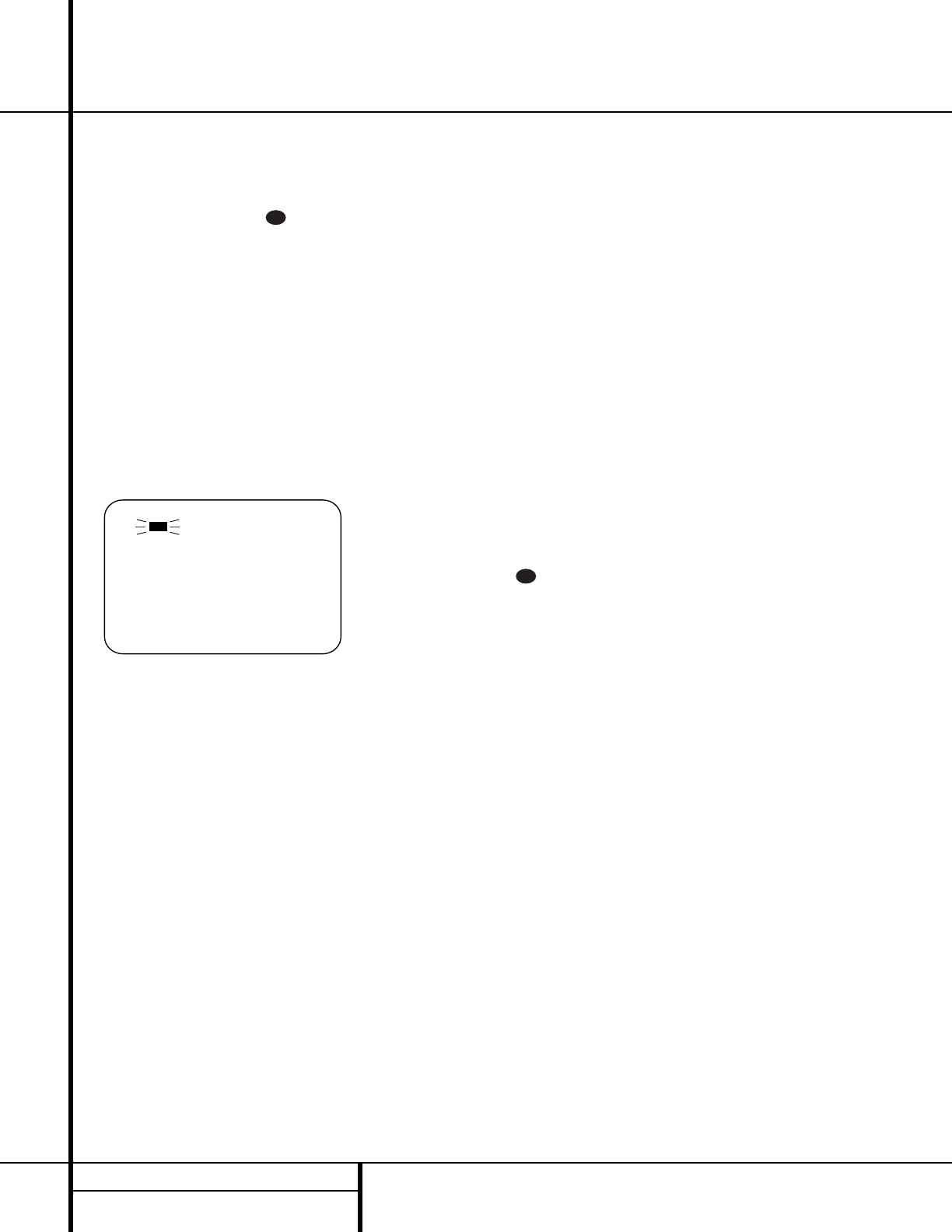buttons h until PRO LOGIC appears in
the Main Information Display U and
the PRO LOGIC indicator G lights up.
2. Press the Test Tone button on the
remote. The words T-T FL 0dB will
appear in the Main Information Display
U , and the letters FL will flash once each
second.
NOTE: To use the on-screen display while
making output level adjustments, press the
OSD button q.A map of the installed
speakers will appear on your video screen
(Figure 3), and the channel where the test
noise should be heard will be indicated by
the highlighted lettering. As adjustments
are made, the numbers under the channel
location will increase or decrease to show
the change from the reference level.
Figure 3
3. At this point, the test noise will begin to
circulate among all the speakers in a clock-
wise rotation.
NOTE: This is a good time to verify that
the speakers have been properly connected.
As the test noise circulates, listen to make
certain that the sound comes from the
speaker position shown in the Main
Information Display. If the sound from
a speaker location does NOT match the
position indicated in the display, turn the
AVR 300 off using the Main Power
Switch 1 and check the speaker wiring
to make certain that each speaker is con-
nected to the correct output terminal.
4. After checking for speaker placement, let
the test noise circulate again, and listen to
see which channels sound louder than the
others. Using the front left (FL in the
display) speaker as a reference, press the
⁄
/
¤
buttons h on the remote or the
Selector buttons
34
on the front panel
on each channel to begin to bring them to
the same level. Note that when one of the
buttons is pushed, the test noise circulation
will pause on the channel being adjusted to
give you time to make the adjustment.
When you release the button, the circula-
tion will resume after 20 seconds.
5. Continue to adjust the individual speakers
until they all have the same volume. Note
that adjustments should be made with the
⁄
/
¤
buttons h on the remote or the
Selector buttons
34
on the front panel
only, NOT the main volume controls. Then
press the Set button i
31
to memo-
rize the change. If you are using a sound
pressure (SPL) meter for precise level
adjustment, set the volume so that the
meter reads 75dB, C-Weighting Slow.
NOTE: The subwoofer output level is not
adjustable using the test tone. To change the
subwoofer level, follow the steps for Output
Level Trim Adjustment on page 25.
6. When you have adjusted the outputs so
that all channels have the same level, press
the Test Tone button on the remote
to complete the adjustment.
Delay Settings
Due the different distances between the front-
channel speakers and the listening position
compared to the surround speakers and the lis-
tening position, the amount of time it takes for
sound to reach your ears from the front or sur-
round speakers is different. You may compen-
sate for this difference through the use of the
delay settings to adjust the timing to tailor the
specific speaker placement and acoustic condi-
tions in your listening room or home theater.
The factory setting is appropriate for most
rooms, but some installations create an uncom-
mon distance between the front and surround
speakers that may cause the arrival of front-
channel sounds to become disconnected from
surround-channel sounds.
To resynchronize the front and surround chan-
nels, follow these steps:
1. Measure the distance from the listening/
viewing position to the front speakers.
2. Measure the distance from the listening/
viewing position to the surround speakers.
3. Subtract the distance to the surround speak-
ers from the distance to the front speakers.
a. When setting the delay time for the
Dolby Digital surround modes, the opti-
mal delay time is the result of that sub-
traction. For example, if the front speak-
ers are ten feet away and the surround
speakers are five feet away, the optimal
delay time is figured as 10–5=5. Thus, in
this example, the delay time for Dolby
Digital should be set at five milliseconds.
b. When setting the delay time for the Pro
Logic mode, take the result of the sub-
traction and add 15 to obtain the opti-
mal delay time. For example, if the front
speakers are ten feet away and the sur-
round speakers are five feet away, the
optimal delay time is figured as
10–5+15=20. Thus, in this example, the
Pro Logic delay should be set at twenty
milliseconds.
NOTE: The DTS, Theater, Hall 1 and Hall 2
modes use a fixed, nonadjustable delay time.
The Dolby Digital Mode also includes a sepa-
rate setting for the center-channel delay mode,
since the discrete nature of these signals makes
the location of the center-channel speaker more
critical. To calculate the delay for the center
channel, measure the distance from the pre-
ferred listening position in the center of the
room to both the center-channel speaker and
either the left or right speaker.
If the distances are equal, no further adjustment
is required and the center delay should be set to
zero. If the distance to the front speakers is
greater than the distance to the center speaker,
you may wish to reposition the speakers by
moving the front-left and front-right speakers
closer to the listening position or the center
speaker further away from the listening position.
If repositioning of the speakers is not possible,
adjust the center delay time, adding one mil-
lisecond of center-channel delay for every foot
closer to the listening position the center
speaker is than the front speakers. For example,
if the front-left and front-right speakers are
each 10 feet from the listening position and the
center-channel speaker is 8 feet away, the delay
is figured as 10–8=2, suggesting an optimal
center delay of 2 milliseconds.