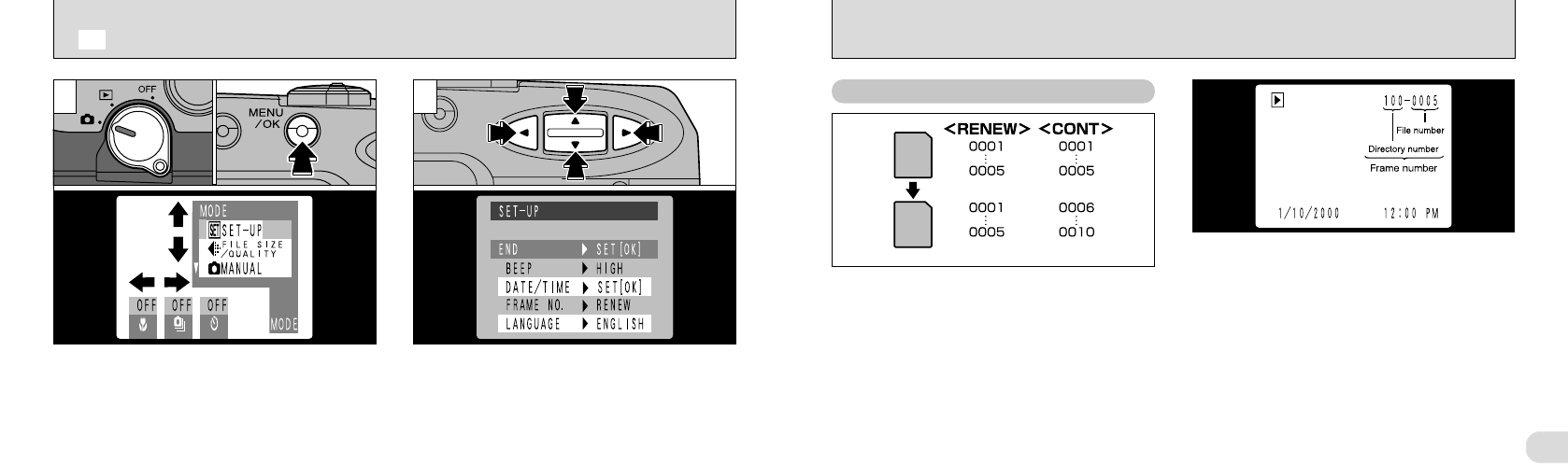61
5
You can check the file number by viewing the
image. The last 4 digits of the 7-digit number
displayed in the top-right corner of the screen
show the file number. The first 3 digits show the
directory number.
●
!
If the SmartMedia already contains image files with
file numbers higher than the highest file number on
the last SmartMedia, images are stored beginning
from the highest file number on the current
SmartMedia.
●
!
When replacing the SmartMedia, always switch the
camera off before you open the slot cover. If you
open the slot cover while the camera is still switched
on, the FRAME NO. (frame number memory)
function will not operate.
●
!
File numbers run from 0001 to 9999. Once 9999 is
exceeded, the directory number goes up by 1. The
maximum number is 999-9999.
●
!
If you take a picture with FRAME NO. (frame number
memory) set to RENEW, the stored “Last file No.”
setting is reset.
●
!
The frame number display for images shot on other
cameras may differ.
RENEW : Pictures are stored on each
SmartMedia beginning with a file
number “0001”.
CONT : Pictures are stored beginning from
the highest file number stored on the
last SmartMedia used.
Setting this function to “CONT” makes file
management easier as it ensures that file names
are not duplicated when images are downloaded to
a PC.
✽ Formatted SmartMedia used for both A and B.
FRAME NO. Memory
60
Use the following procedure to display the
SET-UP screen.
➀
Check that the lens cover is open and then set
the Mode switch to “E”.
➁
When you press the “MENU/OK” button, the
menu screen appears.
➂
Use the “d” and “c” buttons to select MODE and
then use the “ab” button to select “SET-UP”.
➃
Press the “MENU/OK” button to switch to the
SET-UP screen.
Use the “ab ” button to select the desired item
and then use the “d” and “c” buttons to change
and confirm the setting (excluding the date and
time settings).
To exit the SET-UP menu, select END and
press the “MENU/OK” button.
The photography screen reappears.
21
●
➀
●
➁
●
➂
●
➃
F SET-UP MODE