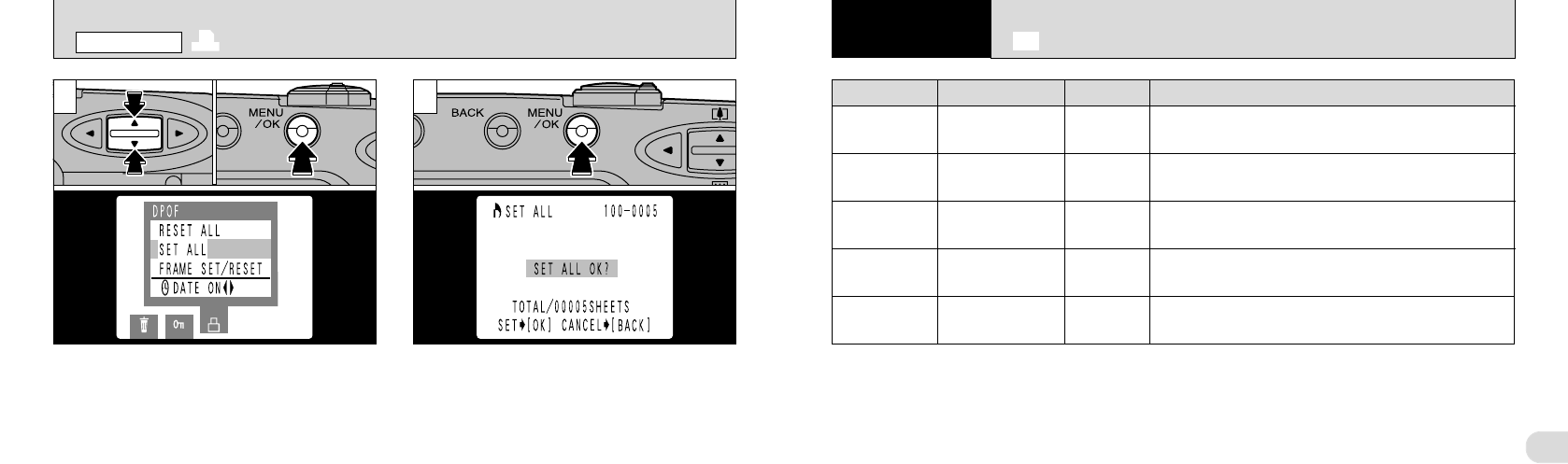59
5
58
1
➀
Use the “ab ” button to select “SET ALL” or
“RESET ALL”.
➁
Press the “MENU/OK” button.
●
!
“SET ALL” specifies 1 print for all the images.
●
!
Selecting this setting deletes any settings specified
using “FRAME SET”.
●
!
Prints can be specified for up to 999 frames on the
same SmartMedia. If you specify more than 1000
frames, the “
8” warning appears.
●
➀
●
➁
●
!
“TOTAL” shows the total number of prints specified.
●
!
If you cancel all the frames, the “TOTAL” display
reverts to “00000”.
A confirmation screen appears. To continue,
press the “MENU/OK” button.
The total number of prints is displayed on the
LCD monitor and then the menu screen
reappears.
2
5
Setting
F SET-UP MODE
eThe table below explains the camera setting.
Settings Display Explanation
END
LANGUAGE
FRAME NO.
BEEP
DATE / TIME
OK
ENGLISH/
FRANÇAIS
RENEW/CONT.
HIGH/LOW/OFF
OK
Exits set-up.
Select English or French as the language used for
screen display.
Specifies whether the FRAME NO. Memory function is
used (
➡
P.61).
Selects the buzzer volume for camera operation. When
this is set to OFF, the camera buzzer emits no sound.
Sets the date and time (
➡
P.18).
–––
Factory default
ENGLISH
RENEW
HIGH
–––
✽ See the following page for information on using the settings.
R DPOF SET ALL/RESET ALL
PLAYBACK MENU