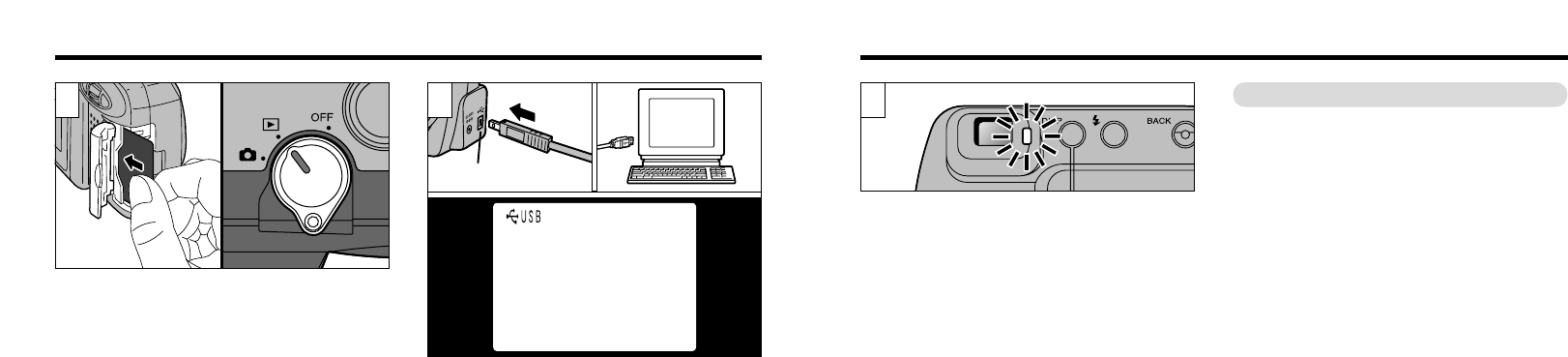6564
When the viewfinder lamp is lit or blinking orange,
data access (downloading) is in progress. Never
open the slot cover or disconnect the cable during
data access as this could prevent data downloading
and may cause camera malfunctions.
●
!
Opening the slot cover switches the camera off.
Switch the camera back on after you have replaced
the SmartMedia.
●
!
Use only the special USB cable provided.
●
!
Refer to the Quick Start Guide provided with the
enclosed USB Interface Set for information on
installing and using the software.
●
!
Always use the Interface Set supplied with the
camera. Earlier versions of USB driver (Ver.1.0 and
1.1) cannot be used.
●
!
You should use the optional AC Power Adapter AC-
5V/AC-5VH (➡P.13). Data cannot be downloaded
correctly if the power fails during downloading.
●
!
The Auto Power Off function does not operate when
the camera is connected to a personal computer.
●
On Windows 98
Check that the viewfinder lamp is green and
replace the SmartMedia.
●
On Windows 2000 Professional
Check that the viewfinder lamp is green. Then
click on the Eject button in the taskbar and
replace the media.
●
On a Macintosh
Check that the viewfinder lamp is green. Then
drag the removable disk icon on the desktop to
the Trash and replace the media.
Replacing SmartMedia
TM
Using the USB Interface Set
1 2 3
➀
Check that the camera is switched off and
then load the SmartMedia (➡P.14).
➁
Set the Mode switch to “D”.
Insert the small plug on the end of the special USB
cable into the digital (USB) socket on the camera
and then plug the other end of the cable into the
USB socket on your PC.
When you switch the PC on, “AUSB” appears in
the upper left corner of the LCD monitor.
●
➀
●
➁