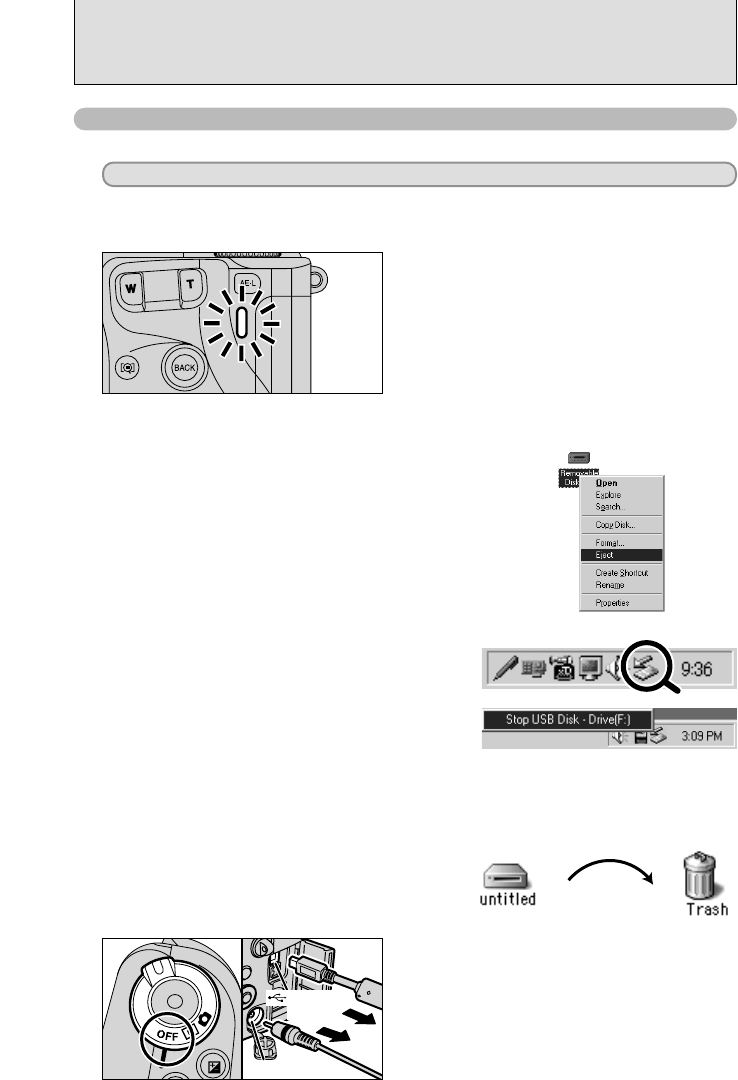6.1 CAMERA CONNECTION
2Left-click the Eject icon in the taskbar and select
“USB Disk”.
3The menu option shown below appears. Click on
this option.
4The “Safe To Remove Hardware” message box appears. Click the [OK] button or the close
button.
✽ Screen for Windows Me
✽ Screen for Windows Me
Macintosh
Drag the “Removable drive” icon on the desktop to
the Trash.
●
!
When you drag the icon to the Trash, “«” appears
on the camera’s screen.
3
1Turn the camera off.
2Unplug the USB cable (mini-B) from the camera.
01 02
6.1.4 Disconnecting the camera
Windows 98/98 SE
For a DSC connection, proceed to step 2. For a PC CAMERA connection, proceed to step 3.
1
2
Check that the indicator lamp is lit green (no data is
being exchanged with the computer).
Quit all applications (FinePixViewer etc.) that are using the camera.
Perform the steps shown below before you turn the camera off. This procedure differs
depending on the operating system software (or PC) you are using.
No PC operation is needed.
Windows Me/2000 Professional/XP
1Right-click the removable disk icon in the “My
Computer” window and select Eject. This step is
only required in Windows Me.
●
!
Even when “Copying” is no longer displayed on the computer,
the camera and the computer may still be exchanging data.
Always check that the indicator lamp is lit green.