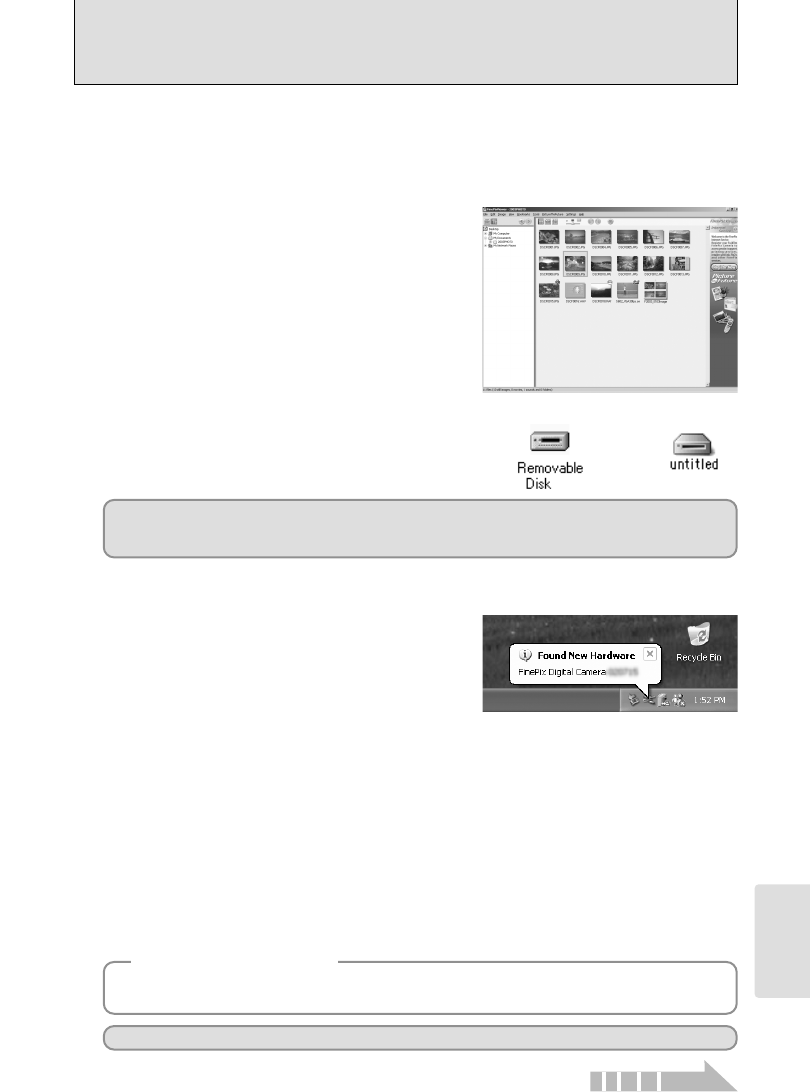101
Viewing Images
●
!
The Windows CD-ROM may also be required during installation. In this event, change CD-ROMs as directed by the
on-screen instructions.
h FinePixViewer starts up.
✽ Screen for Windows 98 SE
Windows 98/98 SE/Me/2000 Professional/Macintosh
h A removable disk icon appears and you can use
your PC to transfer files to and from the camera.
Windows Macintosh
If the above operations do not occur, you do not have the required software programs or drivers
installed on your PC. Complete the required PC setup procedures. Then reconnect the camera to
your PC.
3
Set a computer
Proceed to “USING FinePixViewer” on P.103.
◆
Regarding the Icons
◆
The next time you connect the camera, the removable disk drive icon and name change to the
“FinePix” icon and name.
2Specify the settings in the “AutoPlay” dialog box.
h When FinePixViewer is included in the list of actions to perform
Select “Viewing images using FinePixViewer” and then select the “Always do the selected
action” checkbox. (This checkbox may not be shown in some cases.)
Click the [OK] button to launch FinePixViewer.
h When FinePixViewer is not included in the list of actions to perform
Select “Take no action” and then select the “Always do the selected action” checkbox. (This
checkbox may not be shown in some cases.)
Click the [OK] button and launch FinePixViewer manually.
3A new removable disk icon appears in the “My Computer” window.
Windows XP
1The “Found New Hardware” message appears in
the bottom-right corner of your screen. This
message will close when the settings are
completed. No action is required.
●
!
This step is not required for subsequent connections.
Continued