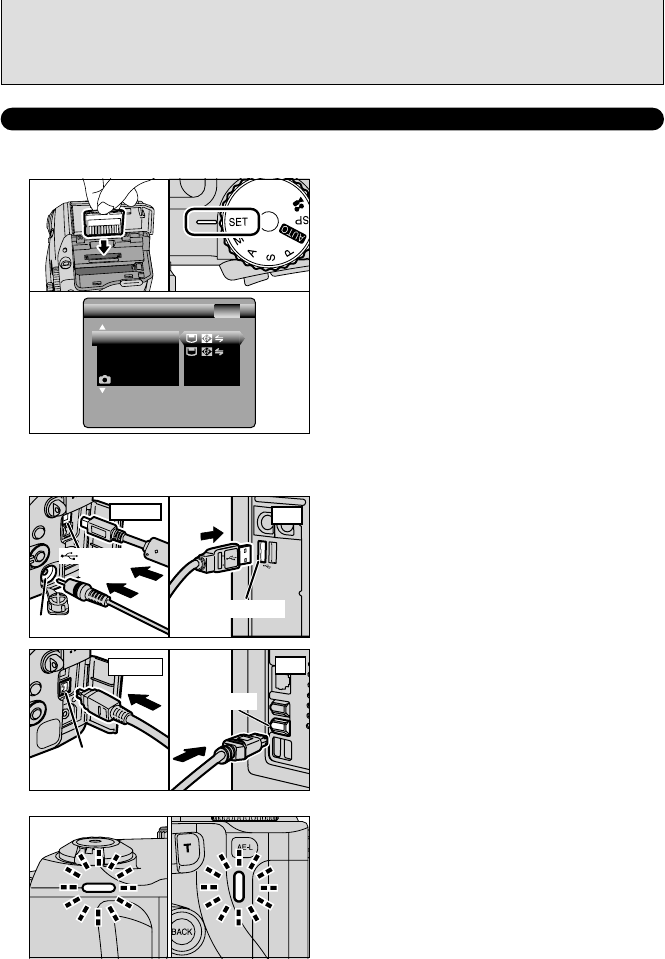1Insert the media with images into the camera.
2Set the Mode dial to “W” and then set the
Power switch to “q”.
3Select “ºª¶” in “USB MODE” or “1394 MODE”
in the SET-UP menu (➡P.83) and then turn the
camera off.
●
!
Use the AC Power Adapter AC-5VH/AC-5VHS (sold
separately) for the connection (➡P.98). If shutting off power
supply during communication, the files on the media may be
damaged.
●
!
If inserting a xD-Picture Card and a Microdrive into the
camera at the same time, images will be recorded onto the
media selected as the “MEDIA” (➡P.83).
1Turn your PC on.
2Connect the camera to the PC using the USB
cable (mini-B) or IEEE 1394 cable.
3Set the camera Power switch to “w”.
●
!
Always use the cable provided with your camera. If you use
other cable, your camera may not work correctly.
●
!
Make sure that the USB cable (mini-B) or IEEE 1394 cable is
connected correctly and is pushed in.
●
!
Do not connect the USB cable (mini-B) and the IEEE 1394
cable at the same time.
●
!
Connect your camera and a PC with the IEEE 1394 cable
only when the Power switch is set to “
w”.
If the Power switch is set to “
q”, the lens of the camera will
be extended.
h When the camera and computer are exchanging
data, the self-timer lamp blinks and the indicator
lamp blinks alternately green and orange.
h “≥” appears on the screen.
h Power save and Auto power off are disabled
during USB connection.
●
!
Before replacing the media, always disconnect the camera
from the PC using the procedure on P.102.
●
!
Do not disconnect the USB cable (mini-B) or IEEE 1394 cable
while communication is in progress. If shutting off power supply
during communication, the files on the media may be damaged.
01
03
02
USE AT DSC MODE
1
Set a camera
2
Connect a camera to a computer