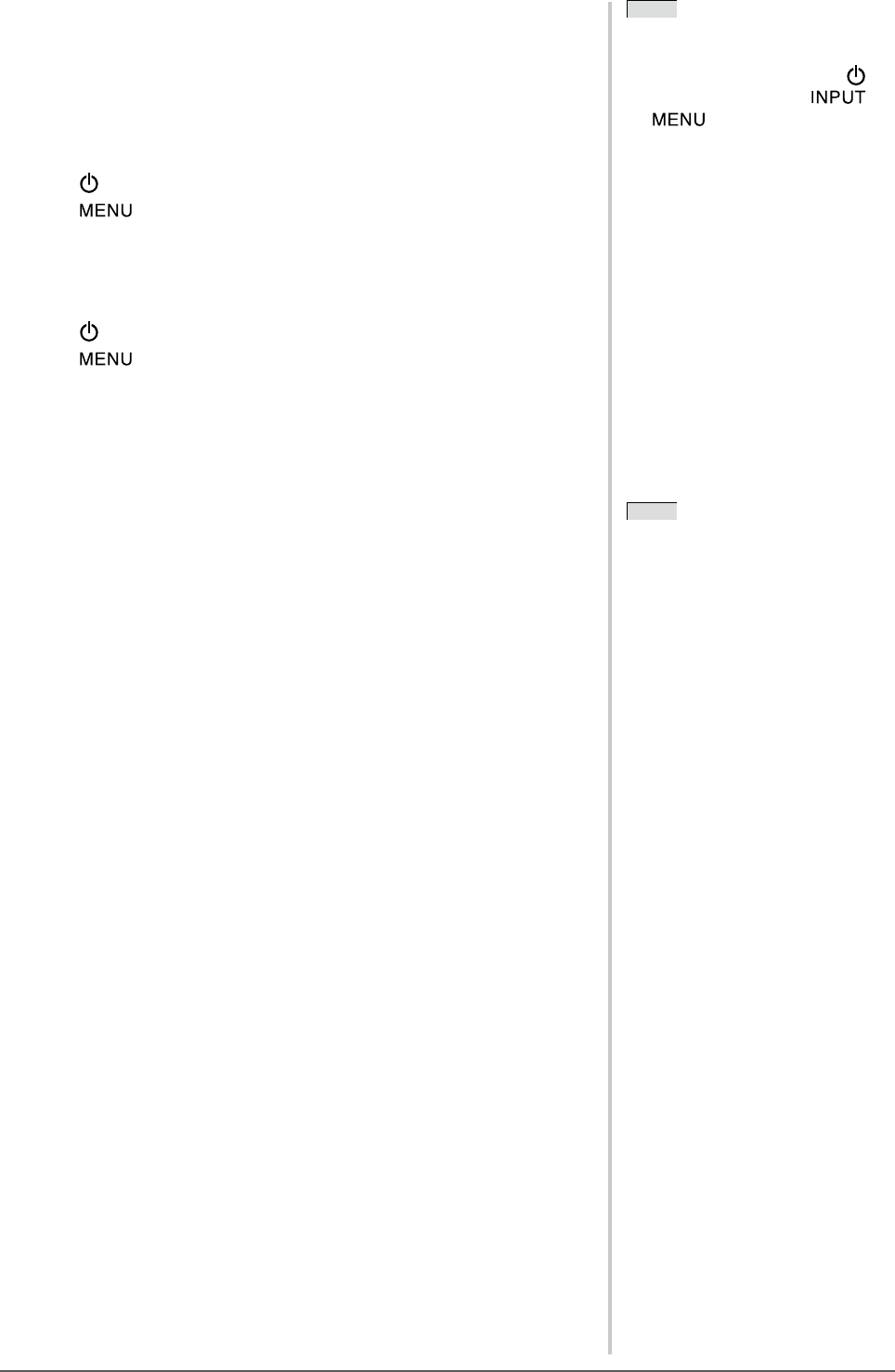28
Chapter 2 Settings and Adjustment
NOTE
• The following operations are available
in the locked status.
- Power ON/OFF by touching
.
- Power ON by touching
,
or the slide bar.
- Operation lock function ON/OFF
- EIZO Logo appearing function
ON/OFF (Page 26)
NOTE
• For default settings, refer to “Main
default settings (factory settings)” on
page 38.
2-12 Locking Switches
●
To lock the available functions [Operation Lock]
This function enables you to lock the switches to retain the setting/adjustment
set once and restrict the available functions.
[Locking]
(1) Touch
to turn off the monitor.
(2) Touch for approx. three seconds.
The operation lock is performed (“Operation Lock: ON” is displayed) and the screen
is displayed with the operation lock.
[Unlocking]
(1) Touch
to turn off the monitor.
(2) Touch for approx. three seconds.
The operation lock is released (“Operation Lock: Off” is displayed) and the screen is
displayed with the operation unlock.
2-13 Resumption of Default Settings
●
To reset the color adjustment [Reset]
Only the hue in the color mode currently set will revert to the default settings
(factory settings).
[Procedure]
(1) Choose the <Color> icon in the Setting menu and tap the slide bar.
(2) Choose the <Reset> icon in the <Color> menu and tap the slide bar.
“Your current color data will be lost.” appears on the screen.
(3) Trace the slide bar left and right to select “Reset” and tap the slide bar.
The reset operation is completed.
●
To reset all settings [Reset]
Reset all the settings/adjustments status except for [Field Rate], [USB] and
[Volume] to the default settings (factory settings).
[Procedure]
(1) Choose the <Reset> icon in the Setting menu and tap the slide bar.
“AllsettingsexceptfortheeldrateandUSBarereset.”appearsonthescreen.
(2) Trace the slide bar left and right to select “Reset” and tap the slide bar.
The reset operation is completed.