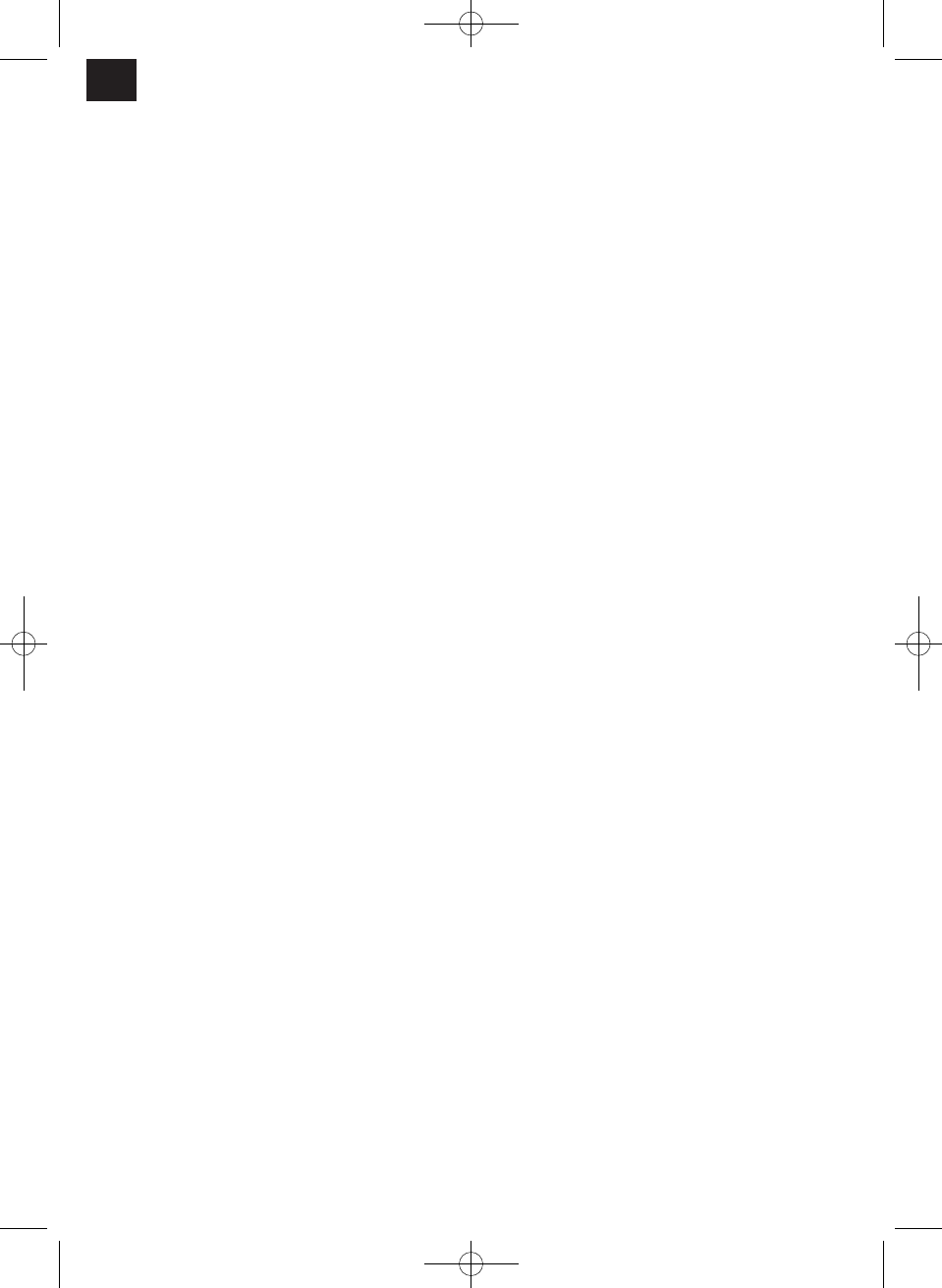symbol. Now set the time when you want the
device to start.
2. Each time you press TIMER ON, you will put the
activation time 0.5 hours back (when you reach
10 hours, the interval will be one hour).
Setting the deactivation time
1. Press the TIMER OFF button. The remote
control display will now show TIMER OFF, the
last time set for the stopping the device and the
“hr” symbol. Now set the time when you want the
device to stop.
2. Each time you press TIMER OFF, you will put
the deactivation time 0.5 hours back (when you
reach 10 hours, the interval will be one hour).
Setting the activation / deactivation time
combination
1. Press the TIMER ON button. The remote control
display will now show TIMER ON, the last time
set for the starting the device and the “hr”
symbol. Now set the time when you want the
device to start.
2. Each time you press TIMER ON, you will put the
activation time 0.5 hours back (when you reach
10 hours, the interval will be one hour).
3. Press the TIMER OFF button. The remote
control display will now show TIMER OFF, the
last time set for the stopping the device and the
“hr” symbol. Now set the time when you want the
device to stop.
4. Each time you press TIMER OFF, you will put
the deactivation time 0.5 hours back (when you
reach 10 hours, the interval will be one hour).
NOTES
1. If you set the same time for the activation and
deactivation times, the automatic deactivation
time will automatically be put back by 0.5 hours
(if the setting is less than 10 hours) or by 1.0
hour (if the setting is 10 hours or over).
2. When the device starts automatically it will start
using the last operating mode, temperature and
fan speed settings.
3. To change the TIMER ON/OFF time, press the
appropriate TIMER button and reset the time.
4. Press the ON/OFF button to cancel the TIMER
ON/OFF setting prematurely.
E) SLEEP (economy) mode
1. Press the SLEEP/TURBO button on the remote
control during cool, heat or auto mode.
2. The air conditioning system will automatically
increase (cool mode) or lower (heat mode) the
set temperature by 1°C after one hour.
3. After a further hour this process will be repeated
automatically.
4. This mode allows you to save energy whilst
maintaining a pleasant temperature.
9. Indoor device settings
Remote control fails to work (emergency
operation) (Fig. 5)
If the remote control fails to work (empty batteries or
malfunction), use the emergency switch (Auto/Cool).
a) Open the front panel and lift it until the panel
audibly clicks into position in an open position.
b) Press the button until the AUTO display is lit. The
device is now operating in forced automatic mode
(the default temperature is 24°C)
c) Close the front panel again.
Caution
1. If you press the button repeatedly, the operating
mode will change in the following sequence:
AUTO, COOL, OFF.
2. If you press the button twice, the device will be
set to forced cool mode. This mode is only
designed for testing purposes.
3. The third press of the button will stop the device.
4. Use the remote control to restart control using
the remote control.
Setting the vertical air flow direction (Fig. 6)
The left-hand and right-hand side flow directions can
be adjusted manually. Perform these adjustments
before you start the device because once it has been
started the slats vibrate and there is a risk of your
fingers getting caught.
Setting the horizontal air flow direction (Fig. 7)
The air conditioning system automatically set the
horizontal air flow direction with the operating mode.
Proceed as follows to set the horizontal air flow
direction manually:
1. Use this function when the device is operating.
2. Press the AIR DIRECTION button on the remote
control until the air flap has reached the required
position.
3. Every time you start the device thereafter, the
horizontal air flow will automatically be set to the
direction in which the air flap was moved when
you pressed the AIR DIRECTION button.
Automatic horizontally oscillating air flow change
(Fig. 8)
1. Use this function when the device is operating.
2. Press the SWING button on the remote control.
To end the function, press the SWING button a
second time.
3. Press the AIR DIRECTION button to fix the air
GB
14