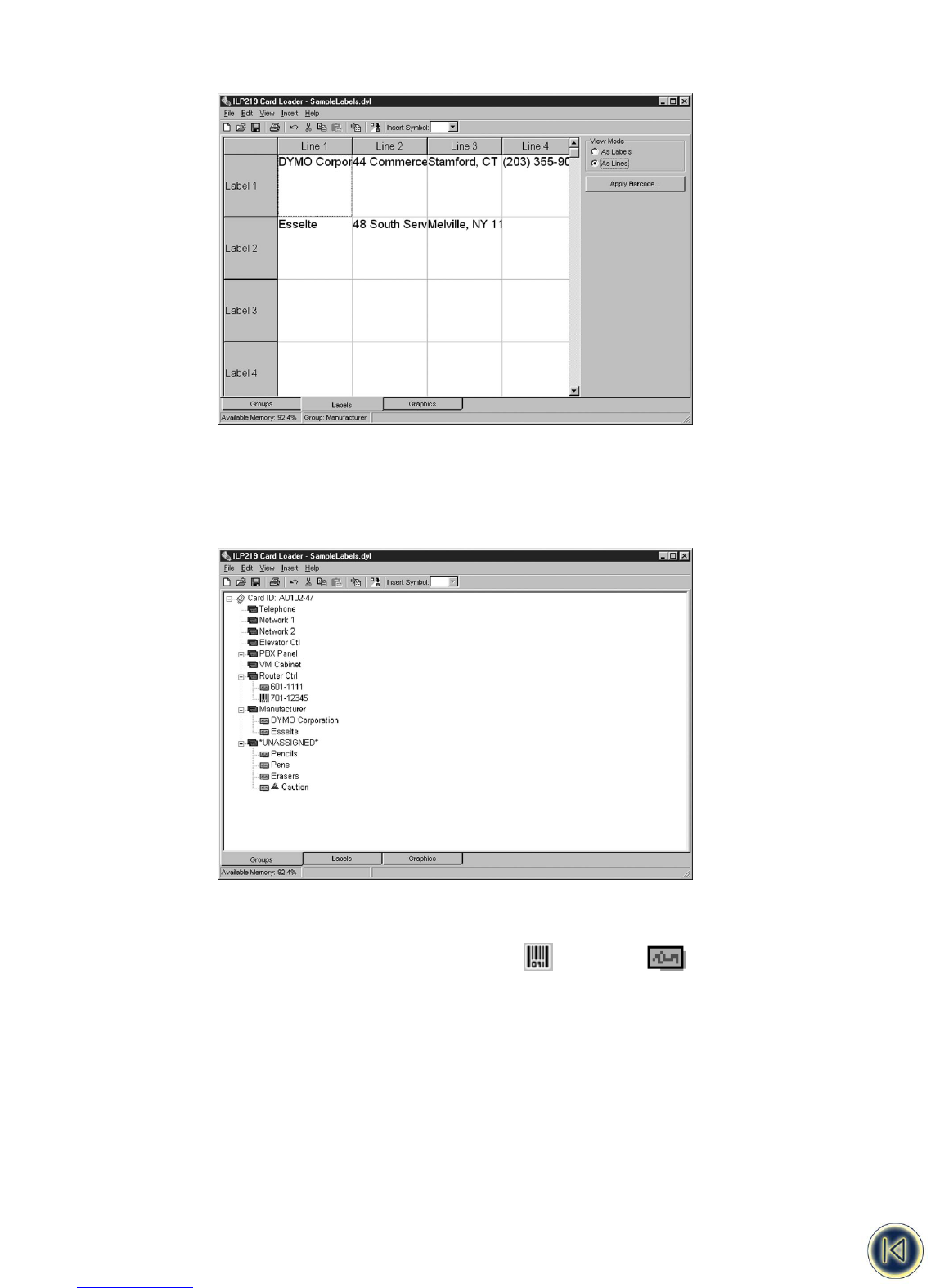The As Lines view shows each line of the label in a separate column. This allows you to select a column of data and perform a
global action, such as deleting a line of text or applying a barcode.
Groups View
The Groups view displays the contents of your label set in a tree view displaying your labels organized by groups. You can
have up to 32 groups within a label set. The number of labels that you can create in each label set is limited only by the
amount of memory available on the memory card.
From the Groups view, you can organize your labels, moving and copying labels from one group to another or deleting labels
or groups of labels from the set.
The icon shown for each label indicates if the label includes a barcode or only text .
When you select a group in the Groups view and then change to Labels view, only the labels in the currently selected group
are displayed. When you add a label in Labels view, the new label is added to the currently selected group. To see all the labels
in the set, select Card ID before selecting the Labels tab.
Graphics View
The Graphics view shows all of the graphics that have been added to this label set. From this view you can add, copy, or delete
graphics. You can also flip an image vertically or horizontally.
23