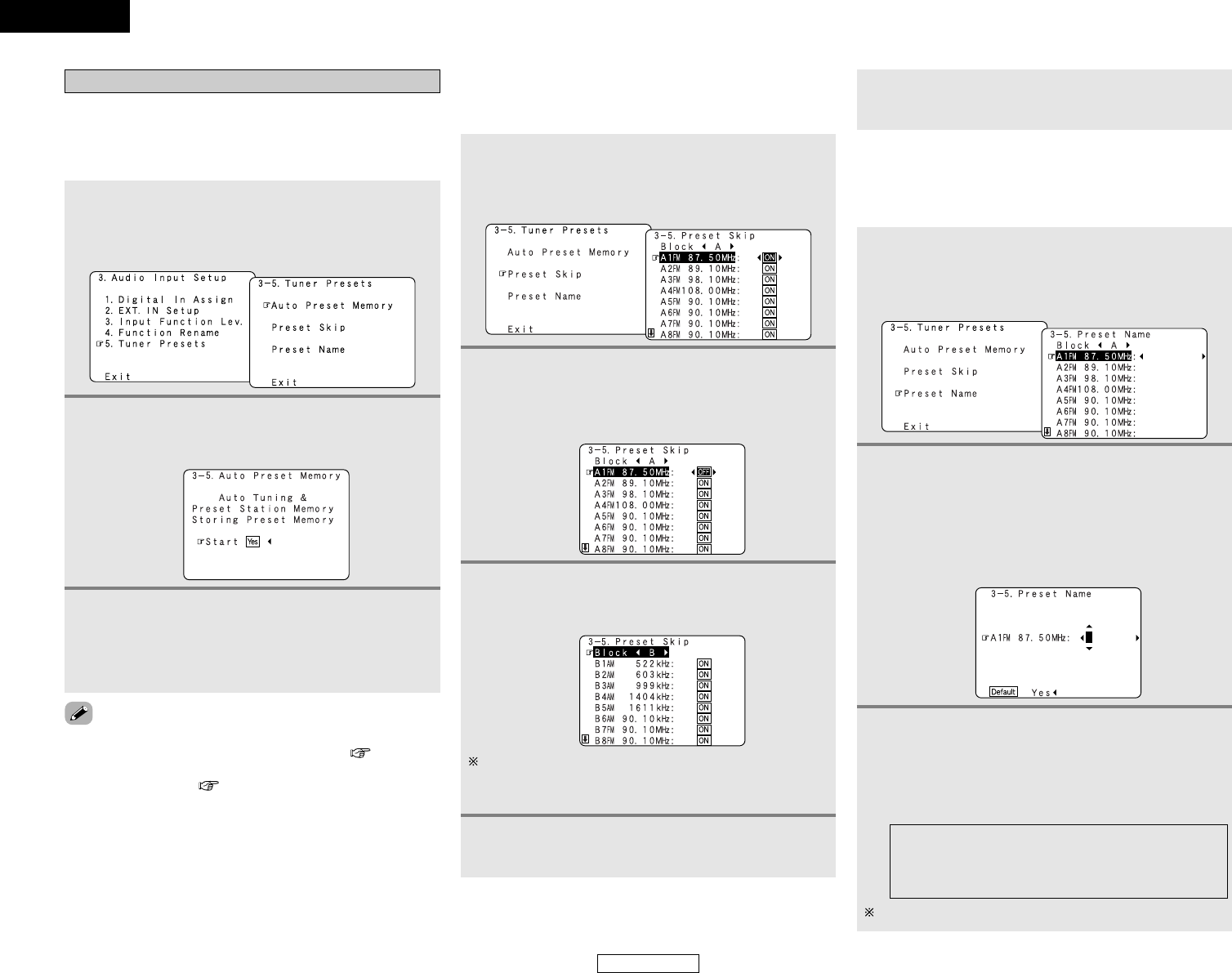63
Advanced Setup – Part 1 Advanced Setup – Part 1
Tuner Presets
2 Auto Preset Memory
Use this to automatically search for FM broadcasts and store up
to 56 stations at preset channels A1 to 8, B1 to 8, C1 to 8, D1 to
8, E1 to 8, F1 to 8 and G1 to 8.
1
Press the CURSOR
DD
or
HH
button to select
“Tuner Presets” at “Audio Input Setup” menu,
then press the ENTER button.
• The “Tuner Presets” screen appears.
2
Press the CURSOR
DD
or
HH
button to select “Auto
Preset Memory”, then press the ENTER button.
• The “Auto Preset Memory” screen appears.
3
Press the CURSOR
FF
button to select “Yes”.
• “Search” flashes on the screen and searching begins.
• “Completed” appears once searching is completed.
• The display automatically switches to the “Tuner
Presets” screen.
2 Preset Skip
When selecting preset channels pressing the PRESET button, it
is possible to skip specific preset channels.
1
Press the CURSOR
DD
or
HH
button to select
“Preset Skip” at “Tuner Presets” screen, then
press the ENTER button.
• The “Preset Skip ”screen appears.
3
When the CURSOR
HH
button is pressed at the
very bottom of the screen.
• The screen for the next preset memory block appears.
2
Press the CURSOR
DD
or
HH
button to select the
preset channel you want to skip, then press the
CURSOR
FF
or
GG
button to select “ON” or
“OFF”.
• If an FM station cannot be preset automatically due to poor
reception, use the “Manual tuning” operation ( page 41) to
tune in the station, then preset it using the manual “Preset
memory” operation ( page 42).
It is also possible to select the desired preset memory block
by selecting “Block” then pressing the CURSOR
FF
or
GG
button.
2 Preset Name
It is possible to input station names , etc., for preset channels.
These names are displayed on the front display and on the on
screen display.
1
Press the CURSOR
DD
or
HH
button to select
“Preset Name” at “Tuner Presets” screen, then
press the ENTER button.
• The “Preset Name” screen appears.
Up to 8 characters can be input.
5
Press the ENTER button.
• The “Tuner Presets” screen reappears.
2
Press the CURSOR
DD
or
HH
button to select the
preset channel whose name you want to change,
then press the CURSOR
FF
or
GG
button.
• The screen switches to the character input screen.
Example: When “A1” is selected and the CURSOR
FF
or
GG
button is pressed
3
Press the CURSOR
FF
or
GG
button to move the
cursor (
22
) to the character, number, symbol or
punctuation mark you wish to input, and press
the CURSOR
DD
or
HH
button to select that
character.
4
Repeat steps 2 and 3.
AB C D E F G H I J K L M N O P Q R S T U V W X Y
Z a b c d e f g h i j k l m n o p q r s t u v w x y z 0 1 2
3 4 5 6 7 8 9
! ” # % & ’ ( )
*
+ , – . / : ; < = > ? @ [ \ ] (space)
ENGLISH
ENGLISH