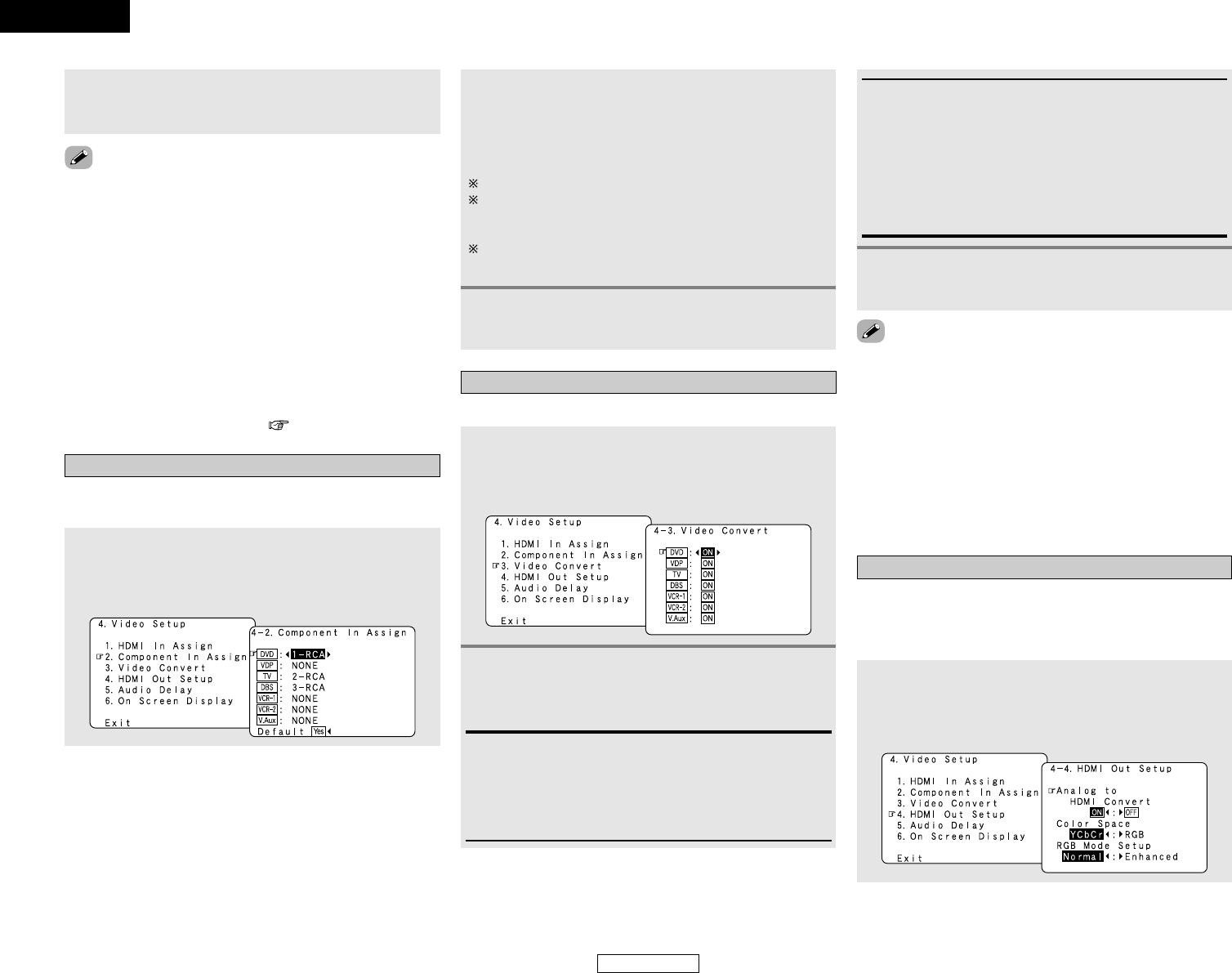65
Advanced Setup – Part 1 Advanced Setup – Part 1
6
Press the ENTER button to enter the setting.
• The “Video Setup” menu reappears.
• If a monitor is connected with an HDMI cable but the monitor
is not compatible with HDMI audio signal playback, only the
video signals are output to the monitor from the AVR-3806.
Press the STATUS button to check which mode is set for
outputting HDMI signals from the AVR-3806 (HDMI mode).
• Input signals input from the analog and digital terminals are not
output to the TV.
•With HDMI, the video and audio signals are transferred
simultaneously. When HDMI is assigned to an input source, the
digital audio input assignment switches to HDMI along with the
video input.
When this setting is made for input sources to which a digital
audio input (DENON LINK, OPTICAL etc.) is previously
assigned, the digital audio assignment is set to HDMI.
In this case, reassign the digital input using the procedure
described at “Digital In Assign” ( page 61) .
• Down-converting from the component video signal to the S-
Video and composite video signal is possible only when the
resolution of a component video signal is 480i / 576i.
• When a non-standard video signal from a game machine or
some other source is input, the video conversion function
might not operate. If this happens, please set the conversion
mode to OFF.
• When the video conversion function has been used,
information such as that of text broadcasts which has been
added to the video signal might not be output. If this happens,
please set the conversion mode to OFF.
2
Press the CURSOR
DD
or
HH
button to select the
input source, then press the CURSOR
FF
or
GG
button to select the component video input
terminal.
Select from among 1-RCA to 3-RCA.
If the same component video input terminal is selected, the
setting for the input source that was previously assigned
switches to “NONE”.
If “Yes” is selected for “Default”, the settings are reset to
the default values.
Setting the Component In Assign
This setting assigns the component video input terminal of the
AVR-3806 for the different input sources.
1
Press the CURSOR
DD
or
HH
button to select
“Component In Assign” at “Video Setup” menu,
then press the ENTER button.
• The “Component In Assign” screen appears.
3
Press the ENTER button to enter the setting.
• The “Video Setup” menu reappears.
Setting the Video Convert
Set whether or not to use the video conversion function.
1
Press the CURSOR
DD
or
HH
button to select
“Video Convert” at “Video Setup” menu, then
press the ENTER button.
• The “Video Convert” screen appears.
2
Press the CURSOR
DD
or
HH
button to select the
input source, then press the CURSOR
FF
or
GG
button to select “ON” or “OFF”.
ON:
The convert function operates.
When there are multiple input signals, the input signals are
detected and the input signal to be output from the video
monitor output terminal is selected automatically in the
following order: component video, S-Video, composite video.
OFF:
The convert function does not operate.
The video signal input from the video input terminal is only
output to the video monitor out terminal.
The S-Video signal input from the S-Video input terminal is
only output to the S-Video monitor out terminal.
The component input signal input from the component input
terminals is only output to the component monitor output
terminals.
3
Press the ENTER button to enter the setting.
• The “Video Setup” menu reappears.
Setting the HDMI Out Setup
• Set whether to use the analog video signals to HDMI
conversion function.
• When using this conversion function, set the color format and
video range of the signals output from the HDMI terminal.
1
Press the CURSOR
DD
or
HH
button to select
“HDMI Out Setup” at “Video Setup” menu,
then press the ENTER button.
• The “HDMI Out Setup” screen appears.
ENGLISH
ENGLISH