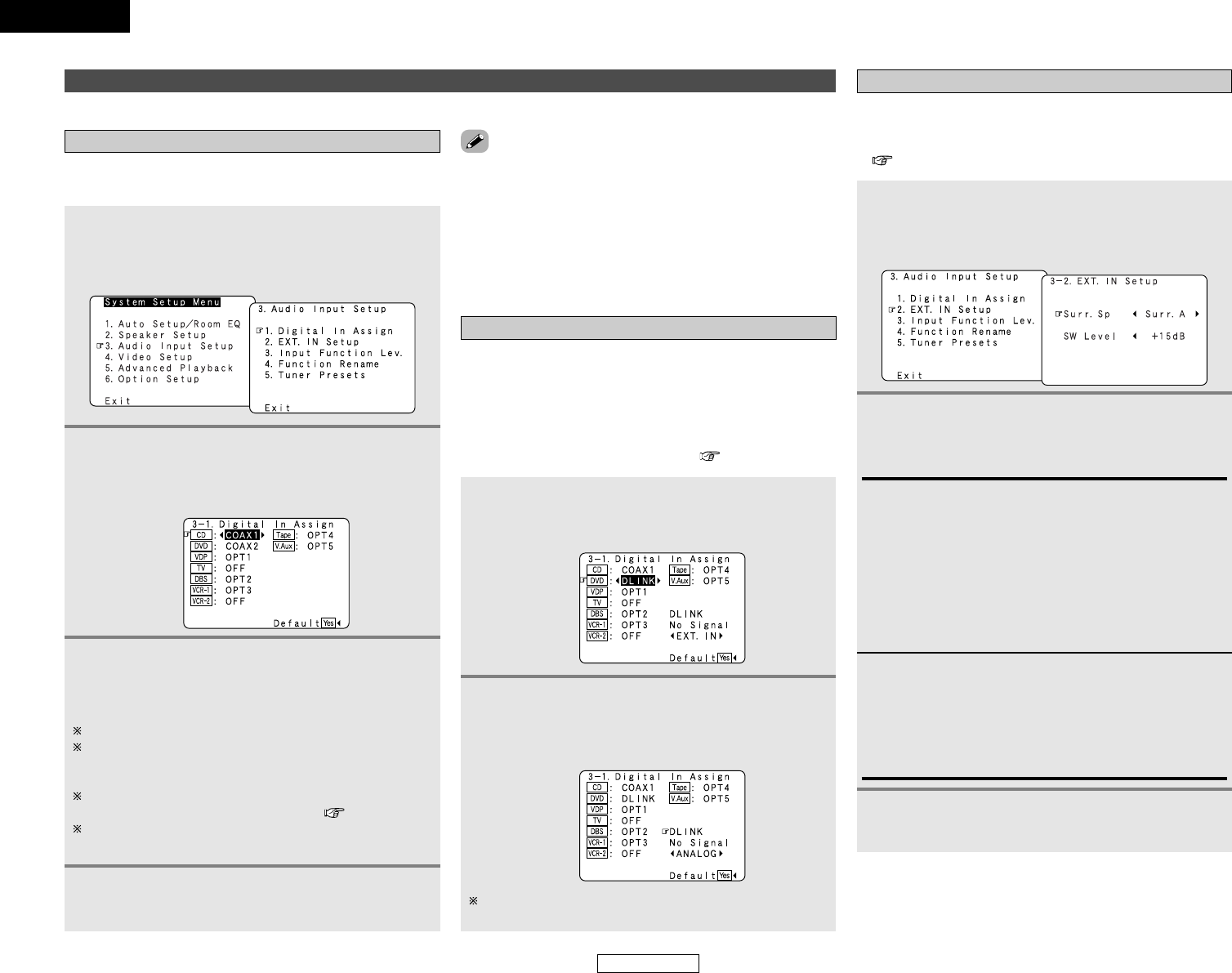61
Advanced Setup – Part 1 Advanced Setup – Part 1
Make the audio-related settings.
Audio Input Setup
Setting the Digital In Assignment
This setting assigns the digital input terminals of the AVR-3806
for the different input sources.
1
Press the CURSOR
DD
or
HH
button to select
“Audio Input Setup” at the “System Setup
Menu”, then press the ENTER button.
• The “Audio Input Setup” menu appears.
2
Press the CURSOR
DD
or
HH
button to select
“Digital In Assign”, then press the ENTER
button.
• The “Digital In Assign” screen appears.
4
Press the ENTER button to enter the setting.
• The “Audio Input Setup” menu reappears.
3
Press the CURSOR
DD
or
HH
button to select the
input source, then press the CURSOR
FF
or
GG
button to select the digital input terminal.
Select from among COAX 1 to 2, OPT 1 to 5.
If the same digital input terminal is selected, the setting for
the input source that was previously assigned switches to
“OFF”.
The HDMI input terminal is displayed when it is assigned to
the input source at “HDMI In Assign” ( page 64, 65).
If “Yes” is selected for “Default”, the
settings are automatically reset to the default values.
• The OPTICAL 3 and 4 terminals on the AVR-3806’s rear panel
are equipped with an optical digital output terminal for
recording digital audio signals to a CD recorder, MD recorder, or
other digital audio recording deck. Use this for digital recording
between a digital audio source (stereo – 2 channel) and a digital
audio recorder.
• “PHONO” and “TUNER” cannot be selected on the “Digital In
Assign” screen.
Setting the DENON LINK
• When a DENON DVD player and the DENON LINK have been
connected, be sure to make a setting to “DENON LINK” with
“Setting the Digital In Assignment”.
• When the input mode is AUTO and the signals are not be able
to transferred by DENON LINK, the unit automatically changes
over the input to the selected signals (ANALOG or EXT. IN ).
• Refer to “DENON LINK connections” ( page 20).
1
Press the CURSOR
DD
or
HH
button to select the
input source, then press the CURSOR
FF
or
GG
button to select “DLINK”.
Select the input for the playback of signals that cannot be
transferred by DENON LINK.
Setting the EXT. IN Setup
• Set the method of playback of the analog input signal
connected to the EXT. IN (8CH) terminals.
• Refer to “Connecting the external inputs (EXT. IN) terminals”
( page 17).
2
Press the CURSOR
DD
or
HH
button to select
“DLINK” setting, then press the CURSOR
FF
or
GG
button to select the input signal (ANALOG or
EXT. IN).
1
Press the CURSOR
DD
or
HH
button to select “EXT.
IN Setup” at “Audio Input Setup” menu, then
press the ENTER button.
• The “EXT. IN Setup” screen appears.
2
Press the CURSOR
DD
or
HH
button to select the
item to be set, then press the CURSOR
FF
or
GG
button to select the parameter.
Surr. Sp:
Presets the surround speakers that are used in the EXT. IN
mode. Select according to the specifications of the player
being used. Also refer to the player’s operating instructions.
• Surr. A:
Select when using surround speakers A.
• Surr. B:
Select when using surround speakers B.
• Surr. A+B:
Select when using both surround speakers A and B.
ENGLISH
ENGLISH
SW Level:
Sets the playback level of the analog signal that was input to
the EXT. IN subwoofer terminal.
Select according to the specifications of the player being
used. Also refer to the player’s operating instructions.
+15dB (default) recommended. (0, +5, +10 and +15 can be
selected.)
3
Press the ENTER button to enter the setting.
• The “Audio Input Setup” menu reappears.