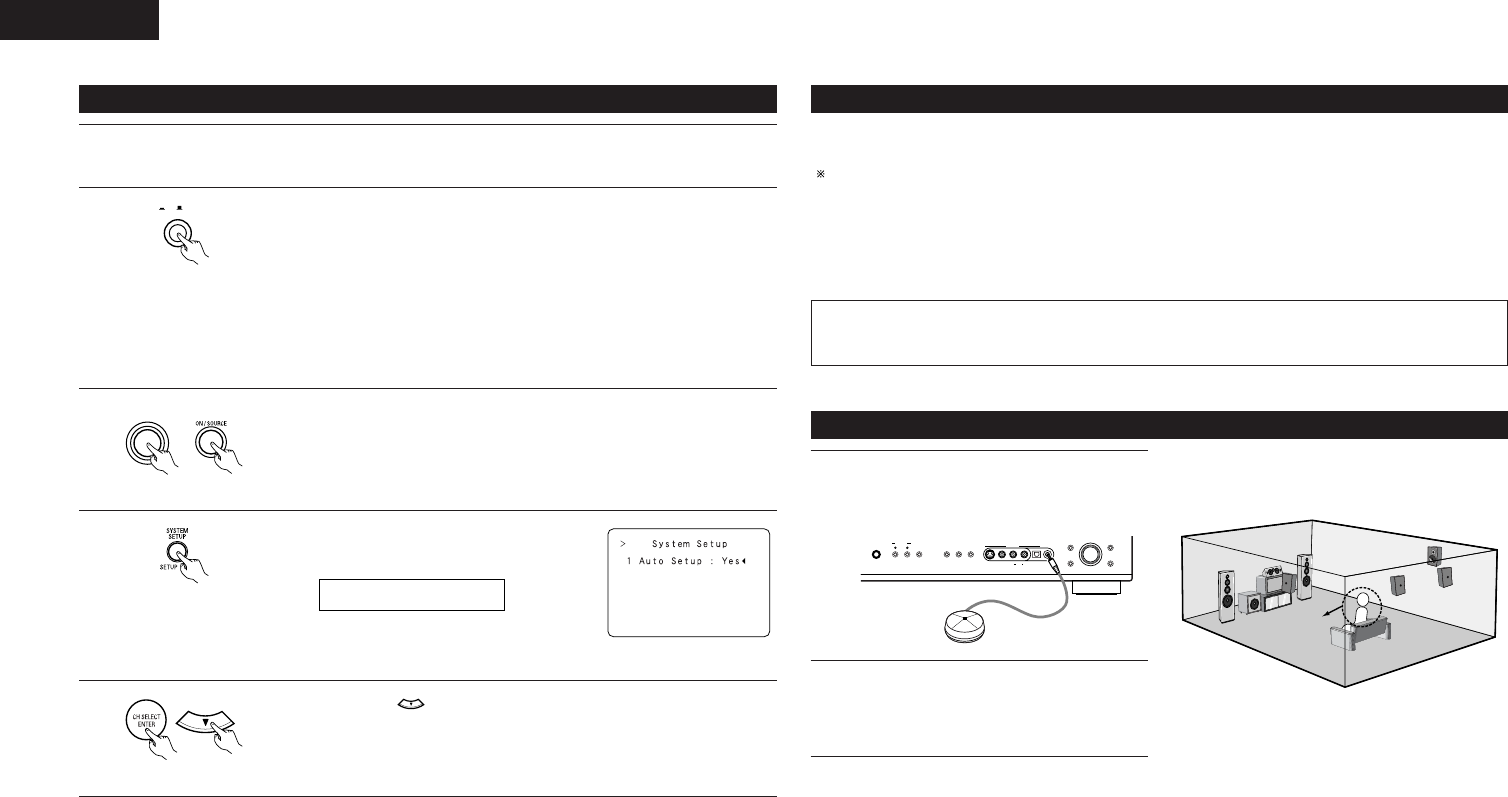(Main unit)
NOTE: Please make sure the “AUDIO” position of
the slide switch on the remote control unit.
5
Press the ENTER or (down) button to switch to the Auto Setup.
NOTE:
•Press the SYSTEM SETUP button again to finish system set up. System set up can be finished at any time.
The changes to the settings made up to that point are entered.
2
Press the Power switch (button).
(Main unit)
• ¢ ON
The power turns on and indicator is light.
Set the power switch to this position to turn the power on and off from the
included remote control unit.
•
£ OFF
The power turns off and indicator is off.
In this position, the power cannot be turned on and off from the remote control
unit.
1
Refer to “CONNECTIONS” (pages 5 to 9) and check that all connections are correct.
Auto Setup
The Auto Setup function of this unit performs an analysis of the speaker system to permit an appropriate
automatic setting.
When performing Auto Setup, a microphone is required for the setup.
2 Measurement and setting details
q Speaker Config.: This sets the speaker connection mode, polarity, and bass reproduction ability.
w Delay Time : This sets the optimum delay time from each speaker corresponding to the listening
position.
e Channel Level : This sets the volume that is output from each speaker.
NOTE:
•A loud test tone is output during the measurement. Please consider this should you be planning nighttime
measurements, and consider not allowing small children into the listening room at this time.
Connecting the microphone for Auto Setup
1
2
Connect the microphone for Auto Setup to the
Setup Mic connector on the front panel of the
unit.
Place the microphone for Auto Setup at the
actual listening position which will be at the
same height as your ears. Use a tripod or level
surface at positioning.