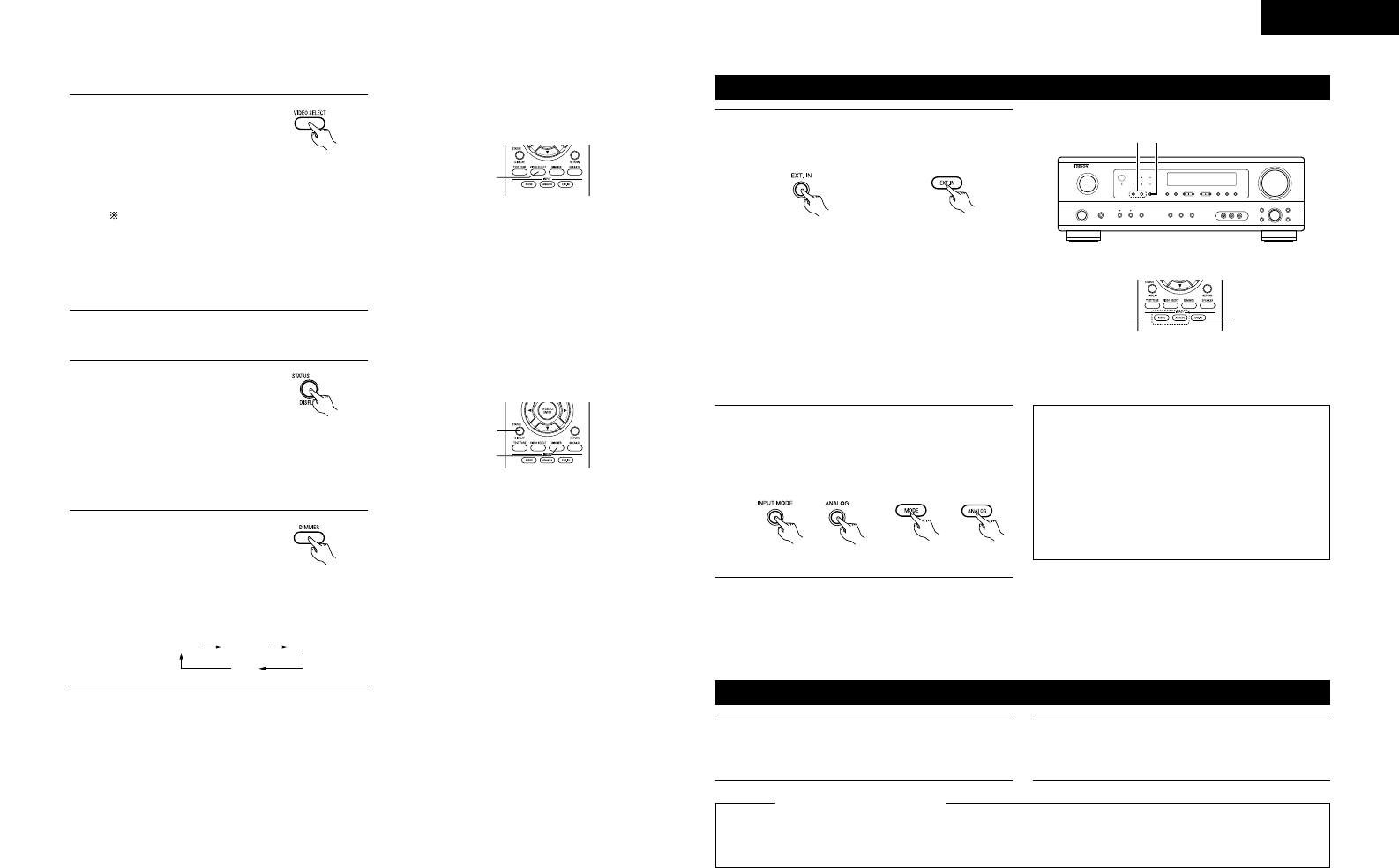17
ENGLISH
1
Simulcast playback
Use this switch to monitor a
video source other than the
audio source.
Press the VIDEO SELECT
button repeatedly until the
desired source appears on the display.
Cancelling simulcast playback.
• Select “SOURCE” using the VIDEO
SELECT button.
• Switch the program source to the
component connected to the video input
jacks.
(Remote control unit)
2
Using the dimmer function
• Use this to change the
brightness of the display.
The display brightness
changes in four steps
(bright, medium, dim and
off) by pressing the main unit’s DIMMER
button repeatedly.
(Remote control unit)
Playback using the external input (EXT. IN) jacks
• When the input mode is set to the external input
(EXT. IN), the play mode (STEREO, DOLBY/DTS
SURROUND, 5CH STEREO or DSP SIMULATION)
cannot be selected.
NOTES:
• In play modes other than the external input
mode, the signals connected to EXT. IN jacks
cannot be played. In addition, signals cannot be
output from channels not connected to the
input jacks.
• The external input mode can be set for any input
source. To watch video while listening to sound,
select the input source to which the video signal
is connected, then set this mode.
1
Set the external input (EXT. IN) mode.
Press the EXT. IN button to switch the external
input.
Once this is selected, the input signals
connected to the FL (front left), FR (front right),
C (center), SL (surround left) and SR (surround
right) channels of the EXT. IN jacks are output
directly to the front (left and right), center,
surround (left and right) speaker systems
without passing through the surround circuitry.
In addition, the signal input to the SW
(subwoofer) jack is output to the PRE OUT
SUBWOOFER jack.
2
Cancelling the external input mode
To cancel the external input (EXT. IN) setting,
press the INPUT MODE (AUTO, PCM, DTS) or
ANALOG button to switch to the desired input
mode. (See page 15.)
(Main unit) (Remote control unit)
(Main unit) (Remote control unit)
Recording the program source (recording the source currently being monitored)
1
Follow step 1 to 3 under “Playing the input
source”.
The signals of the source selected with the function selector button are output simultaneously to the
CDR/TAPE and VCR AUDIO OUT jacks. If a total of two tape and/or video decks are connected and set to the
recording mode, the same source can be recorded simultaneously on every decks.
2
Start recording on the tape or video deck.
For instructions, refer to the component’s
operating instructions.
Simultaneous recording
NOTES:
• The AUDIO IN’s signal selected with the function selector button are output to the CDR/TAPE and VCR
AUDIO OUT jacks.
• Digital signals are not output from the audio output jack.