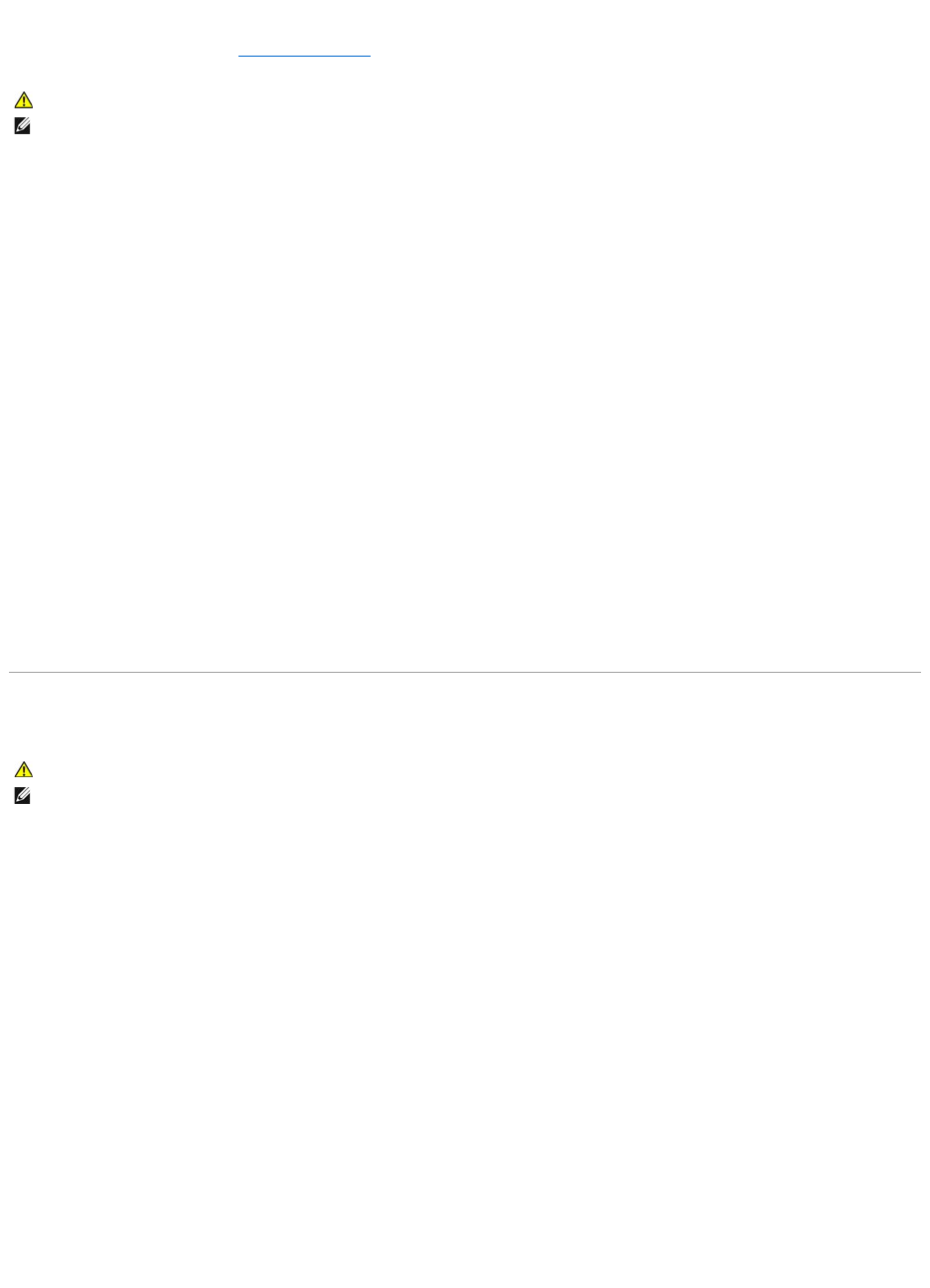Printerproblemen
Vul de diagnostische controlelijst in (zie Diagnostische checklist) terwijl u deze controles uitvoert.
Controleer of de printer aan staat.
Controleer de printerkabels —
l Zie de documentatie bij de printer voor informatie over de bekabeling.
l Controleer of de printerkabels goed vast zitten aan de printer en de computer.
Test het stopcontact —
Controleer of het stopcontact werkt door dit met een ander apparaat te testen, zoals een lamp.
Controleer of de printer wordt herkend door Windows —
1. Klik op Start, klik op Configuratiescherm en klik dan op Printers en faxapparaten.
Als de printer in de lijst voorkomt, klikt u met de rechtermuisknop op het printerpictogram.
2. Klik op Eigenschappen en klik dan op het tabblad Poorten. Bij een parallelle printer dient u ervoor te zorgen dat de instelling bij Afdrukken naar de
volgende poort(en): LPT1 (Printerpoort) is. Bij een USB-printer moet u ervoor zorgen dat de instelling bij Afdrukken naar de volgende poort(en):
USB is.
Installeer het printerstuurprogramma opnieuw —
Zie de printerdocumentatie voor instructies.
Scannerproblemen
Controleer de scannerdocumentatie —
Zie de scannerdocumentatie voor informatie over setup en probleemoplossing.
Ontgrendel de scanner —
Zorg ervoor dat de scanner ontgrendeld is als deze een vergrendelingsgreep of -knop heeft.
Start de computer opnieuw en probeer de scanner nog een keer.
Controleer de kabelverbindingen —
l Zie de documentatie bij de scanner voor informatie over de bekabeling.
l Controleer of de scannerkabels goed vast zitten aan de scanner en de computer.
Controleer of de scanner wordt herkend door Microsoft Windows —
1. Klik op Start, klik op Configuratiescherm en klik dan op Scanners en camera's.
Als de scanner in de lijst voorkomt, herkent Windows de scanner.