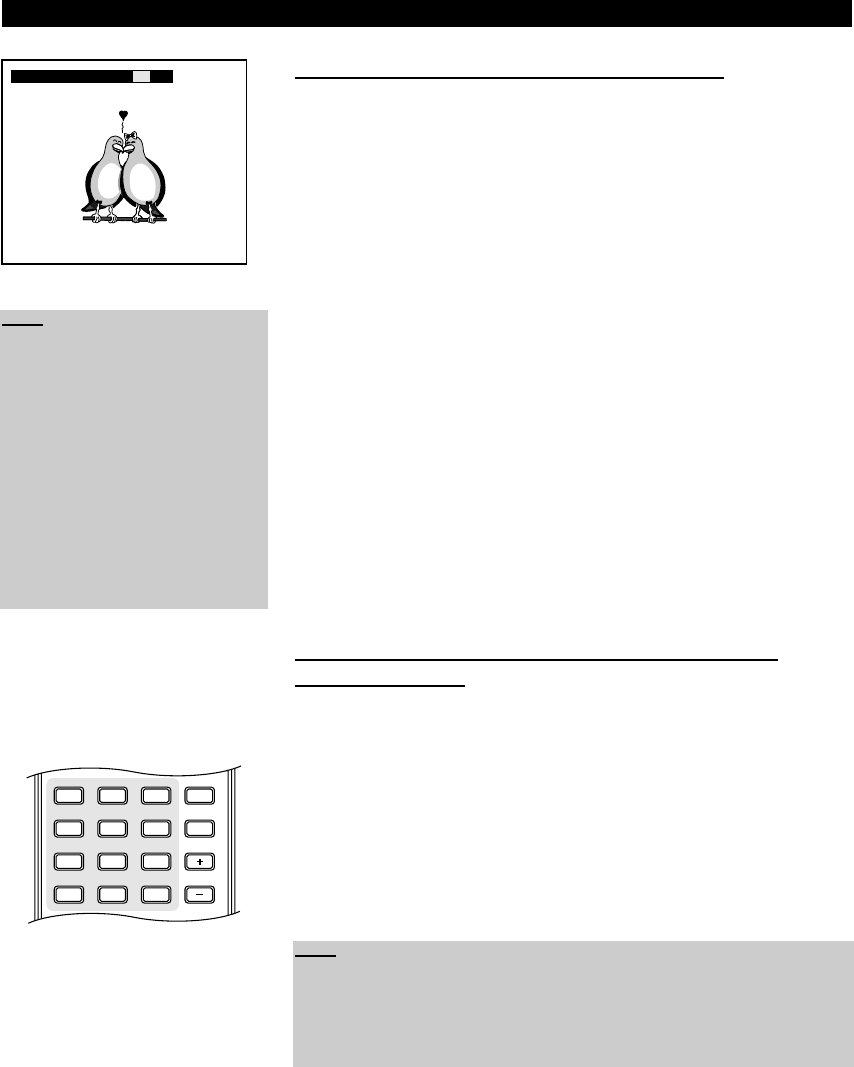32
3. Playing a specific track, picture, title or chapter
If there are more than one track, picture, title or chapter available on a disc, you
can move to a special track on Audio CDs, MP3s, WMAs, MPEGs and Video
CDs, a special picture on Picture CDs, a special title on MPEG-4 or DivX
®
discs
or a special chapter and title on DVDs that support this feature.
1. Press the button “GOTO” on your remote control until either the option
“Select track” (for Audio CDs and Video CDs) or “Title and Chapter” (for
DVDs) is displayed on the screen. When playing MP3, JPEG, MPEG, WMA
and MPEG-4 or DivX
®
content, the input field will be highlighted. The total
number of tracks, pictures, titles or chapters is displayed behind the input
field.
2. Use the number buttons “0-9” on your remote control to enter the track, pic-
ture, title or chapter you want to jump to.
3. When you have finished entering the numbers required, the menu is closed
and the selected track, picture, title or chapter is played. If the menu is not
automatically closed, press the button “ENTER”.
4. Playing a specific track, picture, title or chapter using
the number buttons
When playing a DVD,Video CD, MPEG-4 or DivX
®
disc, AudioCD,MP3, JPEG,
MPEG or WMA disc, you can jump directly to a track, picture, title or chapter.
1. Press the number buttons that correspond to the track, picture, title or chap-
ter you wish to play, e.g. to play track number 1, press 1 or to play track num-
ber 11, press the button “+10” and 1 on your remote control. To play a track
above 20, press the button “+10” two times, and so on.
2. In Stop mode of DVDs, pressing the number buttons that correspond to the
title you wish to play will jump directly to the required title.
Note:
• If there are more than nine tracks,
titles or chapters when playing
Audio CDs, Video CDs or DVDs,
you must press the button “+10”
and enter the next digit. For exam-
ple, press the button “+10” and
enter 2 to play track 12.
• If there are more than 19 tracks, tit-
les or chapters, you must press the
button “+10” twice and enter the
next digit. For example, press the
button “+10” twice and enter 2 to
play track 22.
Title 01/48 Chapter /45
Note:
• Using the number buttons with Video CDs may require the PBC function to be
disabled. To disable PBC, press the “PBC” button.
• With MP3, JPEG, MPEG, WMA and MPEG-4 or DivX
®
files you do not need
to use the button “+10”. Only enter the corresponding number buttons using
“0-9”.