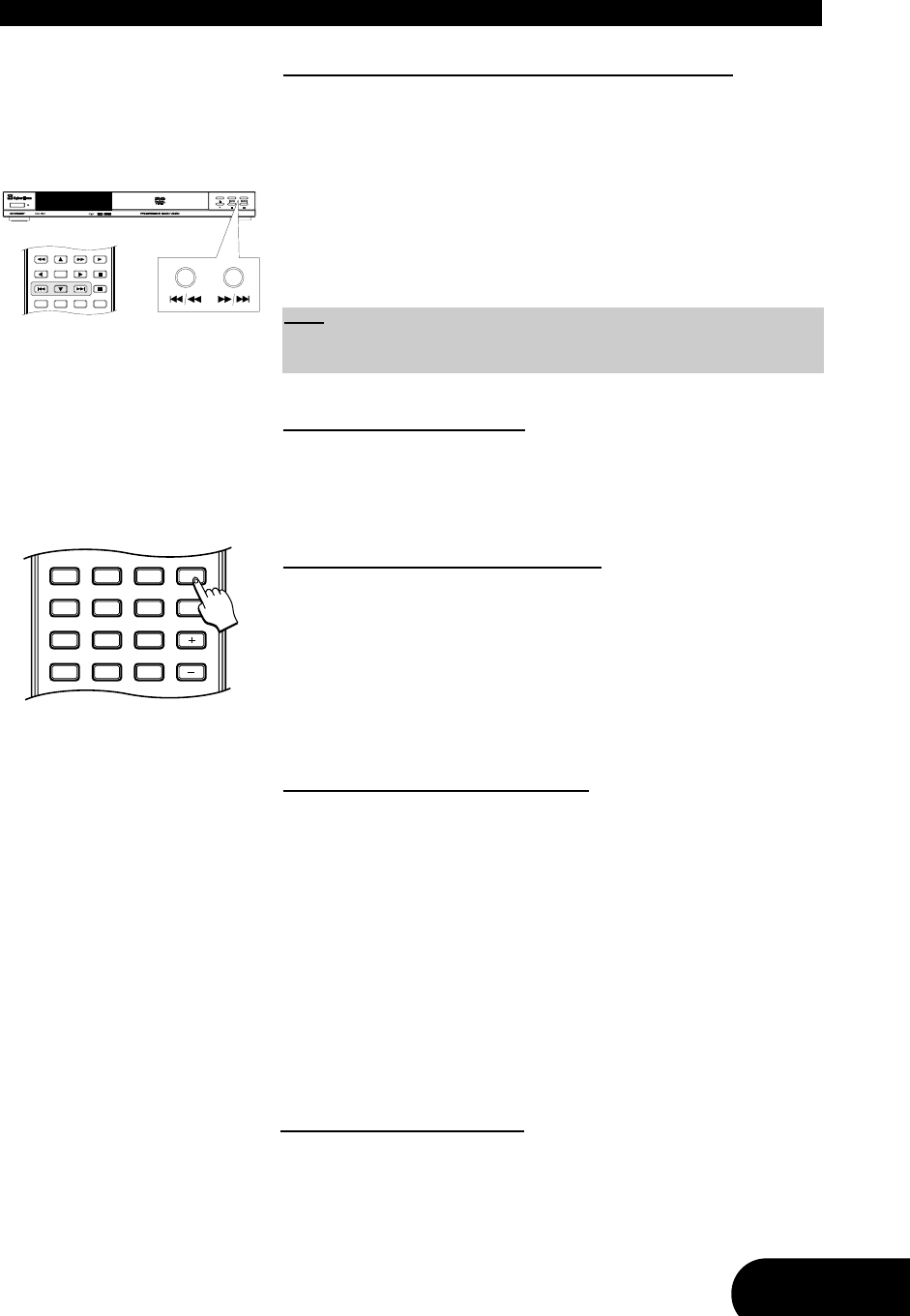33
PLAYING FUNCTIONS
5. Skipping through tracks, pictures, titles or chapters
While you are playing a disc you can skip to the next or previous track (on an
Audio CD, MP3, MPEG, WMA or Video CD), picture (on a Picture CD), title (on
a MPEG-4 or DivX
®
disc) or chapter (on a DVD). This is carried out using the
“
F” and “H” buttons on your remote control.
1. To skip to the beginning of the next track, picture, title or chapter press the
button “
F”.
2. To skip to the beginning of the previous track, picture, title or chapter press
the button “
H”.
Using the repeat features
1
The repeat feature allows you to repeat a section of a disc once it has finished
playing. An entire disc, a playlist, a single track, a single chapter, a single title
or a section of the disc between two selected points can be repeated (depen-
dant on the disc type).
1. Repeating an entire disc or playlist
2
1. To repeat an entire disc, press the button “REPEAT 1/ALL” on your remote
control until “All” is displayed in the top left corner of the screen.
2. To repeat a playlist, press the button “REPEAT 1/ALL” until “Program” is
displayed on the screen.
3. To stop the repeat mode, please press again the “REPEAT 1/ALL” button
until no repeat icon is displayed on the screen.
2. Repeating a track, title or chapter
2
1. Play the track, title or chapter that you want to repeat. Press the button
“REPEAT 1/ALL” repeatedly until the required repeat mode is displayed in
the top left corner of the screen. This can be “Track” (for Audio CDs and
Video CDs), “Chapter” or “Title” (for DVDs).
2. When the disc reaches the end of the selected track, chapter or title, it will
start playing it again. To stop the repeat mode, press the “REPEAT 1/ALL”
button again until no repeat icon is displayed on the screen.
1. The availability of these features is dependent on the current context (for example, the
mode and the type of disc) and whether they are permitted by the disc.
2. Using this function with Video CDs may require the PBC function to be disabled. To dis-
able PBC, press the “PBC” button.
Note:
You can also use the buttons “H/G” and “E/F” on the front panel of the
device.