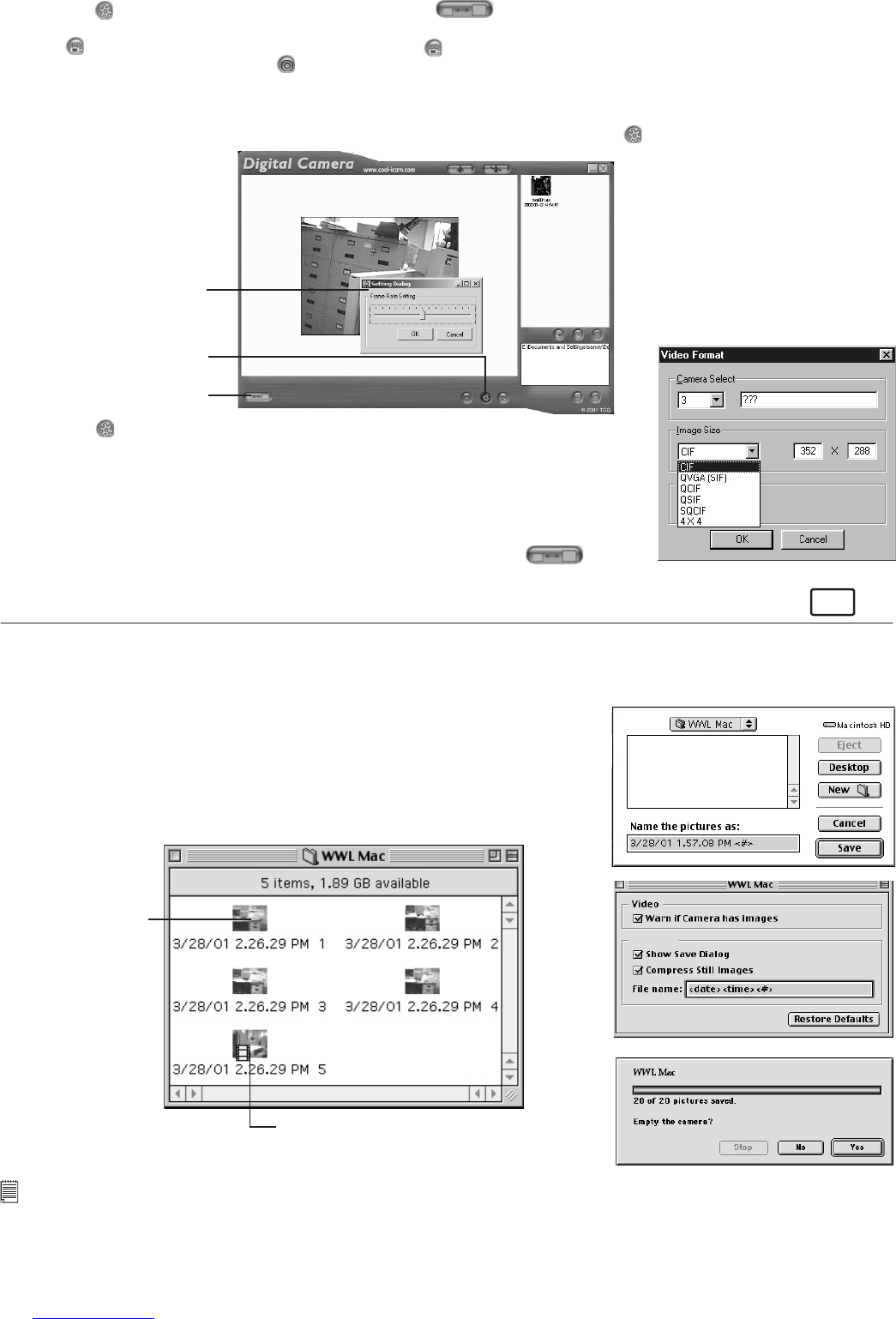14
4. Click the button to adjust the frame rate and the button to adjust the resolution (size) of the movie
clip.
5. Click to start record the live images and click again to stop recording. You can also take a snap shot
during recording by clicking the button. The movie clip and snap shot created will appear on the right panel
and it will be saved to the album you created.
To adjust frame rate:
You can adjust the frame rate (number of frame per second) by pressing the Frame Rate Button.
Adjust the frame
Adjust Resolution
Enter the number of seconds
you want for the video clip to
run at. (frame per second)
1. Click the button.
2. Enter the frame rate you want for your movie clip.
For example:-
• 80 frames at 10 frames per sec. = 8 sec. movie clip
• 80 frames at 5 frames per sec. = 16 sec. movie clip
To adjust resolution:
You can adjust resolution for the movie clip by pressing the Adjust
Resolution Button.
For Macintosh® Users:
MAC
10.6 Uploading Images and Video Clips
1. Connect your Digital Cam to your Mac via USB cable.
2. A window will pop up and ask you to name the pictures (images). File name format is default as <Date>
<Time> <No. of image>.
3. Click “Save”
4. Your Mac will ask you if you want to empty your Digital Cam.
• If you click “Yes”, images stored in your Digital Cam will be deleted.
• If you click “No”, images stored in your Digital Cam will be retained.
5. Individual images and video clips will be uploaded to your “STV0680
Camera Snapshots” or “WWL Mac Snapshots” folder.
Uploaded images
Uploaded movie clip
Notes:
The default name format is <Date> <Time> <No. of image>. You can change the name by
going to “Control Panel” and double click “STV0680 Downloader”/”WWL Mac Snapshots” icon.