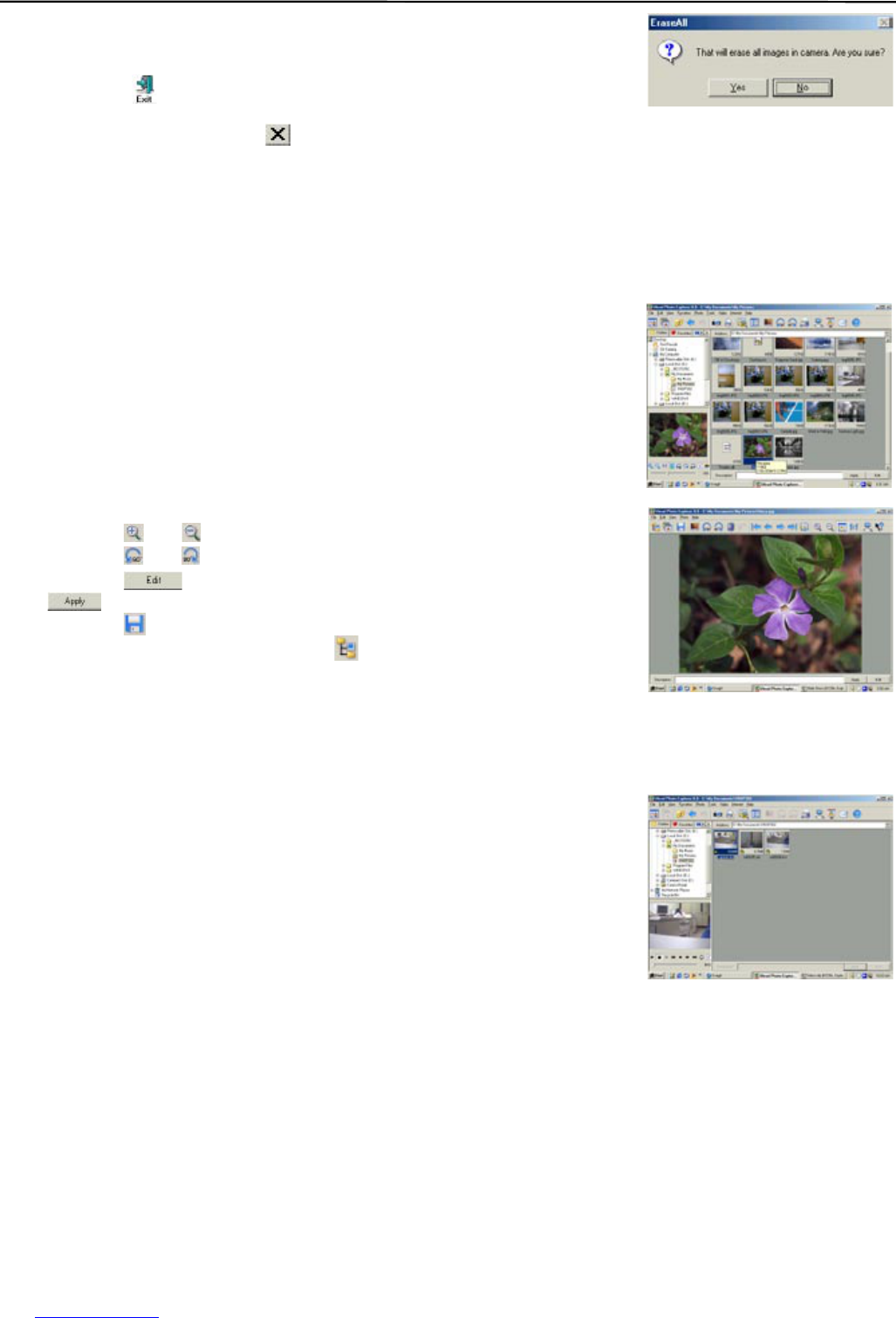19
9. After transferring all the files you would like to keep, you can click “Erase
All” to delete all the files. Before deleting, the computer will ask “Are you
sure”? Click “Yes” if it is confirmed. Otherwise, click “No”.
10. Click “Exit” ( ) to close the Ulead Instant View window. All the pictures
that are downloaded just now will display in the browse pane. (fig. 1.1)
11. Click “File > Exit” or click the to exit Ulead Photo Explorer 8.0.
REVIEW/EDITING THE PICTURES
1. Launch the Ulead Photo Explorer 8.0.
2. Click on the folder where the pictures you want to edit were saved. The thumbnail view of the pictures in
the folder will be shown.
3. Click on the picture you would like to edit. The picture will be shown in
the small window on the left bottom screen.
4. Double click the picture, a separate window will pop up. Now you can
• Click on or to enlarge or zoom out the picture.
• Click on or to rotate the picture.
• Click on to add description for the picture and then click on
to save the description.
• Click on to save the picture.
When editing is complete, click on to exit picture editing.
PLAYING VIDEO CLIPS
1. Launch the Ulead Photo Explorer 8.0.
2. Click on the folder that contains the video clips saved. (p.18) All the video clips will be shown in the
Thumbnail.
3. Click on a video clip file. The video clip will be shown on the left bottom
screen.
4. Click on “►” to start playing the video clip.
(fig. 1.6)
USING THE ULEAD PHOTO EXPLORER 8.0