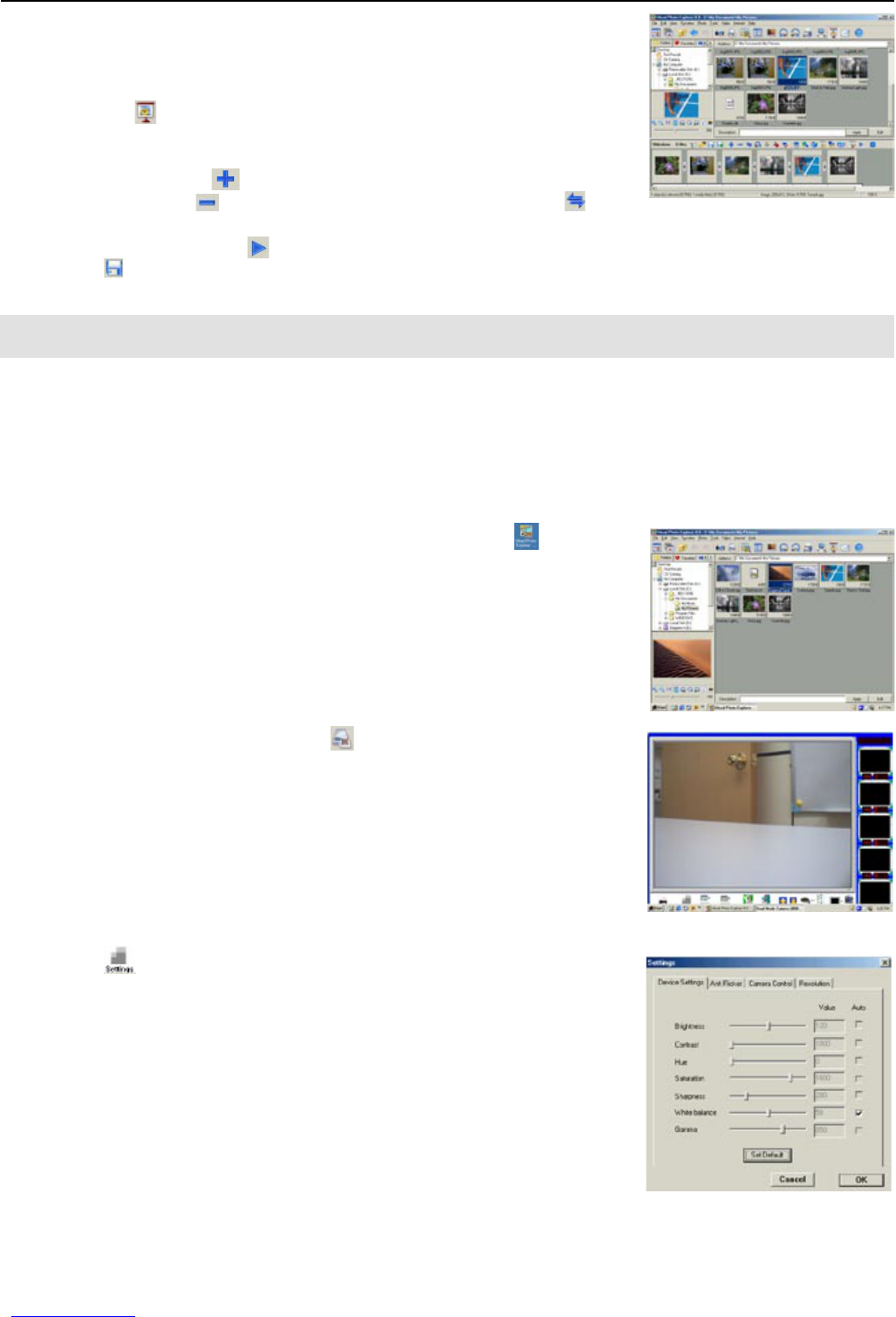20
CREATING A SLIDE SHOW
You can create a slide show of Image files and Video files.
1. Launch the Ulead Photo Explorer 8.0.
2. Click on the icon. A rectangle window will appear in the bottom side
of the screen.
3. Choose the picture/video clip that is to be used from the thumbnail view
window and then click to add it to the Slide Show window.
• You may click on to delete the picture/video clip, and click to
adjust the sequence of the files.
4. When completed, click on to test play the Slide Show.
5. Click on to save the Slide Show file.
Note: A Slide Show folder will be created when you created a Slide Show.
USING THE CAMERA AS A PC CAMERA
1. Connect the camera to your PC.
Note: Do not connect the camera to the computer before successful installation of the camera s drivers
and software. (see page 8).
2. Launch the Ulead Photo Explorer 8.0 by double clicking the icon on
the desktop, or via Start > Programs > Ulead Photo Explorer 8.0 Basic.
3. Double click the TWAIN Acquire icon . Or click File Ë TWAIN
Acquire Ë Acquire Now. The Ulead Instant Viewer screen pops up.
4. Click the to adjust the properties of live view.
USING THE ULEAD PHOTO EXPLORER 8.0