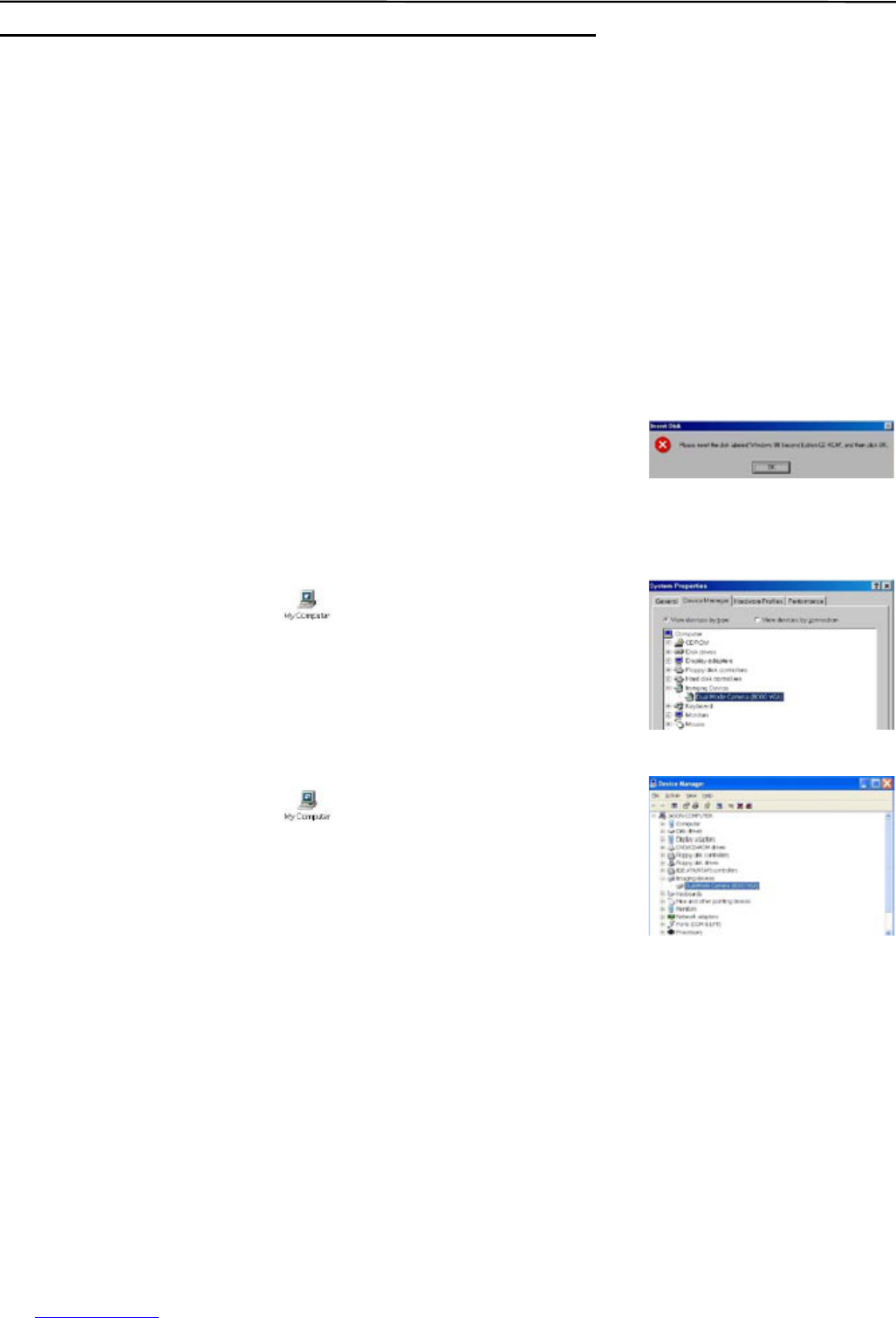17
CONNECTING THE CAMERA TO THE COMPUTER
• DO NOT connect the camera to your computer via the USB cable BEFORE successful installation of the
software and camera driver. (page 8)
• To avoid potential short circuit, please DO NOT connect the both ends of the USB cable to the computer’s
USB ports.
CONNECT THE CAMERA TO A USB PORT ON THE COMPUTER
Plug one end of the USB cable into your camera and the other end into the USB port of your computer.
• The camera will automatically be powered on as soon as the camera is properly connected to the
computer.
• The camera s LCD panel will display [PC].
Note: For initial connection (i.e. camera connecting to computer for the first time), the computer will
automatically recognize your camera. Found New Hardware message will pop up. For Windows 98SE users,
the following message may appear soon after:
Please insert the supplied CD-ROM into the CD driver and click “OK” to
continue.
CHECKING CONNECTION OF YOUR CAMERA
For Windows 98SE/ME:
Double click “My Computer” icon ( ) Ë Control Panel Ë System Ë
Device Manager Ë Imaging Device.
• If you see Concord Eye-Q VGA then your camera is now installed.
For Windows 2000/XP:
Double click “My Computer” icon ( ) (Windows 2000) or go to Start
Button and select “My Computer” (Windows XP) Ë Control Panel Ë
System Ë Hardware Ë Device Manager Ë Imaging Device.
• If you see Concord Eye-Q VGA, then your camera is now installed.
UNINSTALLING SOFTWARE
1. Click “Start” on the task bar and choose “Settings”.
2. Choose “Control Panel” and double click “Add/Remove Programs”.
3. Select the program to be uninstalled : “Ulead Photo Explorer 8.0 SE”, “Ulead COOL 360 1.0”, or Concord
Eye-Q VGA.
4. Click “Remove Program” and follow the instructions on screen.
CONNECTING THE CAMERA TO THE COMPUTER