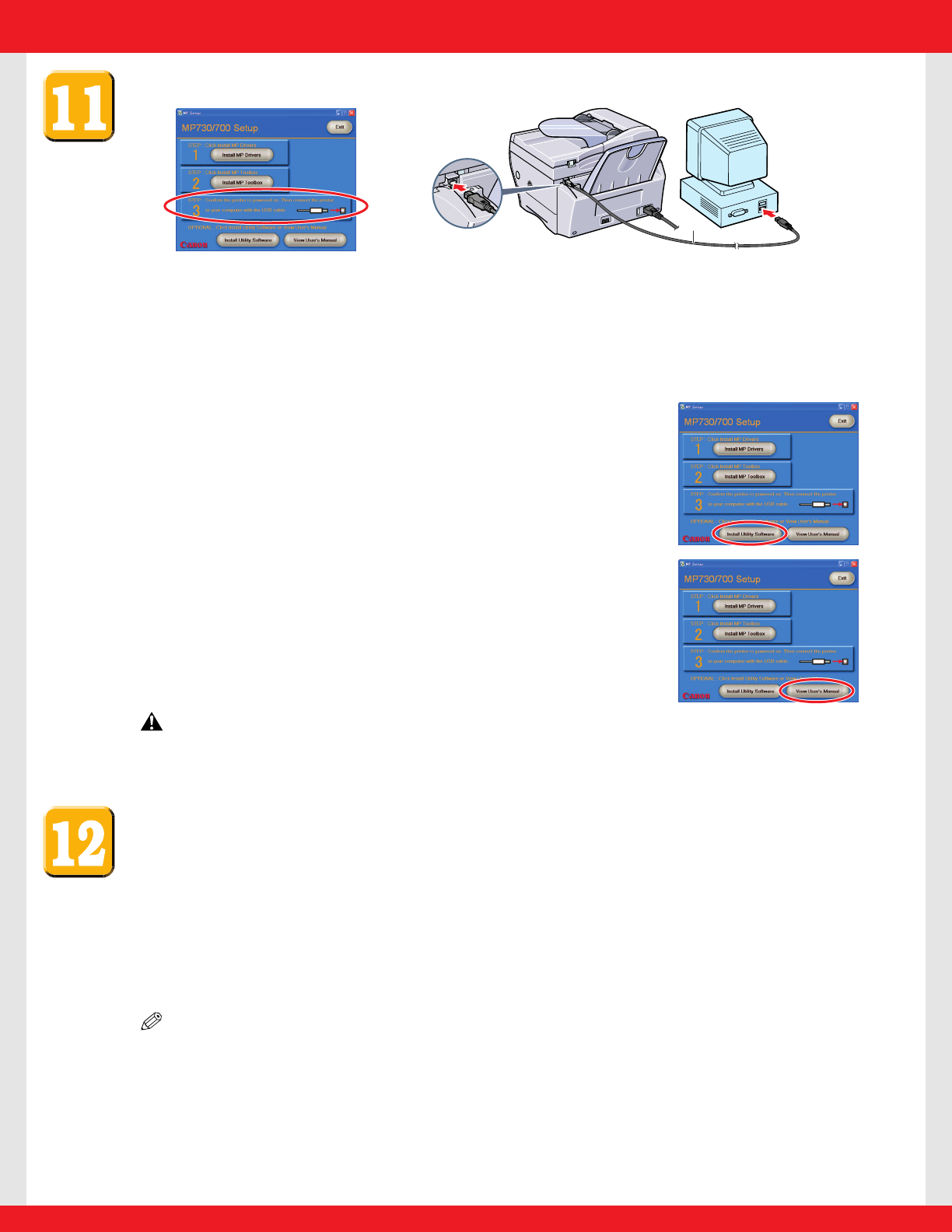Connect the USB cable to complete the computer settings.
1 Make sure the machine is turned on.
2 Connect the USB cable A to the machine and computer USB ports.
Depending on your computer, a message may display asking you to restart your
computer. If this is the case, restart your computer.
● Install Utility Software
To install the Utility Software, in the [MP Setup] screen,
click [Install Utility Software].
You can choose not to install the Utility Software at this
stage and install it later. For details, refer to p. IV of the
Quick Reference Guide.
● View User’s Manual
To read the manual on the CD-ROM, click [View User’s
Manual] on the [MP Setup] screen.
CAUTION
• For Windows 2000, the machine may not be able to be set as the default printer.
If that happens, refer to “Setting the default printer” in the Software Guide.
Congratulations! You have now completed your machine
setup.
Where to go from here...
Once you have completed all steps in this Set-Up Sheet, refer to the Quick Reference
Guide for basic operation instructions of all functions of your machine.
If after reading the Quick Reference Guide you require more detailed information,
refer to the User’s Guide or Software Guide (included in the CD-ROM).
NOTE
•Remember to register your machine to ensure product support.The serial number is
located on the back of the machine. Refer to the Quick Reference Guide for information on
the software included on the CD-ROM.
Part no. HT3-2129-000-V.2.0
© 2003 Canon Inc.
Canon, MultiPASS, and BCI are trademarks of Canon Inc.
All other products and brand names are registered
trademarks or trademarks of their respective owners.
Specifications subject to change without notice.
PRINTED IN THAILAND