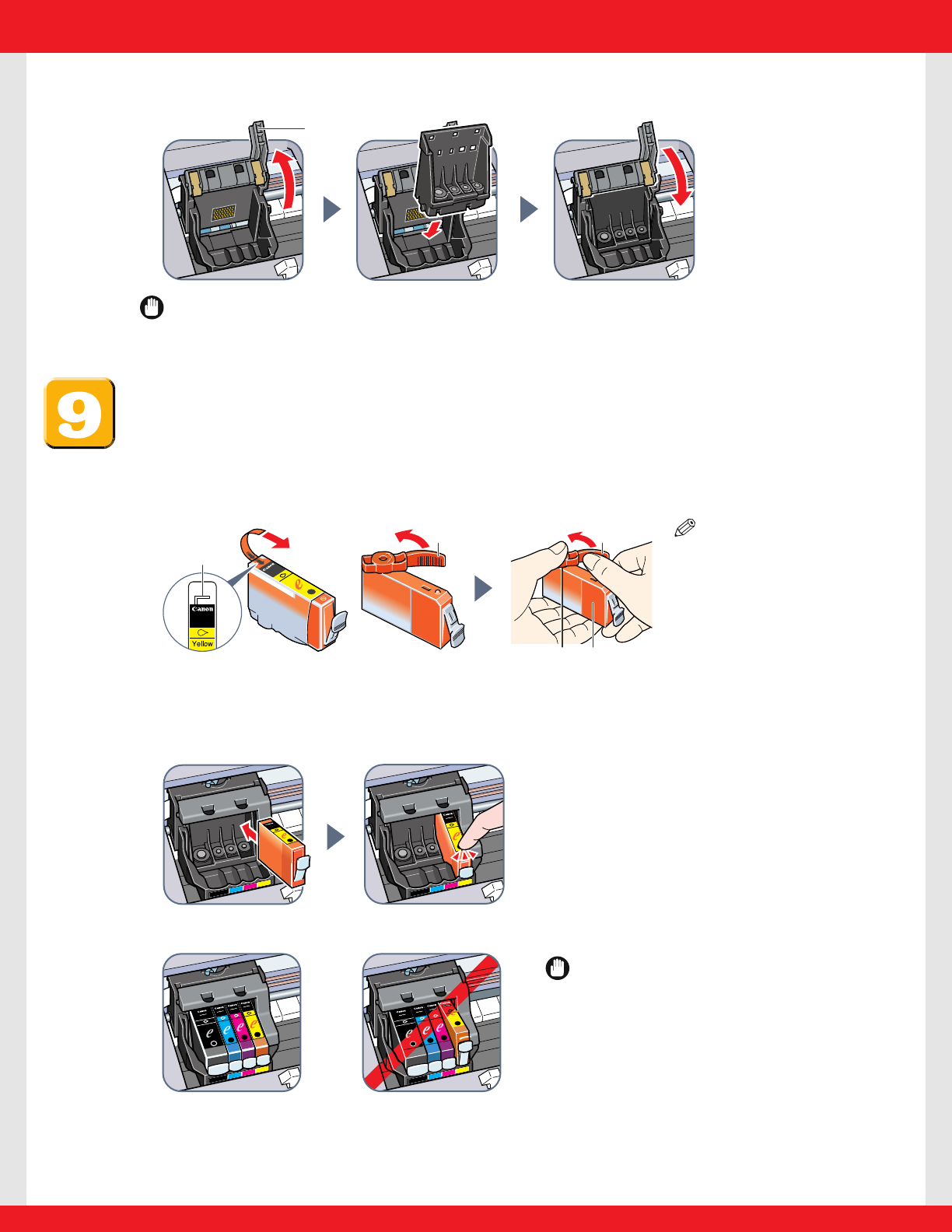3 Raise the lock lever C, then gently slide the printhead into the holder.
Lower the lock lever.
IMPORTANT
• Do not lift the lock lever once the printhead has been installed.
Install the ink tanks.
1 Start with the yellow ink tank. Pull the orange tape in the direction of the arrow
and remove the plastic wrapper so you can see the air hole A.Turn the ink tank
over so that the protective cap B is facing up.Then hold the ink tank as shown
below and remove the protective cap B.
NOTE
•To avoid spilling ink, never
press on the long sides of
the ink tank C.
• Once you remove the
protective cap B,do not
touch the ink port D.
2 Insert the ink tank (label-side up) into the correct slot (refer to the color guide on
the printhead). Press down gently on the ink tank until an audible click is heard.
3 Repeat steps 1 and 2 to install the remaining magenta, cyan, and black ink tanks.
IMPORTANT
•Make sure the ink tanks are inserted
all the way into their slots.
4 Close the scanning unit until it locks into place.
Align the printhead as explained in step 10.