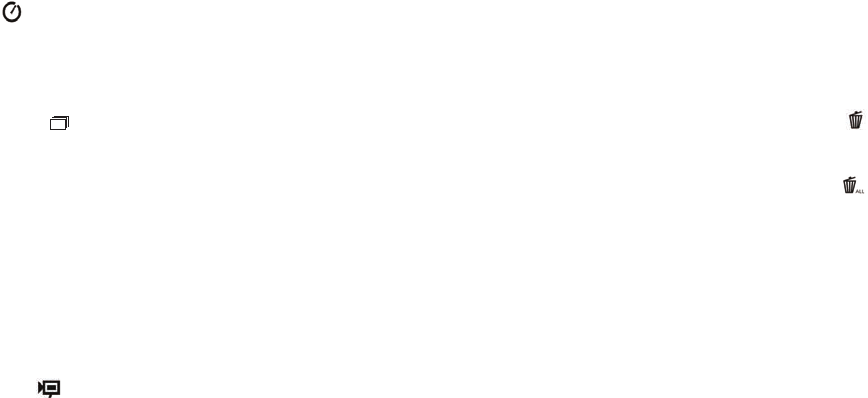7
• Power Frequency Setting: (60/50 Hz) : This sets the correct electrical frequency to avoid any
“flickering” in photos taken under fluorescent lighting. The normal default is “60” Hz (cycle), as
used in the United States. If you are using the camera in a country with 50 Hz power frequency,
press SHUTTER when the “50” icon blinks to select it.
• De
lete Last ( ): Pressing SHUTTER when the “Delete Last” icon is blinking will delete (erase)
the last photo you took from the camera’s memory.
• De
lete All ( ) : When this mode is selected, the word “ALL” appears next to the trash can
icon, and the number of total photos in memory will blink in the display. Press and hold the
SHUTTER button to erase the entire memory contents. You will hear a tone that becomes higher
as
the photos are deleted. When the process is complete, the photo number display will reset to
zero. If no button is pressed for 5 seconds, the camera returns to stand-by. “Delete All” is a quick
way to clear the memory following a download of your photos to a computer, so that the camera
is again ready to hold as many new photos as possible.
6
• Timer ( ) : selects the self-timer, which will take a photo after a 10 second delay when you press
the SHUTTER button. T
his is useful for avoiding blurry photos from bumping the camera when
it is set down on a flat surface, especially in low light conditions. Once set, the camera will remain
in self timer mode until you return to the timer mode setting and turn it off.
• R
epeat Shot ( ) : Takes rapid series of 3 consecutive photos, approx. 1 second apart, when you
press and hold the SHUTTER button. As with the timer, the camera will remain in this mode until
y
ou change it, or until the camera’s memory is full. This is indicated by the display showing “FUL”
and a beep alarm.
• H
igh/Low Quality (LQ) : When “LQ” is displayed, pressing “OK” will set the camera to low
resolution mode (320x240 pixels)-the “LQ” icon will stop blinking. LQ mode will allow you to fit
more photos in the memory before you stop to download them, with the tradeoff of less quality
per photo. To reset the camera to high resolution, return to the LQ mode, and press SHUTTER
ag
ain (“LQ” will no longer be displayed). When the LQ icon is off, the camera is in high resolution
mode (640x480 pixels) for best quality.
• A
VI Mode: ( ) : This mode sets the camera to take short movie clips (.avi files) rather than still
photos. After this mode has been activated (press SHUTTER when the movie icon blinks), holding
d
own the SHUTTER button will film an avi movie until you release it (or the memory is full).
W
hen the SHUTTER button is released, the camera reverts back to normal still photo operation
(ass
uming unused memory remains). Repeat the steps to set AVI mode again if you wish to shoot
more movie clips.