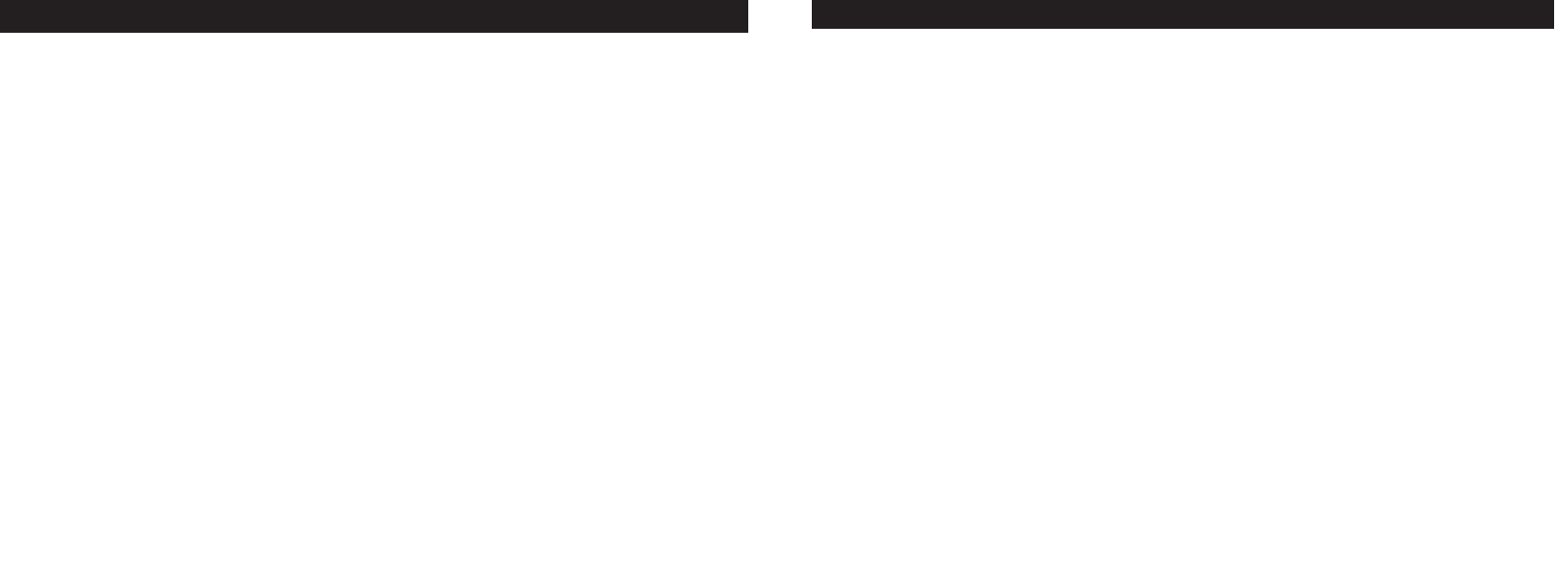11
INSTRUCTIONS FOR CARE OF OPTICS
Your Bushnell monocular will provide years of trouble-free service if it receives the normal care you would give
any fine optical instrument. The ImageView Monocular should not be exposed to excessive moisture.
1. Store your monocular with the roll-down, flexible rubber eyecup fully “up”. This avoids excessive stress and
wear on the eyecup in the down position.
2. Avoid banging and dropping.
3. Store in a cool, dry place.
4.
CAUTION: Looking directly at the sun with your monocular may be very harmful to your eyes.
5. Never expose your ImageView monocular to any type of excessive of liquid or fluid, as the product is not
water/fogproof.
6. Take the batteries out of your ImageView if you are not going to use it for a long period of time. (Make sure
you download any pictures from your camera before you remove the batteries from the camera.)
CLEANING
1. Blow away any dust or debris on the lenses (or use a soft lens brush).
2. To remove dirt or finger prints, clean with a soft cotton cloth rubbing in a circular motion. Use of a coarse
cloth or unnecessary rubbing may scratch the lens surface and eventually cause permanent damage. A
“microfiber” cleaning cloth (available at most photo dealers) is ideal for the routine cleaning of your
optics.
3. For a more thorough cleaning, photographic lens tissue and photographic-type lens cleaning fluid or
isopropyl alcohol may be used. Always apply the fluid to the cleaning cloth – never directly on the lens.
10
Be sure you have first installed the driver if you use Windows 98/98SE
Connect the camera is connected to your PC with the supplied USB cable. It will be recognized as a "mass storage device", which
will act just like an external hard drive. (If you are on Windows XP, you may then simply choose from the options window which
will pop up when you connect the ImageView, and ignore the directions below. )
Open Windows Explorer or “My Computer,” the camera will be shown as
a new "Removable Disk" icon. Open this "Disk", and
locate your photos (.jpg files) inside the folders.
Click on an individual photo file, or use "Edit>Select All" if you want to download all the photos. Then choose "Move to Folder..."
in the Windows “Edit” menu. You may choose an existing folder (e.g. "My Pictures") or create a new folder located and named as
you wish. Then click "OK" and your photos will be transferred from the camera to that folder on your hard drive. Alternatively,
if you prefer, you may simply copy and paste or drag and drop your photo files from the camera “Disk” to the hard drive location
of your choice.
The camera may then be disconnected-Windows 2000 users should first click the “USB mass storage device” icon in your system
tray (move the mouse cursor over icons in lower right corner of screen to find this) and follow your PC’s directions to stop and
remove the USB device.
T
o view and edit your photos, you may use PhotoSuite (included on the CD), or any other photo editing software. Select
“File>Open” in the top menus and go to the folder containing your previously transferred camera files. Refer to the photo software’s
instruction manual or Help menu for specific details on editing, resaving and printing photos.
To view your movie files (.avi files), op
en Windows Media Player (free download from Microsoft.com if not supplied with your PC)
and open the avi file from the location where you previously saved it. With recent versions of Media Player, you may simply drag the
movie file name from its location onto the Media Player window, and it will begin playing automatically. QuickTime, pre-installed
on many computers (or available as a free download from Apple.com) can also be used to open and play the avi movie clips.
DOWNLOADING PHOTOS