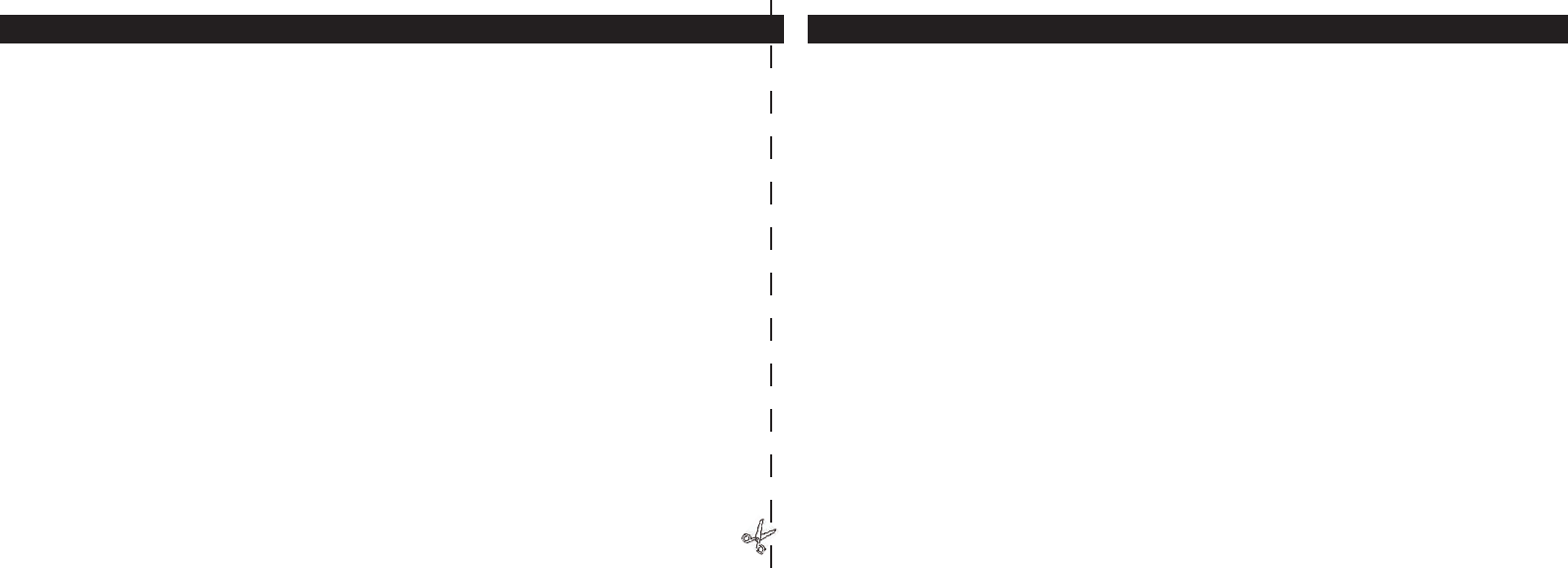OPERATING INSTRUCTIONS
TURNING THE CAMERA ON AND OFF
I
nsert 2 AAA alkaline batteries as indicated on the inside of the battery compartment, located below
the eyepiece on the rear of the monocular. Turn the camera on by pressing and holding the MENU
b
utton until the display comes on and the camera beeps. To turn the unit off, press and hold the
MENU b
utton until the display goes out. The camera will turn itself off automatically to save batteries
if none of the buttons have been pressed for two minutes.
FOCUSING AND TAKING A PICTURE
You may prefer to roll down the rubber eyecup if you are wearing glasses. Aim the monocular at a light
colored background, and adjust the diopter for your e
ye by rotating the eyepiece clockwise or counter-
clockwise until the 4 thin black reticle lines in the center are as sharp as possible for your visio
n. Then
rotate the main focus ring (around the front objective lens) until your subject is also in sharp focus.
Pr
ess the SHUTTER button to take a new photo. To take photos of subjects at different distances, leave
the eyepiece diopter set where you have it, and simply focus with the main focus ring. For best results,
hold the ImageView as steady as you can, and lightly press down the SHUTTER button using the flat
e
nd of your finger rather than “punching” it with a fingertip.
CHANGING OPERATIONAL MODES
Pressing the MODE b
utton briefly will cycle through several special camera modes and settings. A
corresponding icon or symbol (indicated in parentheses below) will be displayed on the LCD for each
mode as you cycle through them by tapping the MENU b
utton, and blink unless you select or confirm
it with the SHUTTER button (icon will stop blinking). If no button is pressed for more than 5 seconds,
the
camera will return to normal operation. The modes/settings are shown as you cycle through them
in the following order:
QUICK GUIDE: BUSHNELL IMAGEVIEW 11-8000
CHECK CAMERA SETTINGS
Make sure the camera is set for high quality (“LQ” does not show on the LCD display-see full
instructions for selecting hi/lo quality) if you want the best results, especially if you will be printing
the photos. See “Changing Operational Modes” for full instructions if you want to shoot movie clips
(avi mode), a rapid sequence of photos, or delete a photo you have just taken.
TAKE A PHOTO (TIPS FOR BETTER QUALITY PHOTOS)
Holding the ImageView Monocular as steadily as possible with one or both hands , lightly press
down the SHUTTER button using the flat end of a finger. Leaning against a wall, tree, etc. to brace
yourself can also help insure the camera does not move as you take the photo.
USING THE IMAGEVIEW WITH YOUR COMPUTER
If your computer OS is Windows 98/98SE, first install the driver from the CD-ROM as directed
in “Software Installation”, BEFORE CONNECTING THE IMAGEVIEW. For any Windows OS,
install Roxio®
PhotoSuite 5, following the on-screen instructions (if you do not already have
photo software you prefer to use). Connect the supplied USB cable between the ImageView and
your computer, using a USB port on the computer itself (avoid USB “hubs”). Please read the
section“Downloading Photos” found later in this manual for detailed instructions on transferring
photos from the ImageView to a PC.
5
4