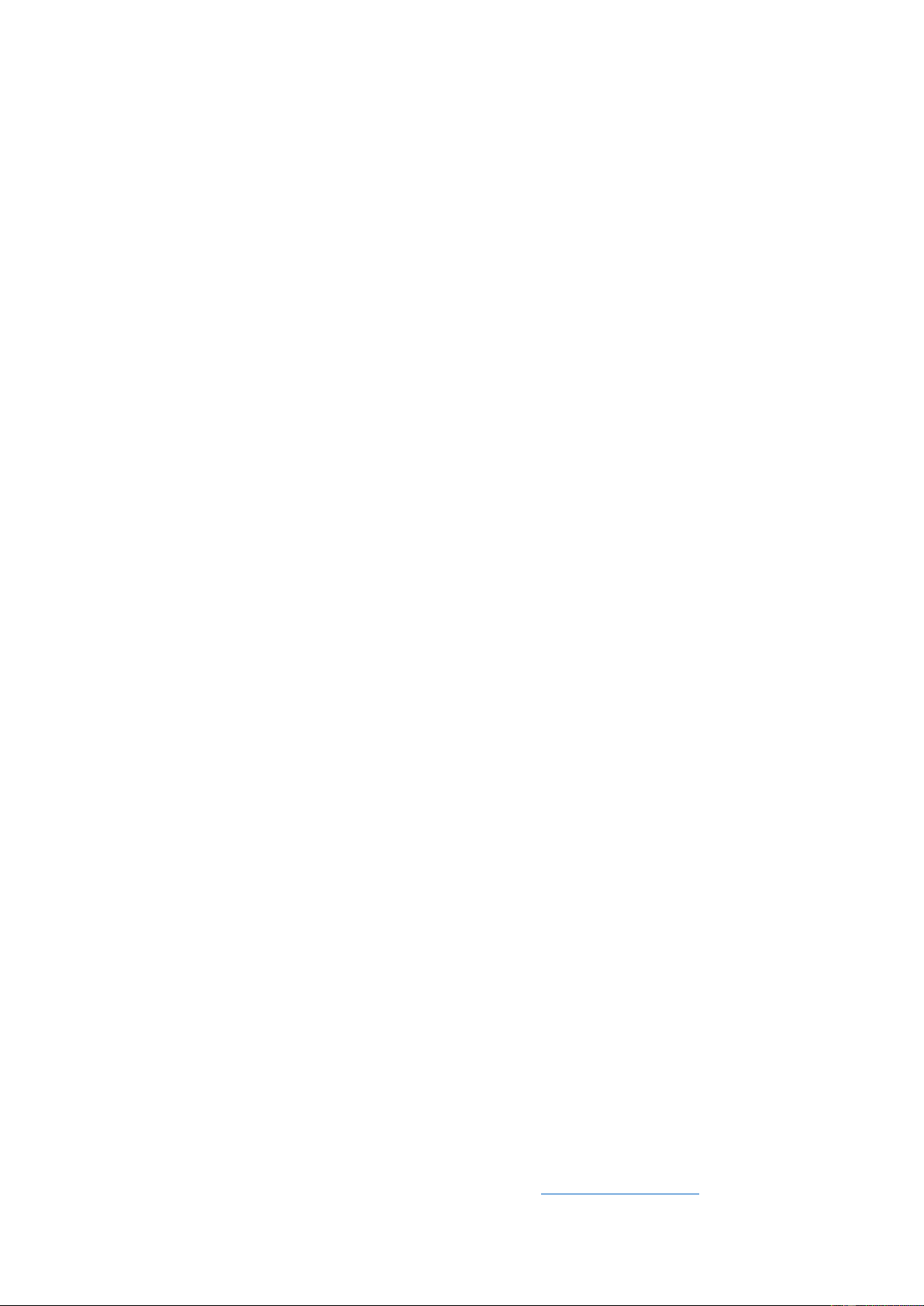Red icon with jumping person
Here you can keep track of the time you spend on jumping jacks and the number of kcal you burn.
Purple icon with shuttle
Here you can keep track of the time you play badminton and the number of kcal you burn.
Orange icon with clock
You can use a stopwatch here
Turquoise icon with cloud and sun
Here you can see the temperature outside
Red icon with white phone
You can use this to find your phone. Please make sure that your phone allows the FitPro App to give notifications
on your phone.
Green icon with camera
This allows you to take a photo with your phone from your Smart Watch Pro. You will need to make sure that you
have the FitPro App open.
Purple icon with moon
This component measures your sleep time. Your phone must be connected to the Smart Watch Pro throughout
the night.
Turquoise icon with music note
This allows you to play your music through the Smart Watch Pro. Open Spotify on your phone and select a song.
Use the arrow keys on the Smart Watch Pro to navigate between previous, next and pause.
Green icon with 2 arrows
This will allow you to reset your Smart Watch Pro. Please note that this will also require you to reconnect to your
phone and the Fit Pro App.
Purple icon with house
Here you have the option to customise your menu layout. You can choose between 3 options.
Blue icon with square and stripe in centre
Here you can scan the QR code to find the FitPro App in the App/Play Store
Pink icon with 4 loops
Here you can adjust the settings for the Smart Watch Pro, these are:
• Information about the Brainz Smart Watch Pro
• Set language
• Set time
• Set date
Quick navigation
To navigate quickly with your Smart Watch Pro, you can do the following:
• Press the round red button on the right once (you will then see the time + date)
• Swipe down to open the quick navigation menu
Here you can select the following options:
• Make a call (here you can enter a number to make a call)
• Phonebook (here you can find your general contacts that you have set up through the FitPro App.
• Siri/ microphone
• Music/ Spotify
• QR code for the FitPro App in the App/Play Store
Switching off
To turn off your BRAINZ Smart Watch Pro, press and hold the red circle button for 3 seconds.
These instructions apply to article number 38591.
Further information on this product can be found at www.brainz-electronics.nl