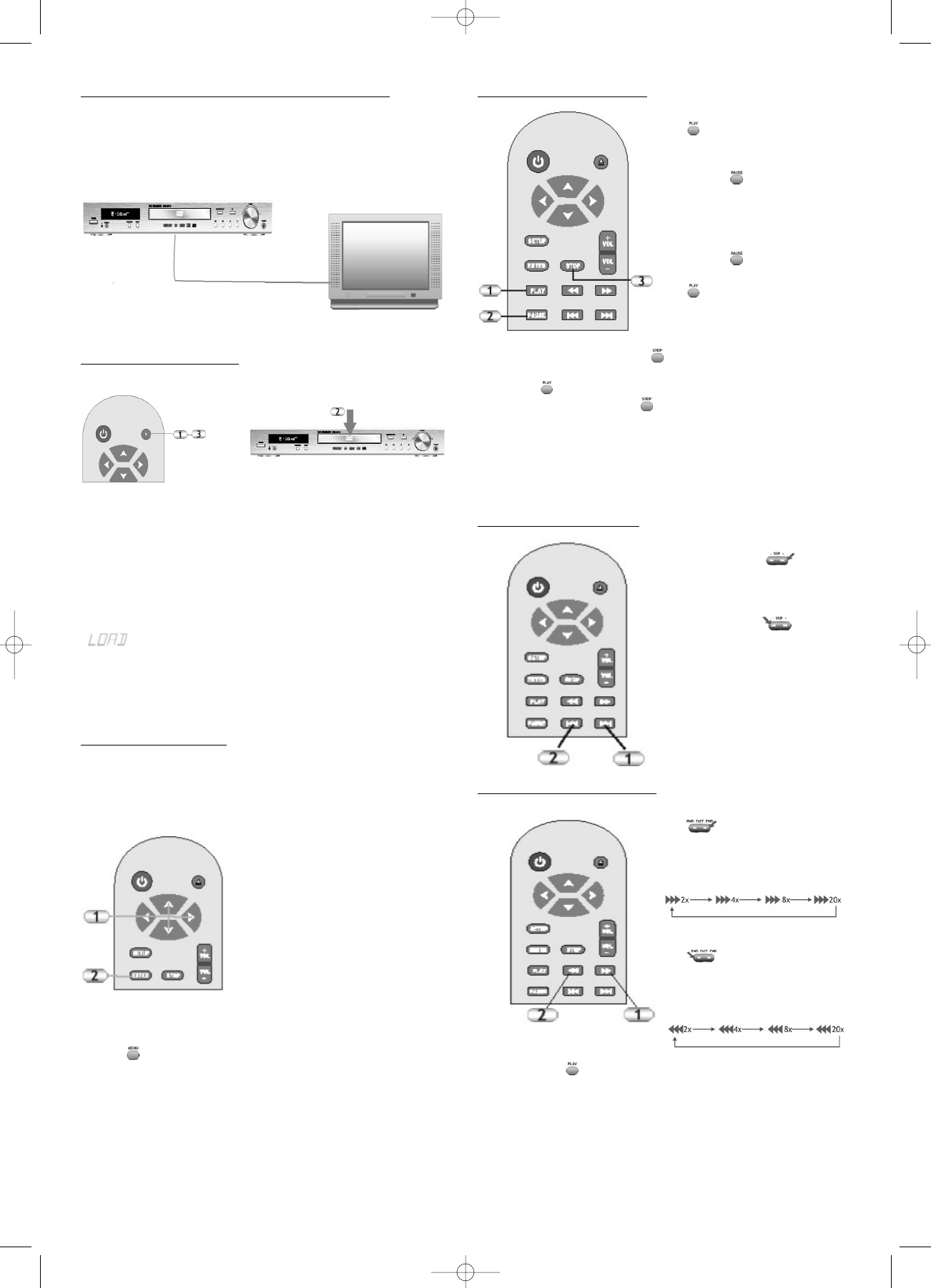Selecting the Video Channel on the Television
On your television, select the video channel to which
you have connected the device (for example TV, AV,
S-VIDEO …).
If you do not know how to do this, read the user manual
of your television.
Inserting a Data Carrier
1. While in DVD mode, open the drive by pressing the
OPEN/CLOSE button on the remote control or on the
front of the device.
2. Insert the data carrier (for example DVD) into the
drive.The labelling must face upwards.
3. Press the OPEN/CLOSE button again to close the
drive.
„ “ appears on the display of the device and the de-
vice reads the data format. Subsequently playback auto-
matically starts.
It can take a few seconds to read the data format.
Selecting Men
u Items
Most commercial DVDs have a start screen with a menu
where, for example, the dialog language, subtitles and
audio formats can be selected.
1. Use the arrow buttons
on the remote control to
select the desired menu
item.
2. Confirm your selection
by pressing ENTER.
To return to the main menu of the DVD, press the MENU
button on the remote control.
Pla
y / Pause / Step / Stop
1. Press the PLAY button
to start playback.
2. Press the PAUSE
button to halt the
playback.You can view
single frames step-by-
step by repeatedly pres-
sing the PAUSE
button .
Press the PLAY button
, to continue
playback.
3 Press the STOP button once to stop the playback.
The device saves the current position. Press the
PLAY button to continue playback from this
position. Press STOP twice to stop playback
entirely.
If you switch the signal source while a DVD is playing, the
current position in the film is lost.
Skip Forward/Backward
1. Press the right side of
SKIP button to
jump to the next chapter.
2. Press the left side of
SKIP button to
jump to the previous
chapter.
It is possible that some
sections cannot be skipped.
Search Forward/Backward
1. Press the right side of
to search in fast
forward. Press the button
repeatedly to search at
different speeds.
2. Press the left side of
to search in fast
rewind. Press the button
repeatedly to search at
different speeds.
3. Press the button to resume the normal playback.
In some sections these functions might not be possible.
The device is muted during the search.
26
DVD 568 HC - GB 15.08.2003 9:57 Uhr Seite 26