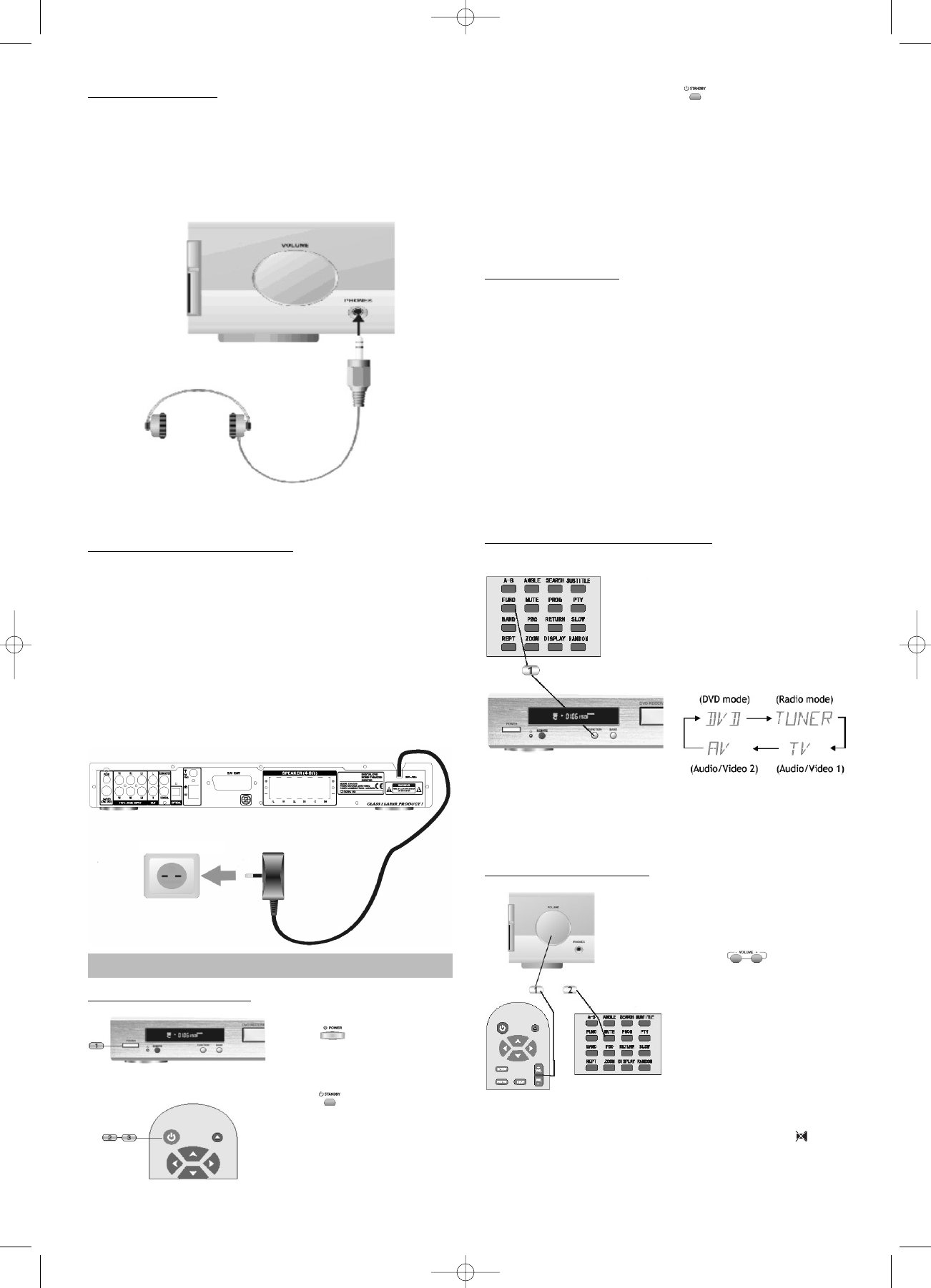Using Headphones
Insert the jack plug of the headphones (Not included in
scope of supply) into the „Phones“ output on the front pa-
nel of the device.
The speaker outputs are muted when headphones are
used.
Connecting the Po
wer Supply
• Only connect the device to the power supply when all
other system cables have been connected.
• Prior to connecting the device with the power supply,
make sure that all connections have been set up
correctly.
• Prior to connecting the device with the power supply,
make sure that the mains voltage is 230 V~/50 Hz.
Connect the system with the power supply by plugging
the power plug into the power socket.
OPERATION AND FUNCTIONS
Startup: On/Off/Standby
1. Press the POWER but-
ton on the front of
the device to switch on
the device.
2. Press the STANDBY but-
ton on the remote
control to switch the de-
vice to Standby mode.
Only the red Standby
LED on the front panel of
the device is lit.
3. Press the STANDBY button again to go back to
Operate mode. The device is now in DVD mode.
If there is no data carrier in the drive, „NO DISK“
will appear on the display after a few seconds.
Since the system uses some electricity while it is in
Standby mode, you are advised to switch it off with the
mains power switch whenever you are not going to be
using it for a longer period of time.
Power Saving Mode
The device is equipped with an automatic power manage-
ment function.
If the device is in STOP mode, and no button is pressed
for 10 min., the device automatically goes to Standby
mode to save electricity. If the drive is open, it automati-
cally closes before the device switches to the Standby
mode.
Be environment-friendly.
Switch off the device immediately after use.
This function is only available in DVD mode.
Selecting the Video/Audio Source
After you switch it on, the device is in DVD mode.
1. ‘Repeatedly press the
FUNCTION button on
the remote control or the
front of the device to
select between the follo-
wing modes:
The device needs a few seconds to accept the selection.
The selected source appears on the display.
Setting the Volume/Mute
1. To set the total volume,
use the VOLUME control
on the front of the devi-
ce, or the VOLUME but-
tons on the re-
mote control. The current
volume settings appears
on the device display in
steps from 0 to 40.
2. If you press the MUTE button, the audio outputs of
the system are switched to mute. The symbol
appears on the display to indicate this status. The
original volume can be restored by repeatedly
pressing this button.
25
230 V~/50 Hz
DVD 568 HC - GB 15.08.2003 9:57 Uhr Seite 25