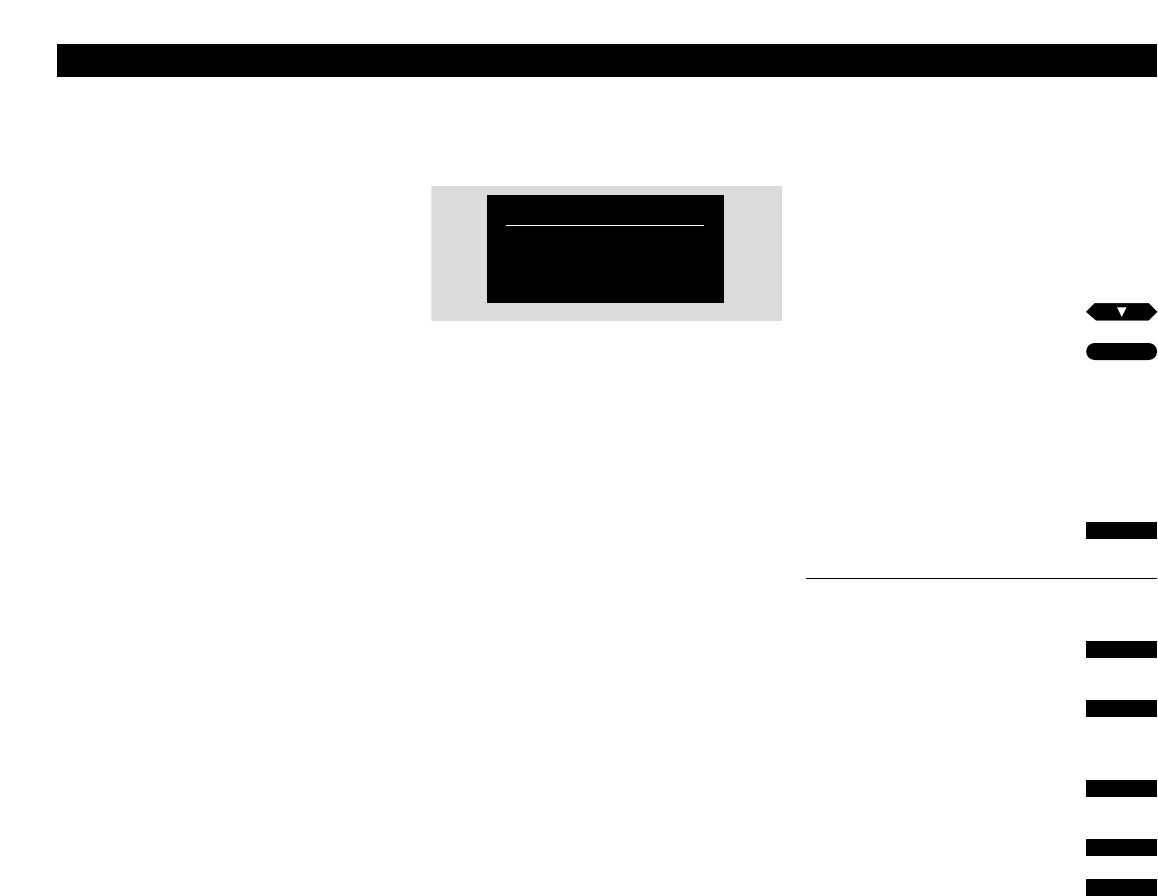23
CAMCORDER
CamCorder playback and recording
In order to watch CamCorder recordings
on your TV, and copy them onto a tape
in V 8000, you have to connect the
CamCorder, register the signal via the
V 8000 main menu, and then start your
CamCorder*.
If you choose to edit or copy your Cam-
Corder recordings onto videotape, a
display will appear on the screen of
your BeoVision TV with a counter
indication to assist you.
The actual copying must be operated
via your Beo4 remote control. Yet
during the copying, CamCorder
playback operations (pause, stop, play,
etc.) can be operated as usual, at any
time. See how in your CamCorder user’s
guide.
When you copy your CamCorder
recordings onto a tape in V 8000, you
can watch a TV programme or switch
off the TV.
The V 8000 main menu – with the possibility to
transfer the signal from a CamCorder directly.
To watch your CamCorder recordings…
Switch on BeoCord V 8000 and call up the
V 8000 main menu! See page 7 for further
instruction about calling up on-screen menus…
Press until CAMCORDER is selected
Start your CamCorder…
The pictures from your CamCorder
appears automatically…
To remove the CamCorder pictures
from the screen…
Press a source button, e.g. TV, to
remove the pictures
To copy your CamCorder recordings
onto videotape…
Press to prepare V 8000 for
recording
Press to start copying your
CamCorder recordings
To pause and stop copying…
Press to pause the copying
Press to resume copying
Press a source button e.g. TV to stop
copying entirely
then
then
GO
then
TV
RECORD
RECORD
STOP
then
RECORD
then
TV
or
*Please note about connecting CamCorder
and other equipment to V 8000…
If you choose to connect equipment other than a
CamCorder, you must still select the item
CAMCORDER on the V 8000 main menu. The
signal is then transferred, and you can start using
your equipment. Please refer to the Setting-up
guide for information of where to connect your
CamCorder and any other extra equipment.