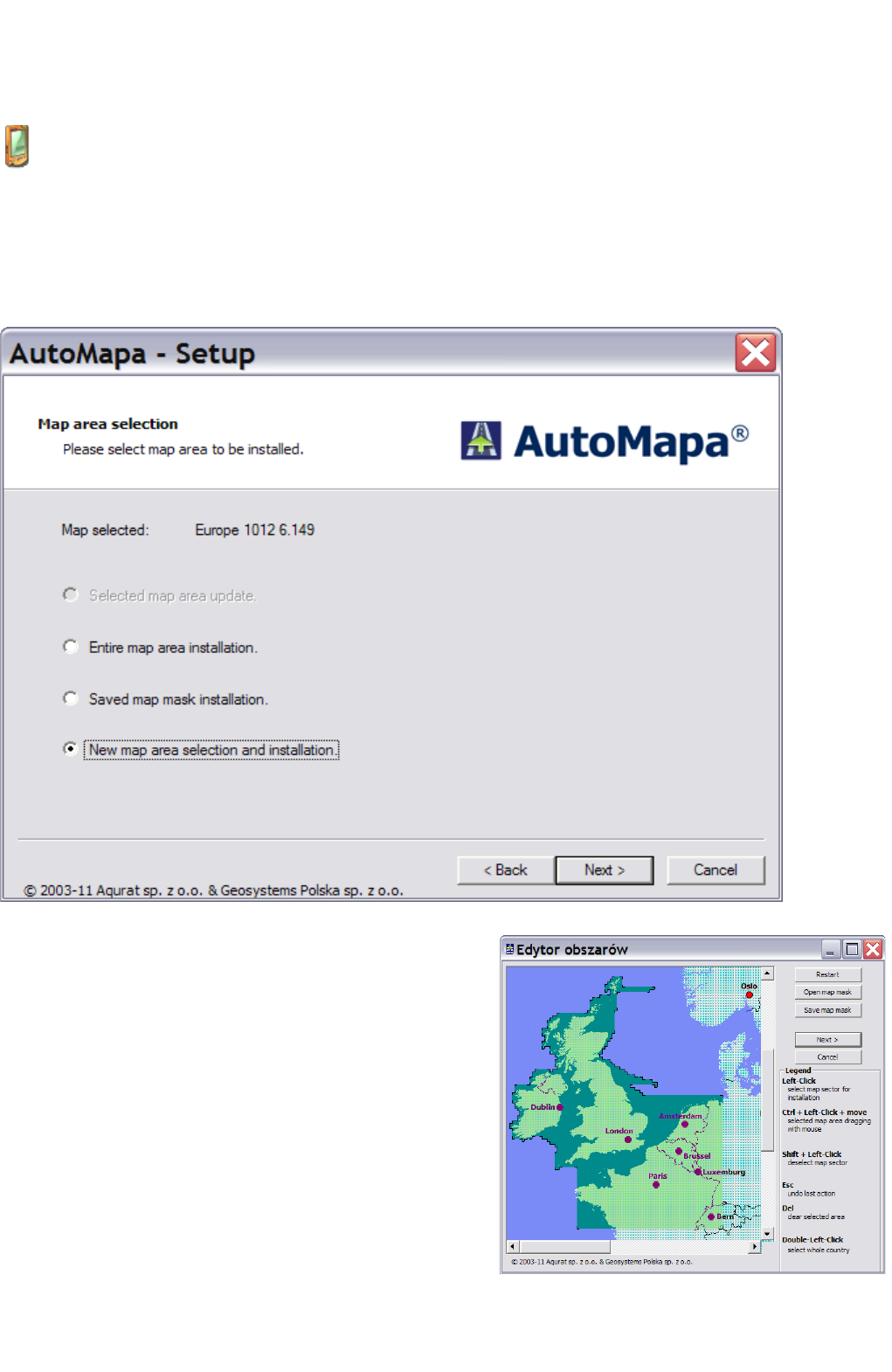address and full name. If possible, you are advised to always use the same e-mail address, which will facilitate access to
registration data in the Software licensing system. Registration data is saved on the carrier with the map after the first
installation. If the map is re-installed (e.g. a larger map section) on the same carrier, you will not be asked to re-enter the
same data.
Note: the license card or the memory card on which Software was purchased constitutes a proof of software license.
Make sure that it is stored in a safe place.
The "Assign registration to SD card" option enables the user to assign the registered maps to an SD card, and not
the portable device. This means that the program installed on the card will also work on other devices (with the
same operating system, unless you reinstall only the software for the second device).
Note: if you are performing the installation on a card in the PC card reader, the installer will ask you to move the
card to the portable device, and after completing the registration process you will be asked to return the card to the
PC card reader.
At a subsequent stage of the installation process, you may be asked to pay attention to the portable device to accept
the displayed messages.
1.4.7 Selecting map area for installation
When the map registration has been completed, the user can
decide to install the entire map area or only a section. With the
area editor you can select a given map section and perform one of
the actions below:
• Updating the selected area.
If the map has already been installed, this option enables
the user to install the same fragment of the map, e.g. for
upgrading.
• Installing the entire selected area.
This option installs the entire available map.
• Installing a previously defined map fragment.
This option enables the user to read in a previously saved
mask (definition of a map fragment) and use the area
editor to modify the saved area.
• Selecting and installing a new map fragment.
This function activates the area editor, which enables the
user to select the map fragment for installation with the
use of a mouse. The defined section can be saved as a
mask for future use. Map sections are selected as rectangular areas on the map.