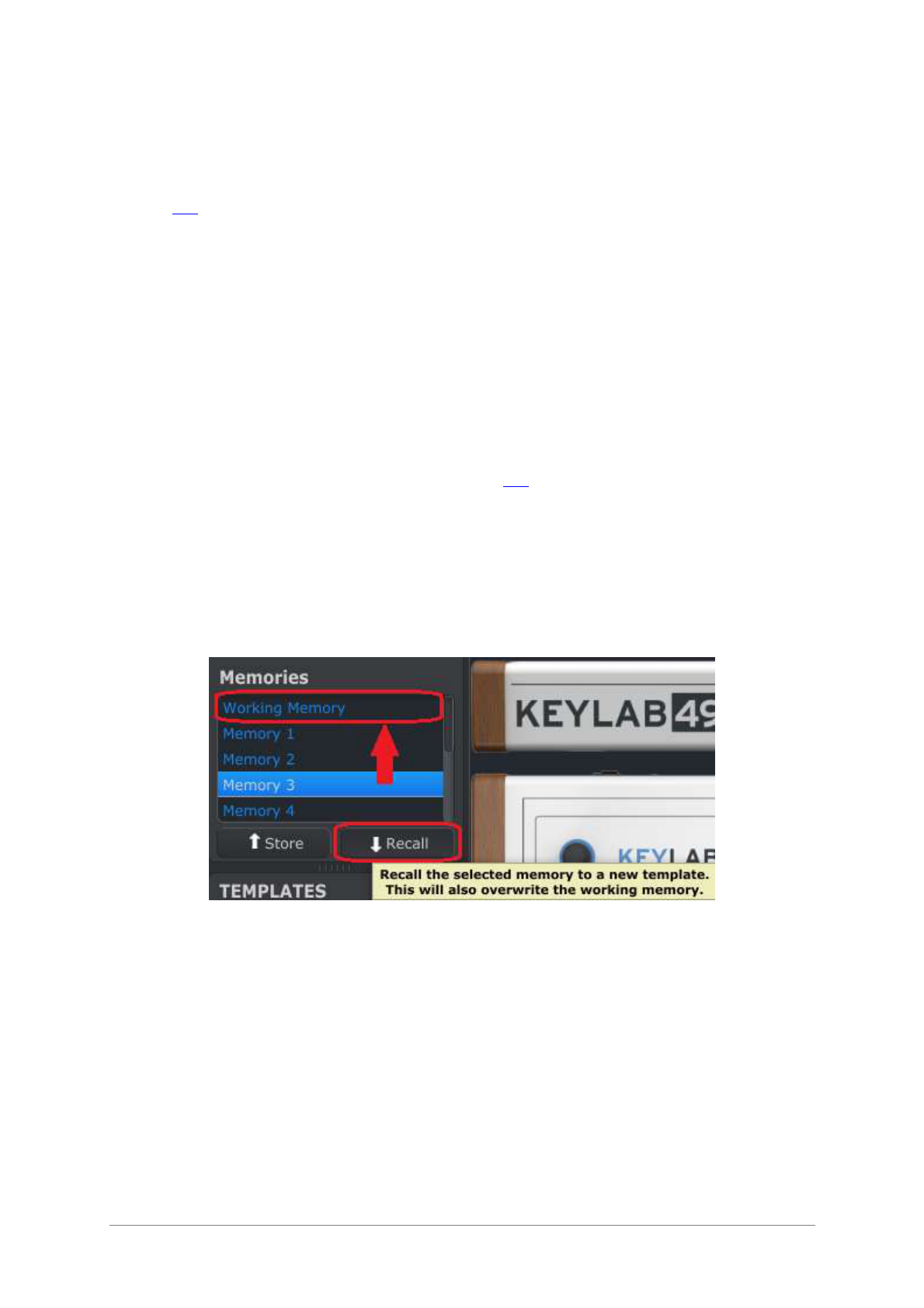38 ARTURIA – KeyLab – USER’S MANUAL
Next, click the Store button at the bottom of that section.
That’s all there is to it! The preset you created in the Working Memory of MIDI Control
Center has been stored to the KeyLab controller at memory location #2. It may be
recalled at any time by entering Edit mode and using the Recall feature as described in
section 3.2.
5.8.2 Recalling a KeyLab front panel edit into the MIDI Control Center
If you’ve made changes to a preset using Edit mode on the KeyLab front panel you need
to pull those changes into the MIDI Control Center to back them up. They could be lost
very easily at this point. For example, if you were to select another preset or disconnect
the unit from your computer, your edits would be gone.
To keep this from happening you should do one of two things:
Pull the contents of this edit buffer into the MIDI Control Center Working Memory
and save it as a Template
Use the Store button on the KeyLab front panel to save the changes to one of the
internal presets. This is covered in section 3.3.
The instructions for backing up this edit buffer are found in section 7.2 of the MIDI
Control Center manual, which is available through the software Help menu.
Important: When you hover the cursor over the MCC Recall button and you will see
both a description and a warning. It is telling you that when you recall the selected
Memory it will replace the current contents of the MIDI Control Center Working
Memory and the KeyLab edit buffer at the same time. Be careful not to lose a preset
you’ve been working on. Store it somewhere first, if you need to!
5.8.3 Recalling a KeyLab preset into the Working Memory
Since you can use KeyLab without a computer attached you might well make some edits
at the gig and store them to an internal preset for later use. You’ll be glad to know you
can grab any of the internal presets from KeyLab and store them as a Template in the
MIDI Control Center. This is covered in section 7.2 of the MIDI Control Center manual,
which is available through the software Help menu.