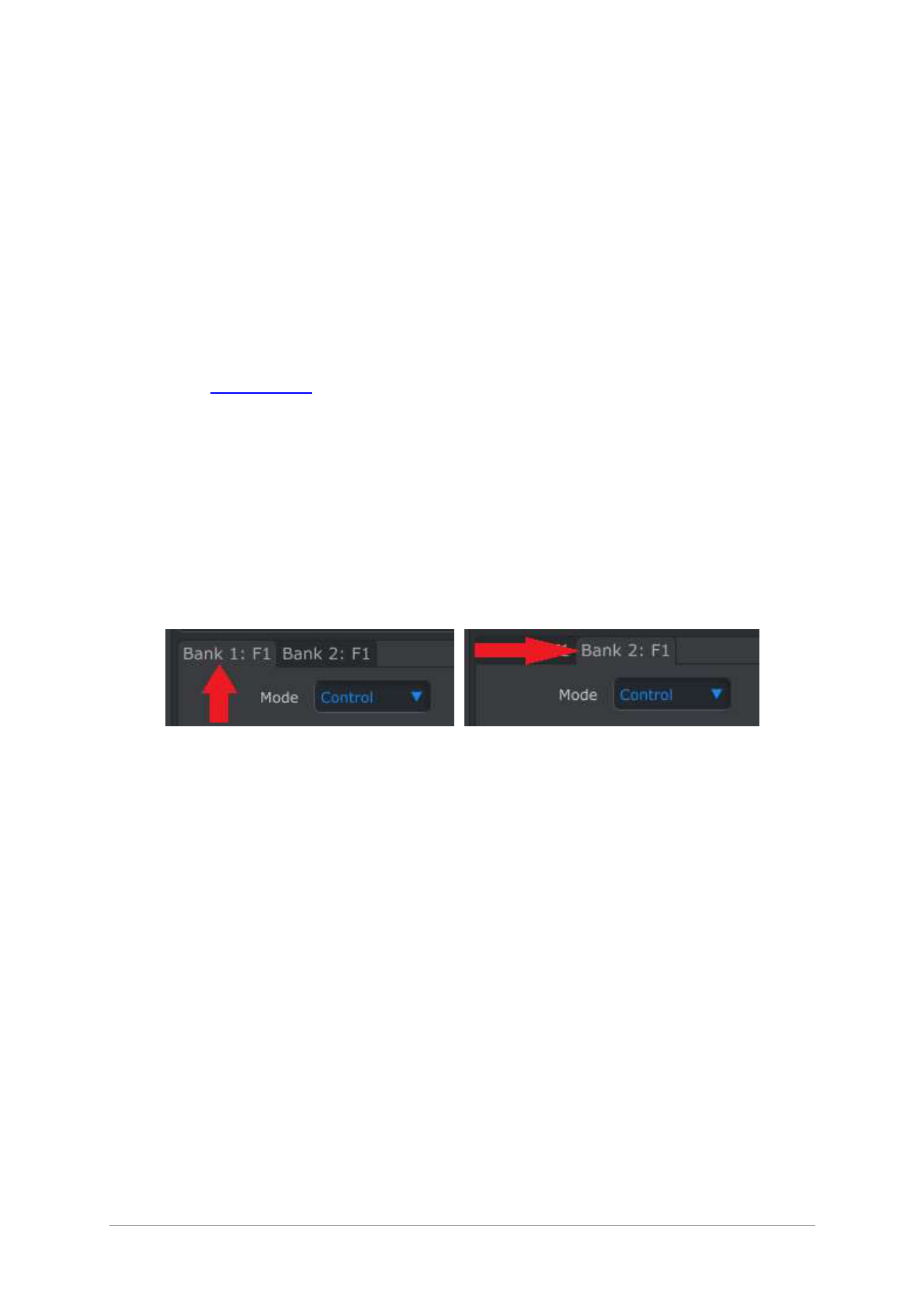36 ARTURIA – KeyLab – USER’S MANUAL
Its channel setting is “All”, which means it will transmit on the MIDI channels for
Part 1 and Part 2 when it is turned. You can specify any MIDI channel from 1-16
or leave it set to All.
The CC number field shows CC# 76, the MIDI CC# that has been assigned to
control Vibrato Rate.
The Min Value and Max Value fields are set to values that will cause Knob 6 to
transmit data only within a certain range.
To summarize, the settings seen above mean that Encoder 6 will control the Vibrato Rate
of the target device, sweeping it between the values of 10 and 32 only. The vibrato will
not become too fast, nor will it become too slow.
Naturally you can choose settings that are appropriate for the MIDI device you are using.
Just remember that you can have a different setting or a matching one for Knob 6 in
Bank 2 (see section 5.7.4 below for more information about Bank 1 and Bank 2).
Note: Some devices may not use standard MIDI controller assignments. Refer to the
documentation for your device to determine what settings to use for each purpose.
5.7.4 Faders and Encoders: Bank 1 and Bank 2
As you can see from the examples, the KeyLab faders and encoders are easy to set up
and can meet a variety of needs. But there’s another great thing about them: there are
two complete sets of faders and encoders available in each preset (Bank 1 and Bank 2).
Select fader 1 and look again at the bottom of the application window. There are two
tabs that read Bank 1: F1 and Bank 2: F1. To select a particular Bank, click on its tab:
Bank 1 selected for Fader 1 Bank 2 selected for Fader 1
Whichever tab you click, the editing process remains the same: select the Mode,
Channel, LSB/MSB, etc. The values for both banks will be stored with the preset.
Another method of switching between the tabs is this: make sure the KeyLab is not in
Edit mode (if that button is lit, press it to exit Edit mode). Then simply press the front
panel button for the desired bank and activate a fader or encoder. The MIDI Control
Center will select the Bank 2 tab for that control.
After you have each bank of faders and encoders set the way you want them, simply use
the Bank 1 / Bank 2 buttons on the front panel to switch between them during a live
performance.
Note: All settings for the faders and encoders will change when a new Bank is selected.
So if you need a particular setting on a particular fader no matter which Bank is active,
for example, just duplicate the settings for the same fader in the other Bank.
5.7.5 The clickable encoders
There are also two tabs available for the encoders on the left side of the display
(Param/Category and Value/Preset). The tabs have unusual names, though: Category
Search / Category Select and Preset Search / Preset Select. What does that mean?