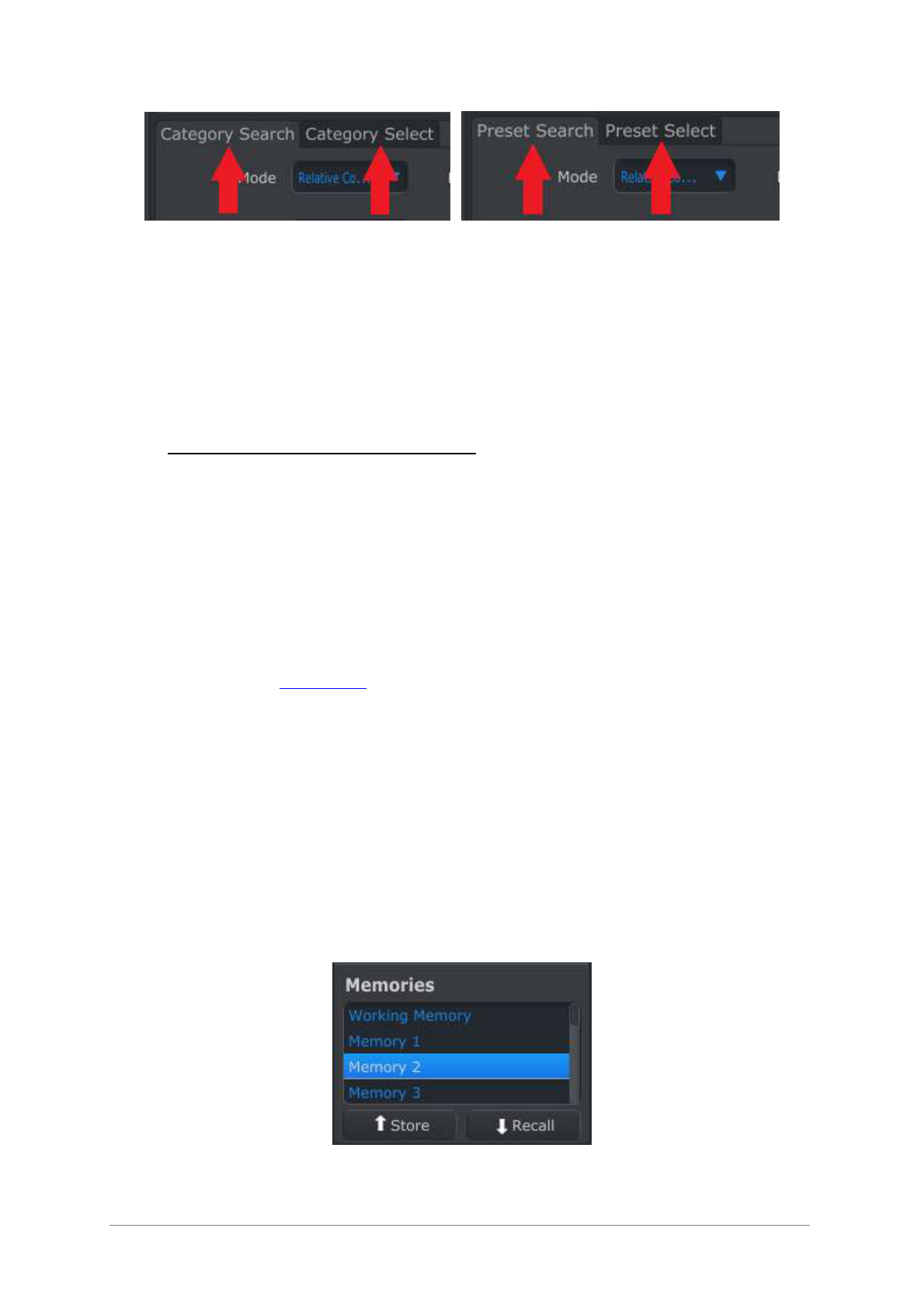ARTURIA – KeyLab – USER’S MANUAL 37
Category encoder tab options Preset encoder tab options
It’s simple, and pretty cool: The “Search” option defines what MIDI data is sent while the
encoder is turned; the “Select” option is what MIDI data the encoder will send when it is
clicked.
And as with the Bank 1 / Bank 2 tabs for the faders and encoders, the editing process
remains the same whichever tab you click: select the Mode, Channel, LSB/MSB, etc. The
values for both actions will be stored with the preset.
5.8 Storing and Recalling Presets
The next three sub-sections will cover the basics of KeyLab preset management. Please
refer to section 7.1 of the MIDI Control Center manual for information on other
procedures such as Save, Save As…, New, Delete, Import and Export. This manual is
available through the software Help menu.
5.8.1 Store the new settings to a KeyLab Preset
As we went through section 5.7 we set up a pad to toggle filter settings and instructed
one of the encoders to control the vibrato rate. There’s a lot more the KeyLab controls
can do, but that’s a great start.
Next we need to make sure this configuration is available when you want it. To do that
you must save these settings as a group to the internal memory KeyLab has available.
The upper left-hand section of the MIDI Control Center has a button called “Store”. Right
above that is a list that allows you to specify which of the ten KeyLab memory locations
will contain the Preset you’ve created.
Important: Remember that when you follow the steps below you will overwrite the
contents of the target preset location (preset 2 in this case). If this is not what you want
to do, please use the KeyLab front panel to store the current preset #2 to another
location for later use.
We’ll assume that memory location #2 is available for this example:
First select “Memory 2” in the list as pictured above.