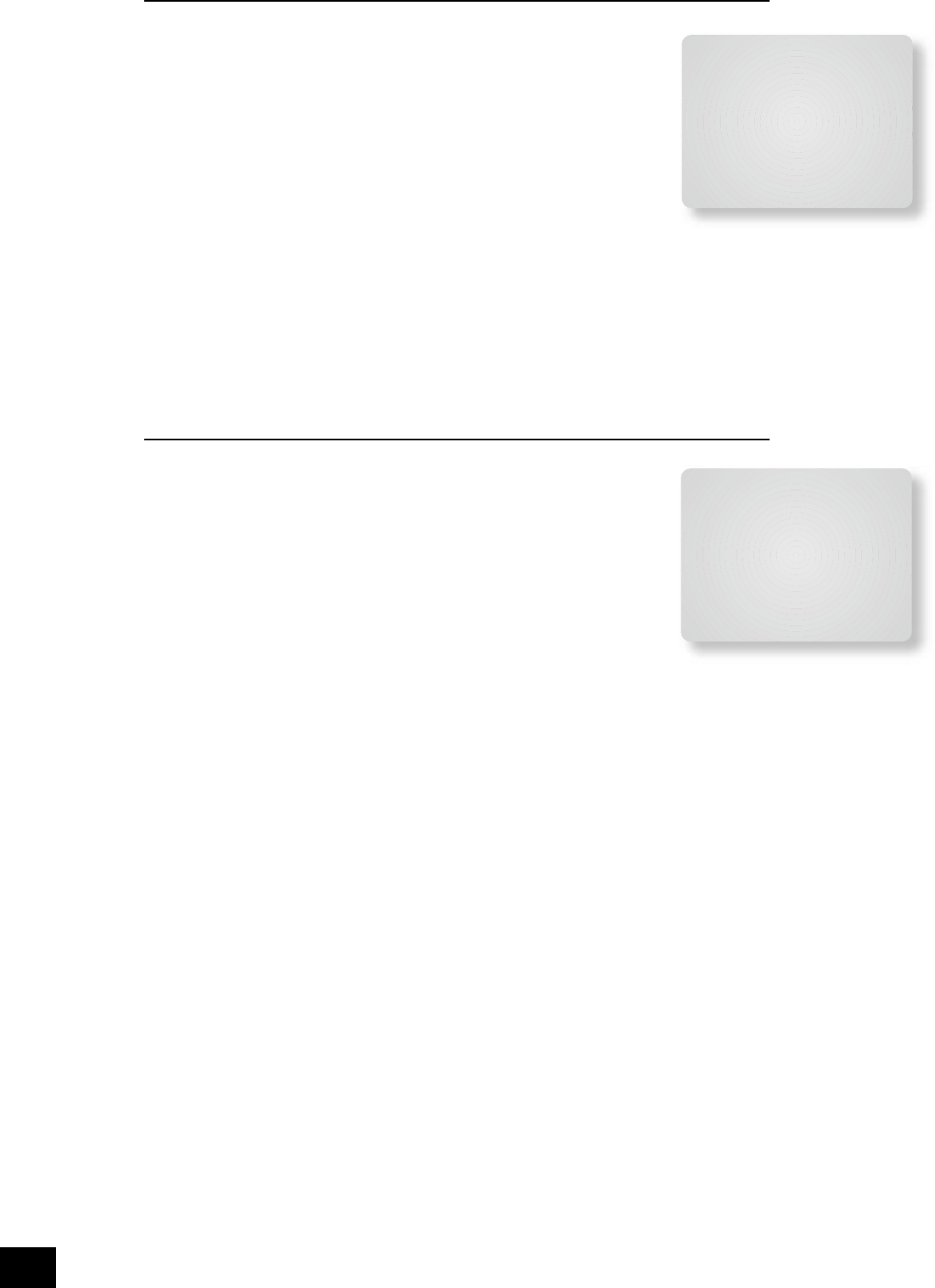ADV 5 – Input trims
Input trims: Allows the adjustment of the input sensitivity of the analogue inputs (in
Volts RMS) so that each one achieves the optimum dynamic range and sounds similar
in loudness to the others.
Available level settings are: Low 1V, Reference 2V, Medium 4V, High 8V. The
reference level of 2V should be appropriate for most inputs.
To ensure the correct level is set up, rst ensure that all source levels are set to
Reference 2V. Find some loud music or use a 0dB reference signal from each source.
If the source activates the ‘Analogue CLIP’ indication at the bottom of the screen, then
adjust its level upwards to 4V or 8V, until the ‘Analogue CLIP’ indicator is no longer
there. Then repeat the adjustment process with every other input, selecting the lowest
voltage setting that does not activate the ‘Analogue CLIP’ indicator. If in doubt or a loud
signal is not available, then leave a source on the 2V setting. If you have a CD player
with built-in HDCD decoding, you should generally use the 4V setting.
If a source is very quiet compared with the other sources you can increase its loudness by selecting the
Low 1V setting. Once set, we suggest you play some loud music from this source to check the ‘Analogue
CLIP’ indicator does not come on.
Notes:
<
The ‘Analogue CLIP’ detector is only active in the ‘Input Trims’ menu, and only responds to the
input indicated by the highlight bar on the screen.
<
When the Aux input is converted into a Phono (turntable) input, the sensitivity adjustment is still
available.
<
The ‘Input Trims’ control is only available for analogue inputs. Whenever a digital input is
selected, this control is overridden.
ADV 6 - Input name
The input name displayed for each input can be changed to something different, up
to a maximum of 13 characters. For example, if you are feeding signals from a games
console into the AUX input, then you may wish to change the display name of this input
to ‘console’.
On entering the menu, all possible sources are displayed on the screen. To rename an
input, move the screen highlight to the input name that you wish to change; you are
prompted to ‘Press OK to edit name’. Pressing OK on the remote control or front panel
causes a ashing cursor to appear on the rst letter of the input name.
Use the Up/Down controls to change the character in the position indicated by the
cursor; use the Left/Right controls to move the cursor position along the input name.
When you have nished entering the name you require, press OK for a second time.
If, at any time, you wish to abort changing the input name, pressing the MENU button
returns the name of the selected input to its last saved setting.
Note that the input names are not stored as part of the presets (see below). Therefore, if the input
names are changed, these names apply irrespective of the preset in use.
Adv 6 - Input Name
Aux: Phono/Aux
DVD: DVD
Sat: Sat
AV: AV
VCR: VCR
Tape: Tape
CD: CD
Tuner: Tuner
DVD-A: Multichannel
Adv 5 - Input Trims
Aux: Reference 2V
DVD: Reference 2V
Sat: Reference 2V
AV: Reference 2V
VCR: Reference 2V
Tape: Reference 2V
CD: Reference 2V
Tuner: Reference 2V
DVD-A: Reference 2V