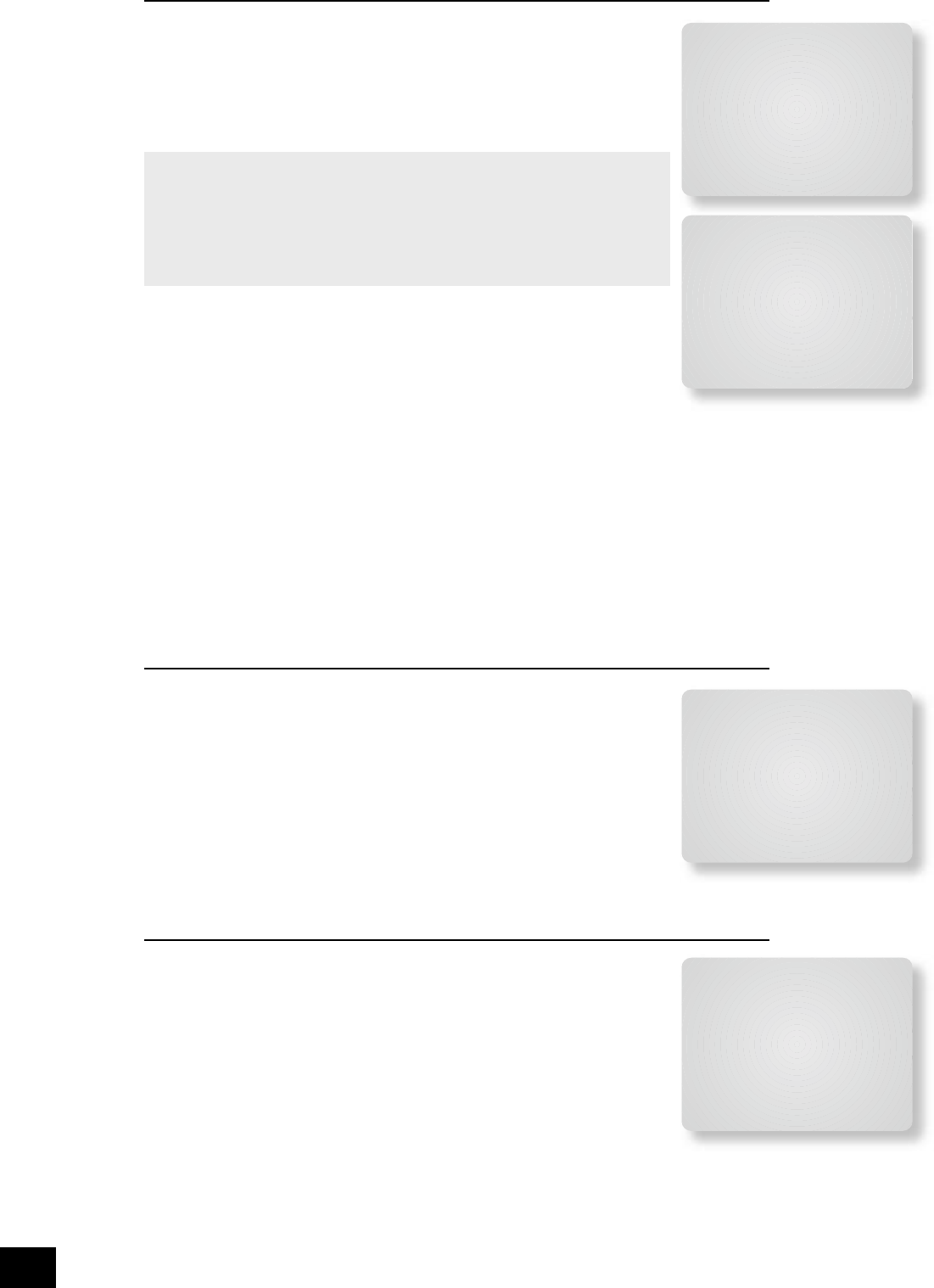6 – THX Settings
THX Surr. EX: This can either be set to Auto or Manual and is only applicable when
playing either THX ‘Surround EX’-encoded material.
<
Auto The AV9 switches THX to THX Surr. EX when suitably encoded material
is detected (this can be temporarily overridden by pressing the THX button on
the AV9).
<
Manual The AV9 will not select THX Surr. EX automatically. It can however be
selected manually by pressing the THX button.
Dolby Digital Surround EX processing.
‘THX Surround EX’ and ‘Dolby Digital Surround EX’ processing are both indicated in
the same way in the digital audio stream received by the AV9. This means that audio
from a Dolby Digital Surround EX-encoded disc will cause the AV9 to switch to THX
Surround EX mode if the THX Surr. EX menu item is set to Auto. If you do not wish
this to happen, set the THX Surr. EX menu item to Manual; THX Surround EX or
Dolby Digital Surround EX decoding can then be selected by pressing the THX button
on the remote or front-panel.
Boundary Gain Compensation
THX Ultra2 Sub: THX Ultra2 speci ed subwoofers can deliver down to 20Hz, which
may be problematic in some rooms.
<
Set to No if the subwoofer being used is not a THX Ultra2 speci ed subwoofer,
is not capable of a good response to 20Hz, or you do not wish audio at this
level to be sent to your subwoofer.
<
Set to Yes If you are using a 20Hz subwoofer or a THX Ultra2 speci ed
subwoofer. When set to Yes, another menu option appears:
Boundary Gain Compensation: Tailors the subwoofer low frequency response.
<
When set to On, this will roll off the very low frequency information coming from the subwoofer
so that any interactions and reinforcements from nearby boundaries (i.e., walls) can be
compensated for to reduce boom and overblown bass response. We recommend this setting for
smaller rooms.
<
When set to Off, the subwoofer output from the AV9 will remain at to 20Hz.
Advanced Speaker Array: Set this distance to be the separation between the surround back left and
right speakers. This enables the AV9 to distribute the signal to the surround back speakers appropriately
to get the most accurate image for the soundstage.
Measurement units are in inches only (30cm = 12 inches).
Advanced Setup
ADV 1 – Speaker Eq.
Allows adjustment of bass and treble management in 1dB steps (up to ±6dB) for
all speakers. Use these adjustments sparingly to compensate for speaker response
problems caused by positioning, adjacent surface textures, or mixed brands of
loudspeakers.
Work with one speaker on at a time, and as an example, use the bass control to reduce
boom problems for speakers placed in corners, and the treble control for speakers
placed near re ective surfaces.
We recommend trying to obtain a good speaker response by speaker placement rst,
then apply speaker equalisation last.
The tone control nominal corner frequencies are at 100Hz and 8kHz, shelf type.
Auto Stereo Tone Bypass: Set to Yes if you wish to have any tone adjustments
made in ‘Main Menu Screen 1’ by-passed in analogue or digital mode. (Note that this does not switch the
AV9 into Direct mode, only sets the tone controls to zero.)
ADV 2 – Video Settings
This menu allows adjustment of the video settings for your AV9.
OSD: Selects whether the main zone OSD is on or off.
<
When set to On‚ all user adjustments that are made during the general use
of the AV9 are displayed on the screen. This includes the adjustment of the
volume control, the inputs selected and the setup menus.
<
When set to Off‚ you will have no displays of the general user adjustments
– only the setup menus and the main menus are displayed.
It is recommended you keep the OSD turned ON‚ since, if you cannot see the front
panel of the AV9, you will have no idea if any adjustments you have made to the
processor are correct or to your liking.
Video Inputs: Composite and S-video inputs for DVD, Sat, AV, VCR and Tape have,
by default, their audio and video assigned to track each other. The four Video Input lines for Aux, CD,
Tuner and DVD-A allow you to assign a video source to these normally audio-only sources; additionally,
you can allocate the same video source to more than one audio input. This facility allows you to listen
to an audio source and view a separate video source at the same time – for example, you can listen to
radio while watching TV for a sports simulcast.
6 - THX Settings
THX Surr. EX: Auto
Boundary Gain Compensation
THX Ultra 2 Sub: Yes
Boundary Gain Comp: On
Advanced Speaker Array
SurrBack L/R: 12 to 48in
6 - THX Settings
THX Surr. EX: Auto
Boundary Gain Compensation
THX Ultra 2 Sub: No
Advanced Speaker Array
SurrBack L/R: 12 to 48in
Adv 1 - Speaker Eq.
Bass Treble
FL: --I-- +0dB --I-- +0dB
C: --I-- +0dB --I-- +0dB
FR: --I-- +0dB --I-- +0dB
SR: --I-- +0dB --I-- +0dB
SBR: --I-- +0dB --I-- +0dB
SBL: --I-- +0dB --I-- +0dB
SL: --I-- +0dB --I-- +0dB
Auto Stereo Tone Bypass: Yes
Adv 2 - Video Settings
OSD: On
Video Input Aux: None
Video Input CD: None
Video Input Tuner: None
Video Input DVD-A: None
Audio and Video: Tracked
HQ Vid 1 Comp/RGB: None
HQ Vid 2 Comp/RGB: None
HQ Vid 3 Comp/RGB: None