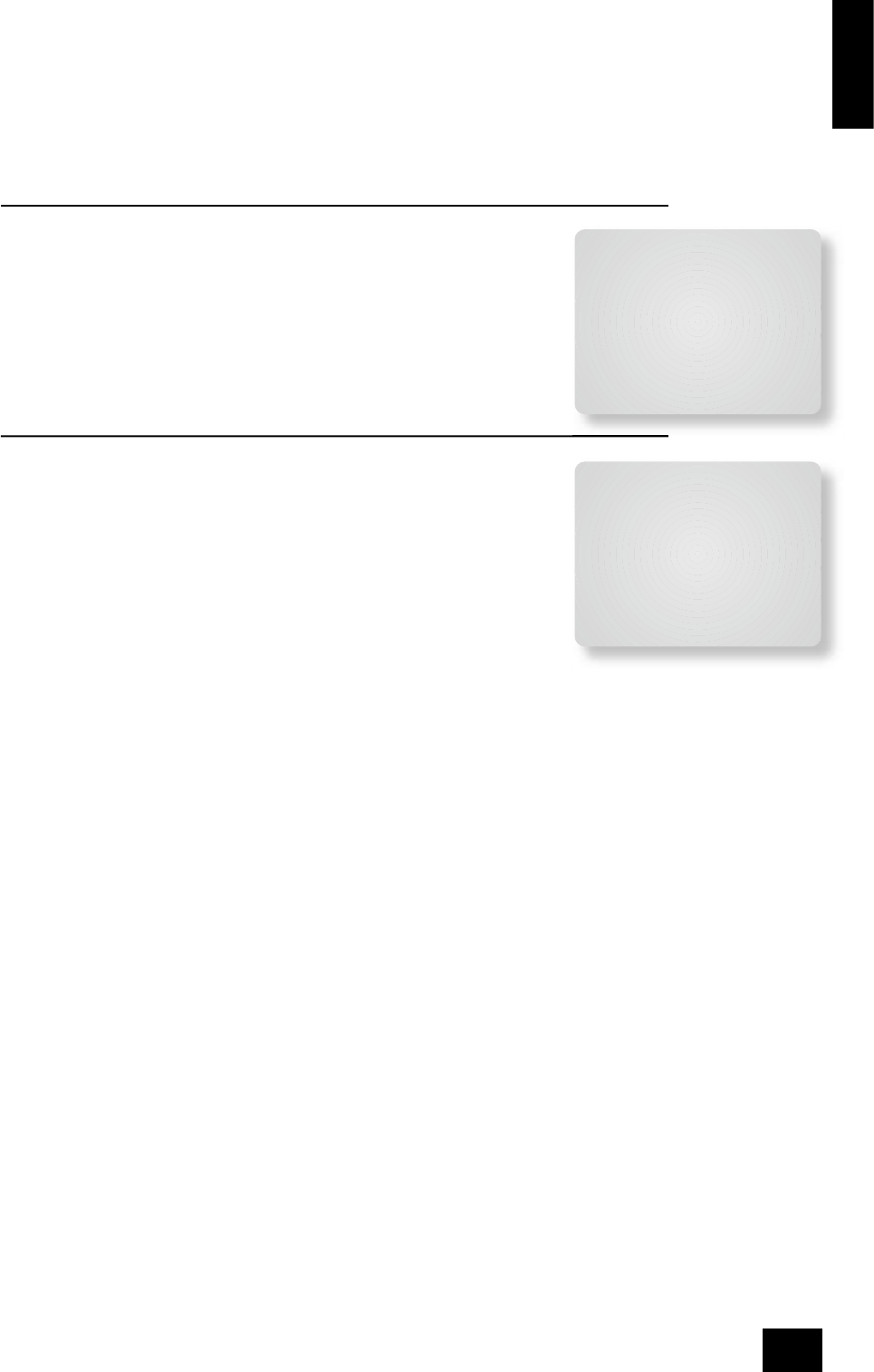English
AV9
E-17
Audio and Video: Applies to the audio and video assignments set up in the ‘Main Menu Screen 1’.
<
If set to Separate, then audio and video signals for video sources can be separately assigned
(e.g., DVD sound with video from a satellite receiver). Once assigned to be separate, audio and
video remain separate.
<
If set to Tracked, audio and video signals are linked together (e.g., DVD audio and video).
This setting is recommended for simplicity. In this mode, audio and video sources can still be
separated temporarily via ‘Main Menu Screen 1’.
HQ Vid 1, 2 and 3: Allocates the high quality component or RGB video inputs to any source buttons.
For example, to use the component or RGB output on a DVD player with HQ Vid 1 input, select DVD in
the menu.
ADV 3 – Digital Settings
Coaxial inputs and Optical inputs. Each of the digital inputs can be assigned to any
of the eight stereo source buttons (AUX, CD, TUNER, TAPE, DVD, SAT, AV and VCR), or
can be assigned No Button.
The OSD menu lists the physical inputs, as per the back panel, on the left hand side of
the screen, and the buttons used to select the inputs are listed on the right hand side.
Each digital input can only be allocated to one source button. For example, if you
choose the ‘Co-axial DVD input’ to be assigned to the DVD button, then the choices for
the other digital inputs are: AUX, CD, TUNER, TAPE, SAT, AV, VCR and No Button. If you
wish to re-assign the Co-axial DVD input to a different button, then the DVD input must
be rst set to something different (or No Button) before the re-assignment can occur.
ADV 4 – Zone 2 Settings
Max Vol 0–82: Limits the maximum volume setting for Zone 2. This is a useful feature
to prevent accidental overdriving of low power-handling speakers (for example). The
volume range is adjustable between –63dB and +19dB (i.e. from 0 to 82).
Fix Vol: This selects between xed and variable audio output to Zone 2. If No is
selected, the output level can be controlled from Zone 2 or the main system. If you
want to x the volume level, rst set the Zone 2 volume to the desired level, then select
Yes.
Max On Vol 0–82: Limits the maximum volume Zone 2 operates at when it is rst
switched on. Zone 2 comes on at this volume if the last used (possibly very loud)
volume exceeds this value.
Zone 1 Stand-by: This setting allows con guration of the meaning of the stand-by
command from the remote control, when received by the AV9 in Zone 1.
<
Local Only When the AV9 receives a stand-by command in Zone 1, only Zone 1 will be switched
to stand-by.
<
All Off When the AV9 receives a stand-by command in Zone 1, both Zone 1 and Zone 2 will be
switched to stand-by.
Note: the setting for Zone 1 Stand-by applies only for putting the AV9 into stand-by mode. Re-
activating Zone 1 is always a local function.
Zone 2 Stand-by: This setting allows con guration of the meaning of the stand-by command from the
remote control, when received by the AV9 in Zone 2.
<
Local Only When the AV9 receives a stand-by command in Zone 2, only Zone 2 will be switched
to stand-by.
<
All Off When the AV9 receives a stand-by command in Zone 2, both Zone 1 and Zone 2 will be
switched to stand-by.
Note: the setting for Zone 2 Stand-by applies only for putting the AV9 into stand-by mode. Re-
activating Zone 2 is always a local function.
Local OSD: Selects whether the Zone 2 OSD is on or off.
<
When set to On‚ all user adjustments that are made during the use of Zone 2 are displayed on
the Zone 2 video. This includes the adjustment of the volume control, the inputs selected and
the setup menus. It is recommended that Zone 2 OSD turned ON‚ as there is no other display
available in Zone 2.
<
When set to Off, all user adjustment displays are disabled, but pressing the MENU key still
displays the Zone 2 control menu.
Zone 1 Control: If set to Yes this allows Zone 2 to control and adjust inputs and user controls for the
main zone.
Access: This acts as a ‘parental control’ device to disable or enable access to sources for Zone 2.
Press the unwanted source button on the remote control handset or front panel to disable it for Zone 2.
Press again to enable the source.
Enabled sources are listed on the ‘Access’ line of the OSD.
Adv 3 - Digital Settings
Coaxial Inputs
DVD input: DVD button
AV input: AV button
Tape input: Tape button
Tuner input: Tuner button
CD input: CD button
Optical Inputs
VCR input: VCR button
Sat input: Sat button
Adv 4 - Zone 2 Settings
Max Vol 20-72: 72
Fix Vol: No
Max On Vol 0-72: 20
Zone 1 Standby: Local Only
Zone 2 Standby: Local Only
Local OSD: On
Zone 1 Control: Yes
Access: All