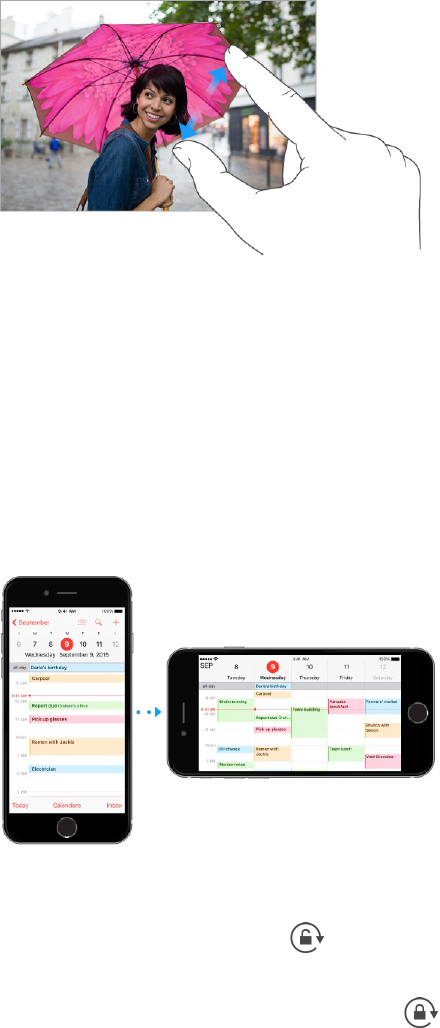Drag a photo, map, or webpage in any direction to see more.
To quickly jump to the top of a page, tap the status bar at the top of the screen.
Get a closer look
Pinch open on a photo, webpage, or map for a close-up—then pinch closed to zoom back out. In
Photos, keep pinching to see the collection or album the photo’s in.
Or double-tap a photo or webpage to zoom in, and double-tap again to zoom out. In Maps, double-
tap to zoom in and tap once with two fingers to zoom out.
Change the screen orientation
Many apps give you a different view when you rotate iPhone.
To lock the screen in portrait orientation, swipe up from the bottom edge of the screen to open
Control Center, then tap .
The Portrait orientation lock icon appears in the status bar when the screen orientation is locked.
When you use iPhone 6 Plus or later in landscape orientation, some apps have special layouts. These
apps include: