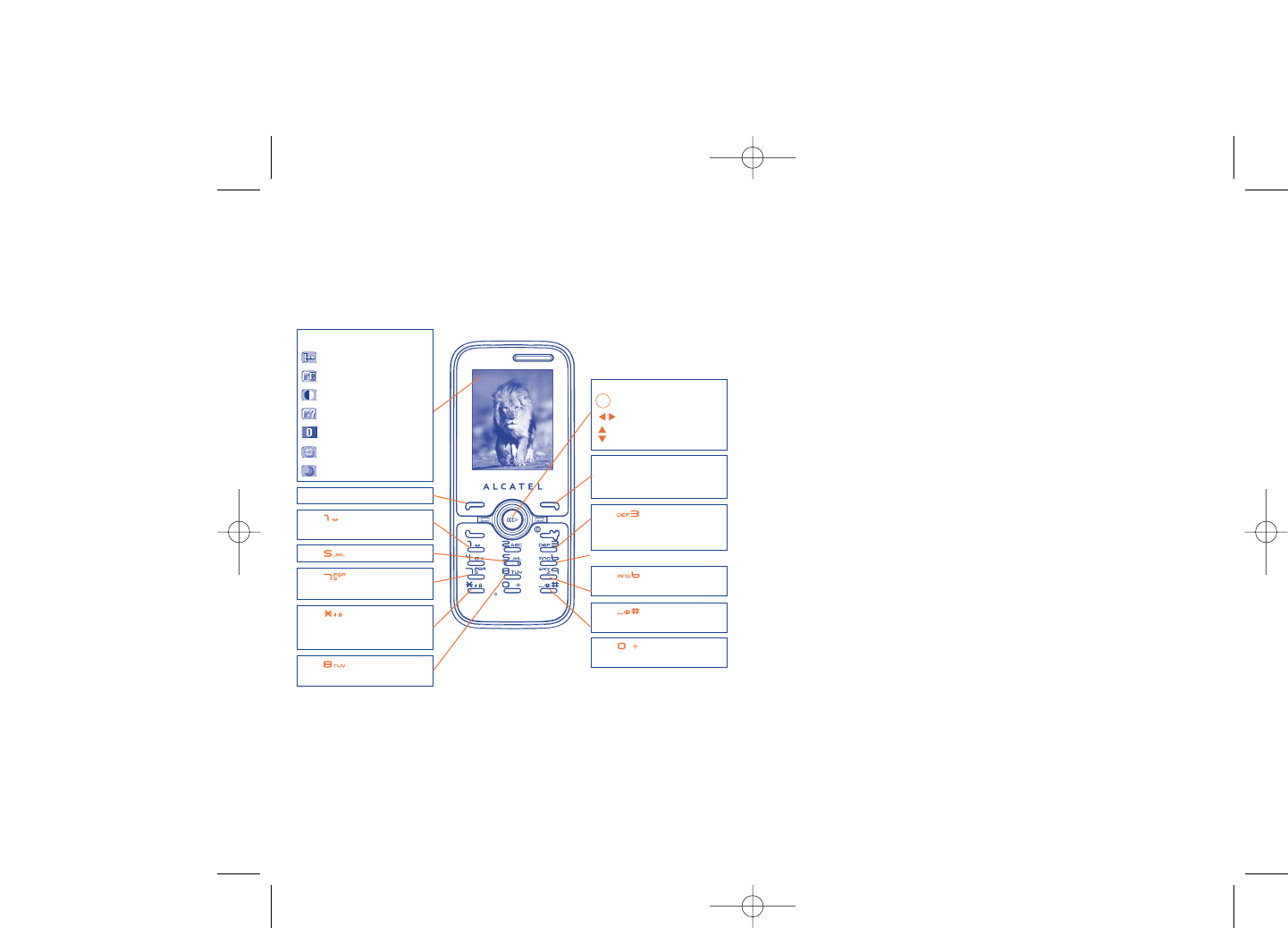From the photo shot screen, press the “Options” softkey not only to
access: “Image size”, “Capture mode”, “Quality”, “Timer”, “White
balance”,“Color mode”,“Add frame”, but also following ones:
Media album • Go to the media album feature.
Saving location • You may choose saving location if MicroSD card is
inserted.
Restore default • Make all settings recover as default value.
Hotkeys • List all hotkeys.
13.2.3 Options available after taking the photo
Once you have taken a photo, you can Send your photo, assign it to a
contact or a main screen, etc, or Delete it, Modify it (see below), or
access your Media album.
13.2.4 Modifying images
Access the “Media album\My creations” after taking a photo, and then
select “Modify”.
6463
OT-S621
Navigation key:
: take the picture
: exposure – or +
: zoom in or out
Key : Quality: High/
Standard/Economy
Key : White balance
Key : Capture
mode
(1)
: 1 / 3 / 5 shot /
Off / Mosaic
Key : Scene mode:
Auto/ Night
Left softkey: Options
Key : Hide/Unhide all
icons
Right softkey: Back, return
to sub-menus previous
screen
Selected options bar:
Image size
Quality
White balance
Capture mode
Exposure
Timer
Scene mode
Key : Color mode:
color or black&white
Key : Image size:
128x160, 160x120, 320x240,
640x480, 1280x1024
Key : Timer: 5 / 10 /
15 sec / Off
Key : Add frame (only
available to size 128x160)
(1)
No "3 shot / 5 shot" for the image size of "1280x1024".