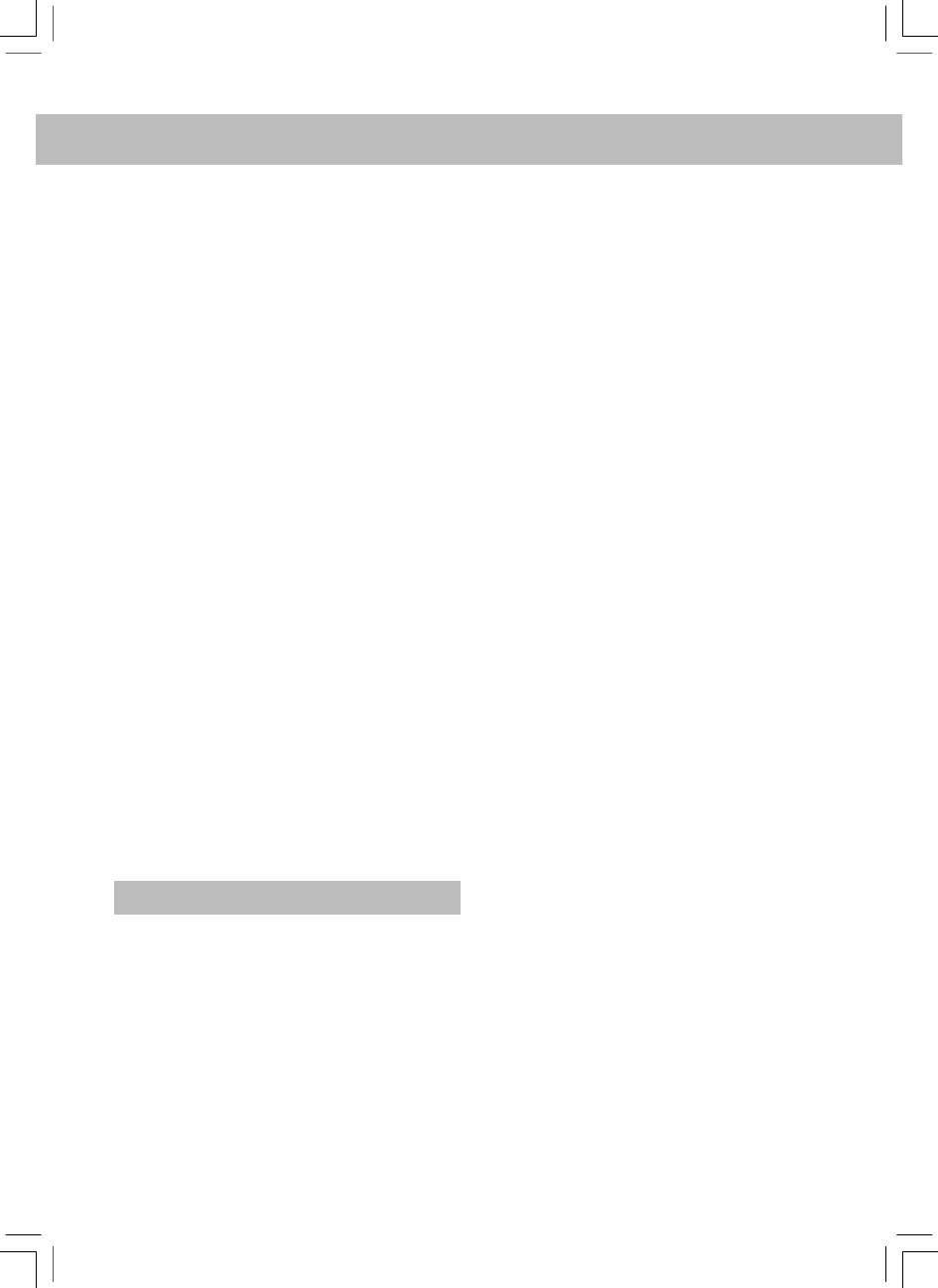EnglishEnglish
10.6 Browsing Tracks
Press the browse button to show the currently
playing track name. Turn the knob to see which
tracks are queued for playback. To jump to a
particular place in the queue press the select
button when the desired track is shown.
10.7 To play tracks randomly proceed as follows.
Select the individual tracks as described previously.
Navigate to top level menu item <Media Player>
using the select and back buttons.
Press the select button and turn the knob until
<Playback Mode> is shown.
Press the select button.
Turn the knob until <Shuffle> is shown and press
the select button.
Turn the knob to select yes/no to confirm that
shuffle mode should be enabled.
10.8 To play tracks in the queue repeatedly
proceed as follows.
Select the individual tracks as described previously.
Navigate to the top level menu item <Media
Player> using the select and back buttons and
press the select button.
Turn the knob until <Playback Mode> is shown
and press the select button.
Turn the knob until <Repeat> is shown and press
the select button.
Turn the knob to select yes/no to confirm that
repeat mode should be enabled.
11. The Radio Configure Menu
The configure menu enables selection of radio
setup items. To choose the desired option proceed
as follows.
Note: If necessary press the back button to return
to the previous display.
Press the select button and turn the knob until the
display shows:
<Configure>
Press the select button and turn the knob until the
display shows the desired option. The following
options are available:
<Load Stations>
<Clock>
<Upgrade SW>
<Factory Reset>
<Network Config>
<Version>
Press the select button to select the desired option.
<Load Stations>
Use this option to download an updated list of
radio stations from the internet.
<Clock>
Use this option to set the time, to set an alarm and
to view the current alarm setting.
<Upgrade Software>
Use this option to download new software for the
radio from the Reciva portal on the internet. This
may take several minutes - do no switch off the
power to the radio until the operation is complete.
<Factory Reset>
Puts all the settings back to their defaults as they
were when they left the factory. Only do this if the
radio display has locked up and will not operate
- all the stored presets and wireless network
connection setup will be lost.
<Network Config>
Enables scanning for connection to another wireless
network, or manually to configure the network
parameters. Use this if the radio is moved to
another building.
<Version>
Displays the versions numbers of the various parts
of software and hardware on the internet radio.
6