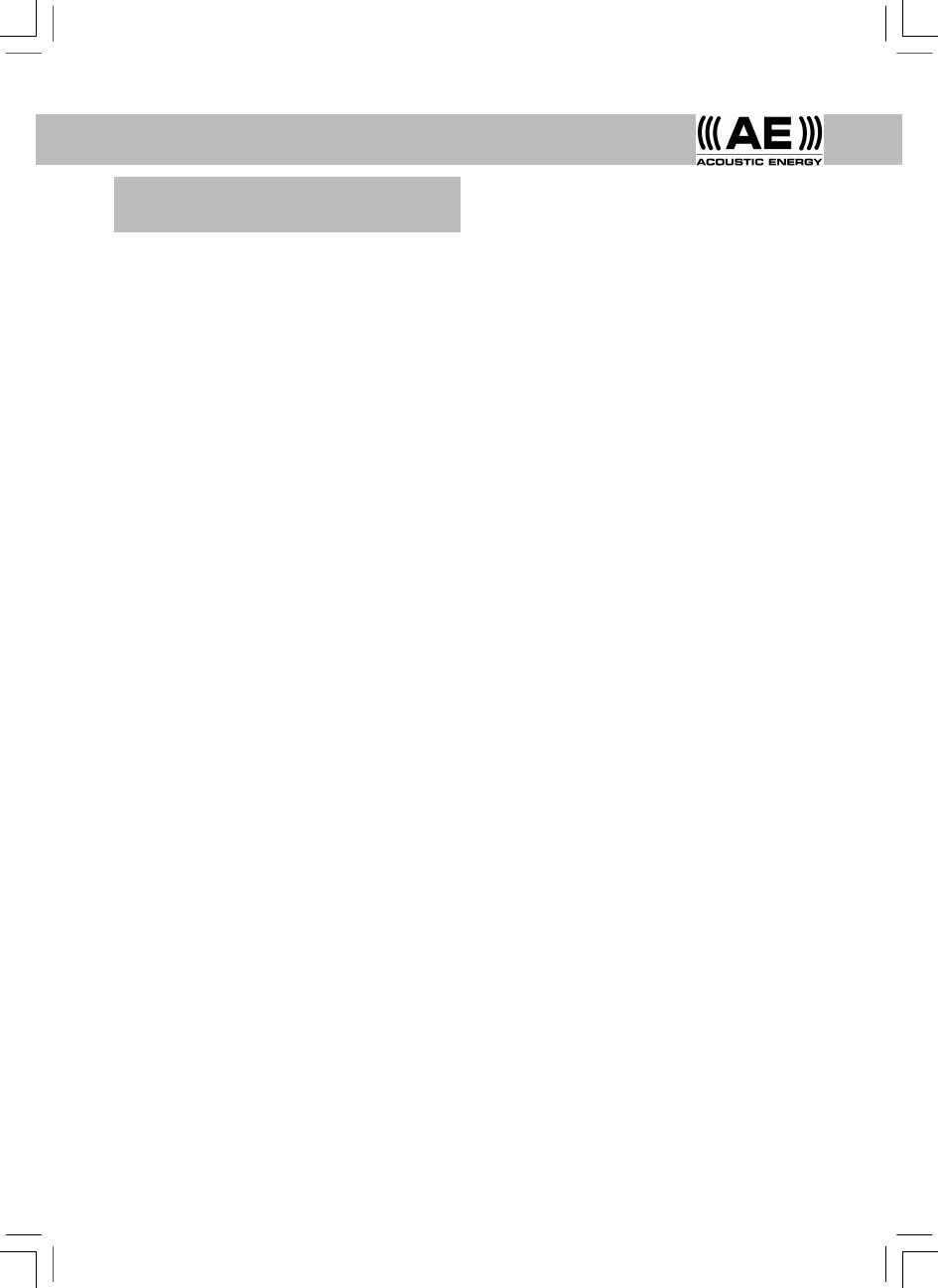EnglishEnglish
5
Windows Media Player enables the playback of
audio files (.MP3,.WMA) and playlists (.M3U)
stored on a networked PC. These files can be
“broadcast” to the internet radio via the wireless
access equipment. It has been verified to work on
Windows 2000 and Windows XP.
10.1 To set up the Windows PC to allow the radio
to replay stored audio files proceed as follows.
Using Windows Explorer, locate the folder where
the audio files are stored. Right click on the folder.
Select “Properties”.
Click on “Sharing”.
Select both “Share this folder on the network”
and “Allow network users to change my files”.
10.2 To locate the PC audio files using the radio
proceed as follows. Switch on the radio and wait for
Stations to be shown or for playback to start. Press
the back button repeatedly until Stations is shown.
Turn the knob until the display shows
<Media Player>
Press the select button. The display will show:
<Search>
Press the select button. The display will show:
<Select Share>
Press the select button. The display will show:
Finding Shares
A rotating bar will be shown while the search is
in progress. When the search is complete a list of
shares will be shown. Turn the knob to highlight
the correct share.
Press the select button. The radio will search for
shared folders. Turn the knob to highlight the
correct folder.
Press the select button. The display will show:
File Scan
Text on the bottom row of the display will change
to indicate that the file scan is in progress. If a large
number of audio files are stored this could take
10. Listening to Windows Media Player
via Radio
several minutes to complete. When the file scan is
complete the display will show:
<Playlists>
Note: The first time the file scan is done a file
called.reciva_media_cache is written to the folder
where the audio files are stored. This is in order to
speed up subsequent file scans.
10.3 To listen to a single track proceed as follows.
Turn the knob until <By Artist> is shown and press
the select button.
Turn the knob until the desired artist is shown and
press the select button.
Turn the knob until the desired album name is
shown and press the select button.
Turn the knob until <Select Tracks> is shown and
press the select button.
Turn the knob until the desired track is shown and
press the select button.
Turn the knob until <Play Now> is shown and
press the select button. The track will begin
playing.
10.4 Further playback and playlist options.
Selecting alternative menu options when <By
Artist> is shown enables playback of complete
albums. Select an album then turn the knob to
select <Replace Queue>. Single tracks may also
be lined-up in a queue while the radio is playing.
Select a specific track then turn the knob until
<Add to Queue> is shown. Selecting <Play Next>
will slot the track into the next play slot ahead of
any track already scheduled to play next. Complete
albums may also be added to a queue. Select the
album and then select <Add to Queue>.
10.5 Controlling Playback
Use the stop button to stop playback.
Use the play/pause button to either pause a
currently playing track or to restart a currently
paused track or to restart a stopped track.
Use the skip to previous track button to start
playback of the previous track in the queue.
Use the skip to next track button to start playback
of the next track in the queue.